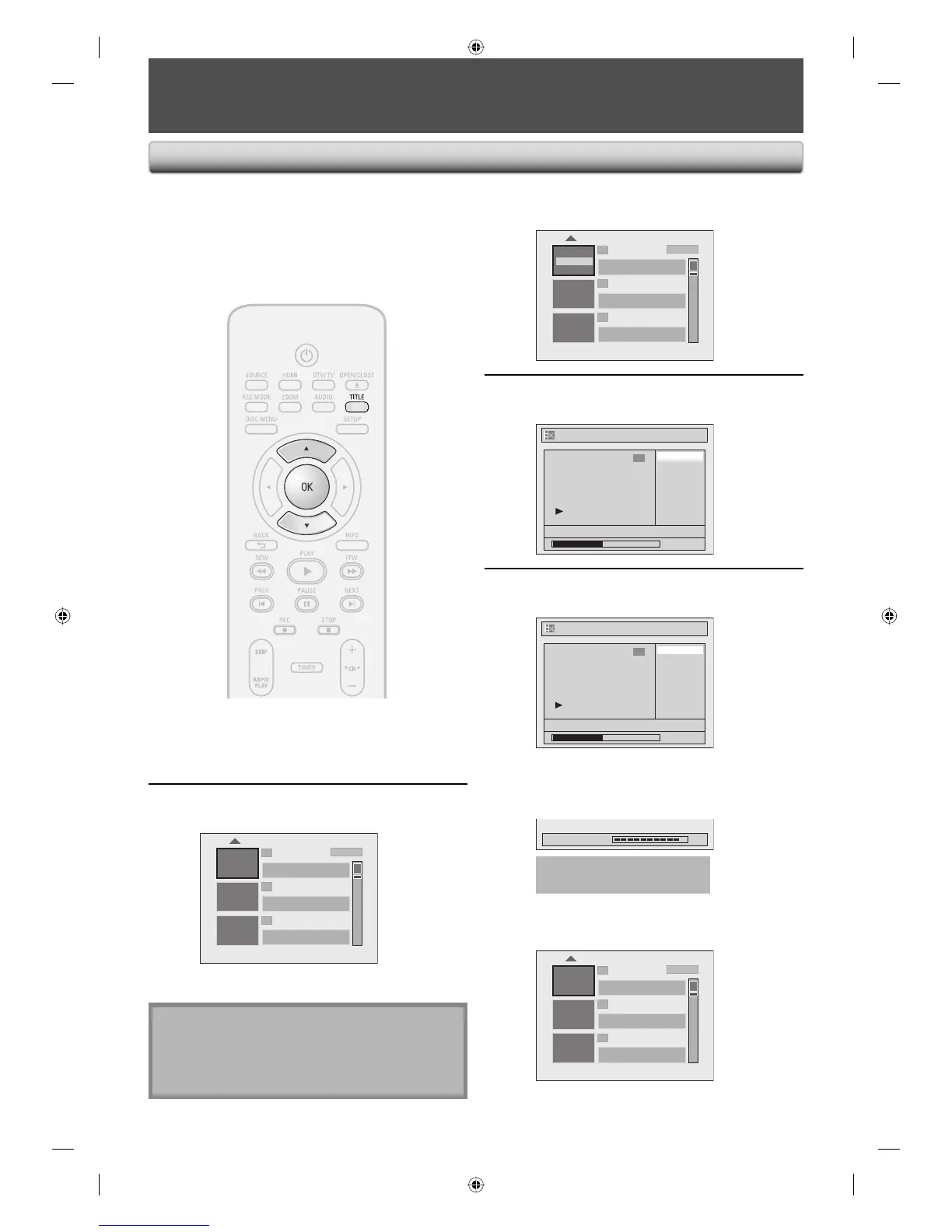72 EN72 EN
EDITING DISCS
3
Use [K / L] to select “Edit”, then
press [OK].
1
2
3
NOV/21/07 11:00
AM
CH12 SP
NOV/21/07 0:20:44
Overwrite
NOV/22/07 11:35
AM
CH13 EP
NOV/22/07 0:10:33
EMPTY TITLE
1:37:52 SP(2Hr)
SP (2Hr)
Edit
Play
4
Use [K / L] to select “Title Delete”,
then press [OK].
Edit
Title Delete
Edit Title Name
Chapter Mark
Index Picture
Title Dividing
Hide Chapter
NOV/21/07 11:00AM CH12 SP
0:00:59
1
5
Use [K / L] to select “Yes”, then press
[OK].
Edit - Title Delete
No
Yes
0:00:59
1
NOV/21/07 11:00AM CH12 SP
After that, “Are you sure?” will appear, select
“Yes” and then press [OK].
Title will be deleted.
Data will be written onto the disc momentarily.
Writing to Disc 90%
This operation may take a
while to be completed.
After editing is complete, the title list will appear.
e.g.) DVD+RW/DVD-RW
1
2
3
EMPTY TITLE
0:21:14 SP(2Hr)
NOV/22/07 11:35
AM
CH13 EP
NOV/22/07 0:10:33
EMPTY TITLE
1:37:52 SP(2Hr)
SP (2Hr)
You can delete titles which you do not need anymore.
Please be advised that the titles once deleted cannot be
brought back to the disc.
For DVD+RW/DVD-RW, when the last recorded title in the
title list is deleted, the available disc space to record on
will be increased. For DVD+R/DVD-R, the disc space to
record on will not be changed.
Note
• Deleted part of the titles in the capacity indicator
changes in color.
• As for DVD+RW/DVD-RW if you delete the title, deleted
title will be displayed as “EMPTY TITLE”.
Deleting Titles
1
Press [TITLE].
2
Use [K / L] to select a desired title,
then press [OK].
1
2
3
NOV/21/07 11:00
AM
CH12 SP
NOV/21/07 0:20:44
NOV/22/07 11:35
AM
CH13 EP
NOV/22/07 0:10:33
EMPTY TITLE
1:37:52 SP(2Hr)
SP (2Hr)
E7H40UD_EN_v5.indd 72E7H40UD_EN_v5.indd 72 2008/06/02 14:50:342008/06/02 14:50:34