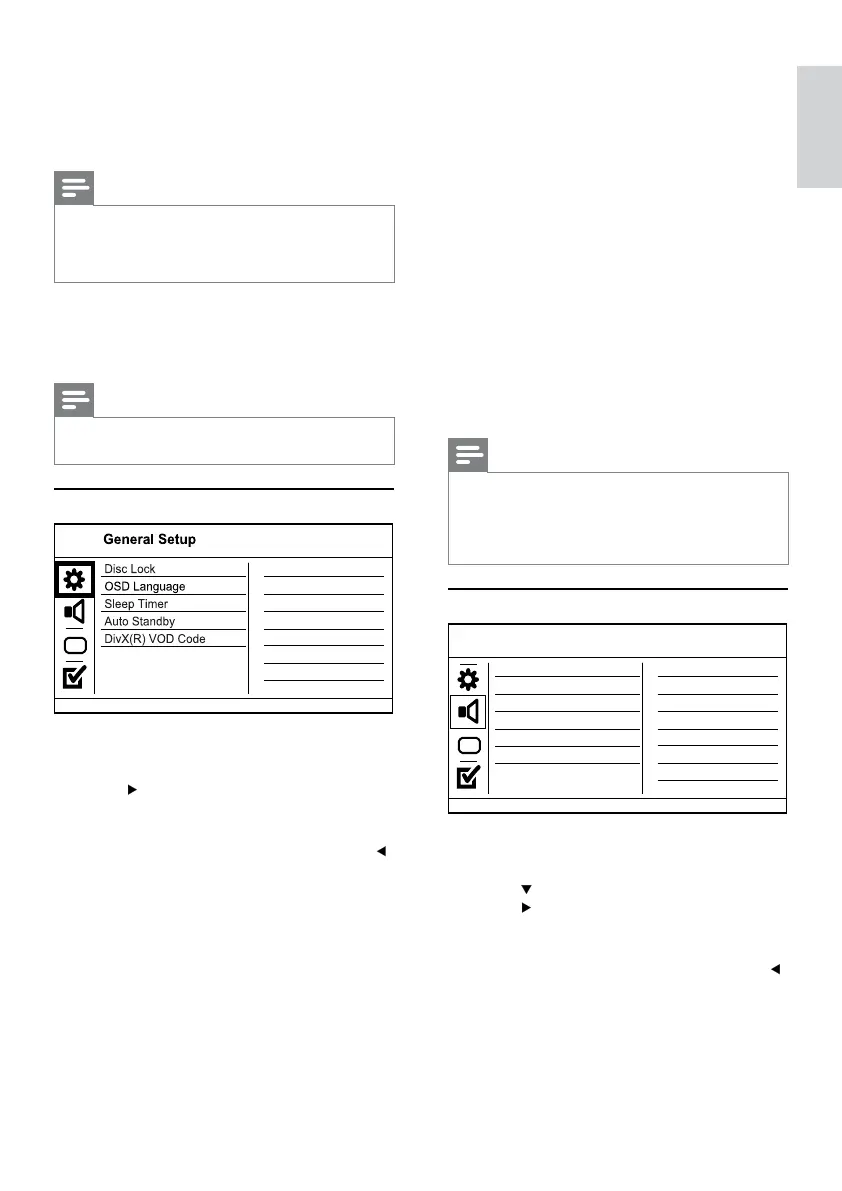13
[Sleep Timer]
Switch automatically to standby at the preset time.
• [Off] - Disable sleep mode.
• [15 Mins], [30 Mins], [45 Mins], [60 Mins] -
Select the countdown time for this product to
switch to standby.
[Auto Standby]
Turn on/off the auto standby mode.
• [On] - Switch to standby after 15 minutes
of inactivity (for example, in pause or stop
mode).
• [Off] - Disable the auto standby mode.
[DivX(R) VOD Code]
Display the DivX
®
registration code and
deregistration code.
• [Deregistration] - Obtain a deregistration
code to cancel the registration of this product
on website.
• [Registration] - Obtain a registration code to
register this product on website.
Note
Use this product’s DivX registration code when you rent •
or purchase video from www.divx.com/vod. The DivX
videos rented or purchased through the DivX
®
VOD
(Video On Demand) service can be played only on the
device to which it is registered.
Audio setup
1 Press SETUP.
» [General Setup] menu is displayed.
2 Press to select [Audio Setup], and then
press .
3 Select an option, and then press OK.
4 Select a setting, and then press OK.
To return to the previous menu, press • .
To exit the menu, press • SETUP.
[Analogue Output]
Select an analogue setting based on the audio
device that is connected through the analogue
audio jack.
Sound Mode
CD Upsampling
Digital Audio
Analogue Output
Volume
Audio Setup
Night Mode
Once complete, a new folder is created »
automatically in the USB flash drive to store
all the new MP3 files.
To exit the menu, select • [Exit], and then
press OK.
Note
When you convert, never press any button. •
DTS CDs and copy-protected CDs cannot be conver ted. •
Writer-protected or password-protected USB flash •
drives cannot be used to store MP3 files.
7 Adjust settings
Note
If the setup option is grayed out, it means the setting •
cannot be changed at the current state.
General setup
1 Press SETUP.
» [General Setup] menu is displayed.
2 Press .
3 Select an option, and then press OK.
4 Select a setting, and then press OK.
To return to the previous menu, press • .
To exit the menu, press • SETUP.
[Disc Lock]
Set the play restriction for a disc which is loaded in
the disc compartment (maximum 20 discs can be
locked).
• [Lock] - Restrict the access to the current
disc. At the next time when you want to play
this disc or unlock it, you need to enter the
password.
• [Unlock] - Play all discs.
[OSD Language]
Select a language for on-screen menu.
English
EN
