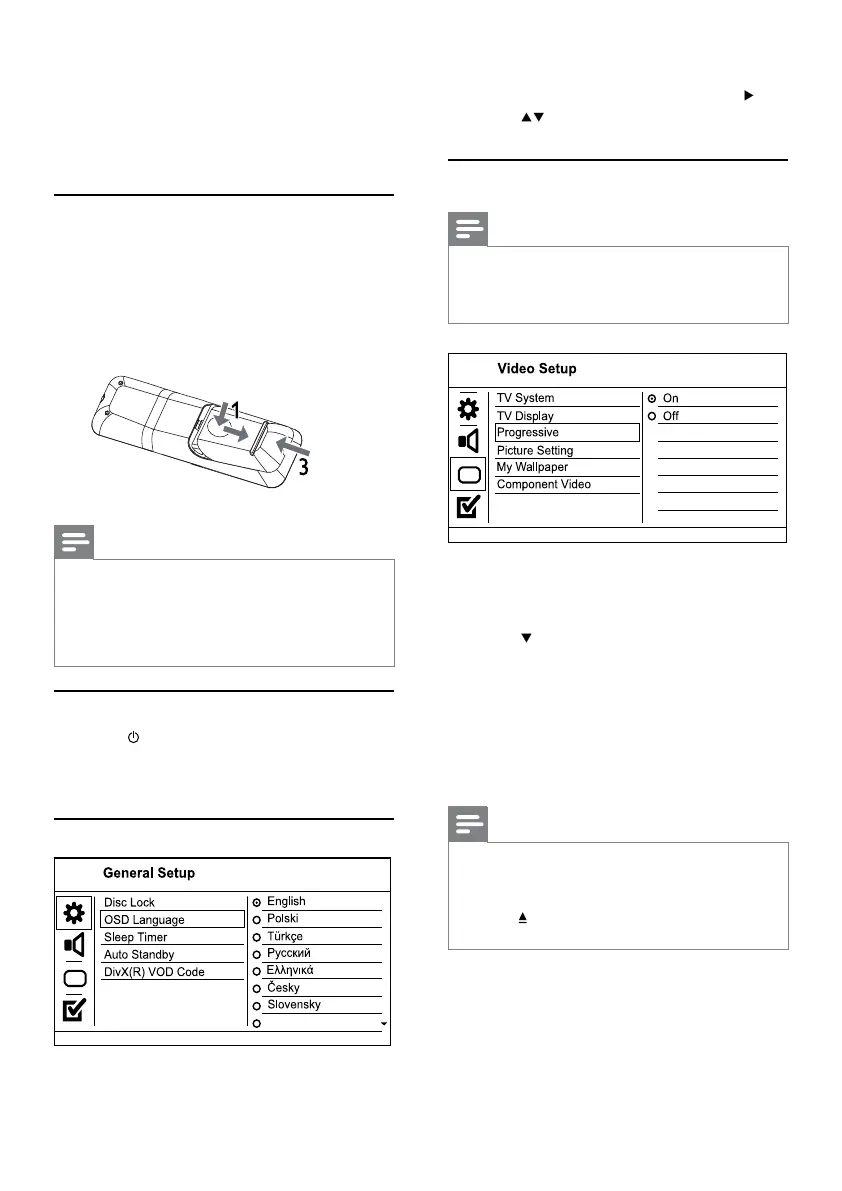8
» [General Setup] menu is displayed.
2 Select [OSD Language], and then press .
3 Press to select a language, and then press
OK.
Turn on progressive scan
Note
To use the progressive scan feature, you must connect a •
progressive scan TV with the component video jacks (see
“Connect” > “Connect audio/video cables” > “Option 1:
Connect to the component video jacks” for details).
1 Turn on the TV to the correct viewing channel
for this product.
2 Press SETUP.
3 Press to select [Video Setup].
4 Select [Component Video] > [Interlaced],
and then press OK.
5 Select [Progressive] > [On], and then press
OK.
A warning message is displayed. »
6 To proceed, select [Ok] and then press OK.
The progressive setup is complete. »
Note
If a blank/distorted screen is displayed, wait for 15 •
seconds for the auto recovery.
If no picture is displayed, turn off the progressive scan
•
mode as follows:
1) Press
to open the disc compartment.
2) Press the Numeric button ‘1’.
7 Press SETUP to exit the menu.
8 You can now turn on the progressive scan
mode on the TV (see the TV user manual).
1 Connect the AC power cable to the wall
socket.
The player is ready to be set up for use. »
4 Get started
Prepare the remote control
1 Press and push the battery compartment to
slide it open (see “1” in the illustration).
2 Insert two AAA batteries with correct
polarity (+/-) as indicated.
3 Push and slide back the battery compartment
(see “3” in the illustration).
Note
If you are not going to use the remote control for a long •
time, remove the batteries.
Do not mix batteries (old and new or carbon and
•
alkaline, etc.).
Batteries contain chemical substances, so they should be
•
disposed of properly.
Find the TV input channel
1 Press to turn on this product.
2 Turn on the TV and switch to the video input
channel (refer to the TV user manual on how
to select the A/V input channel).
Select menu display language
Magyar
1 Press SETUP.
EN
