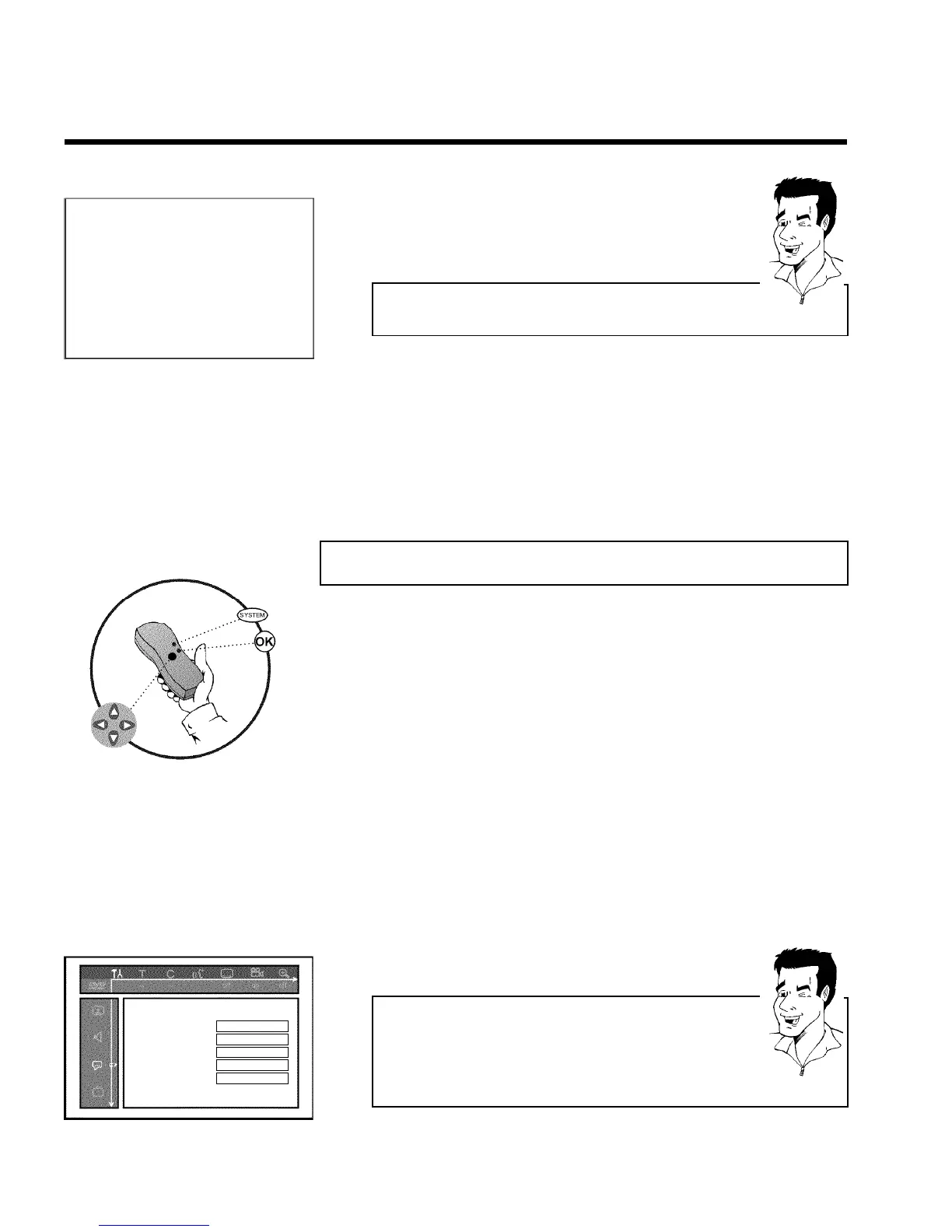30
Installation
Sort TV channels
...
• P01 BBC1
P02 BBC2
P03 ITV
P04
P05
P06
...
To sort
Press ›
To exit press
SYSTEM MENU
6 Using CH- B or CH+ A select the TV channel that you want to
delete or whose order you want to change.
7 Confirm with C .
Deleting TV channels
Unwanted channels or those with poor reception can be deleted using
CLEAR . Proceed at step 6 .
Tip
8 Using CH- B or CH+ A , shift the TV channel to the desired
position and press the D button. The DVD recorder will insert the
TV channel.
9 Repeat steps
6 to 8 until you have resorted/deleted all the TV
channels you want.
0 To store, press OK .
A To end, press SYSTEM-MENU .
Setting the language/country
You can select the country and, for DVD playback, the language for the subtitles and the audio
language. Please note that with some DVDs the audio language and/or subtitle language can be
changed only via the DVD menu.
For bilingual shows you can also select the sound channel of the TV station for recording.
You also have the option of setting one of the displayed languages for the on-screen menu
(OSD). However, the DVD recorder display will only display English text regardless of this
setting.
1 Switch on the TV set. If required, select the programme number for
the DVD recorder.
2 Switch on the DVD recorder using STANDBY/ON m .
3 Press SYSTEM-MENU on the remote control. The menu bar
appears.
4 Select '
A
' symbol with D or C .
5 Select line 'Language' with CH- B or CH+ A . and confirm with
the C button.
Language
Audio Language English
Recording audio Language 1
Subtitle English
Menu English
Country Other
6 Select the appropriate line and confirm with C .
Which settings can I choose?
'Audio Language' : Playback language (audio language)
'Recording audio' : Type of audio recording 'Language 1'or'Language
2'
'Subtitle' : Subtitle language
'Menu': Language of the OSD menu
'Country' : Location (country)
Tip
Installing your DVD recorder
