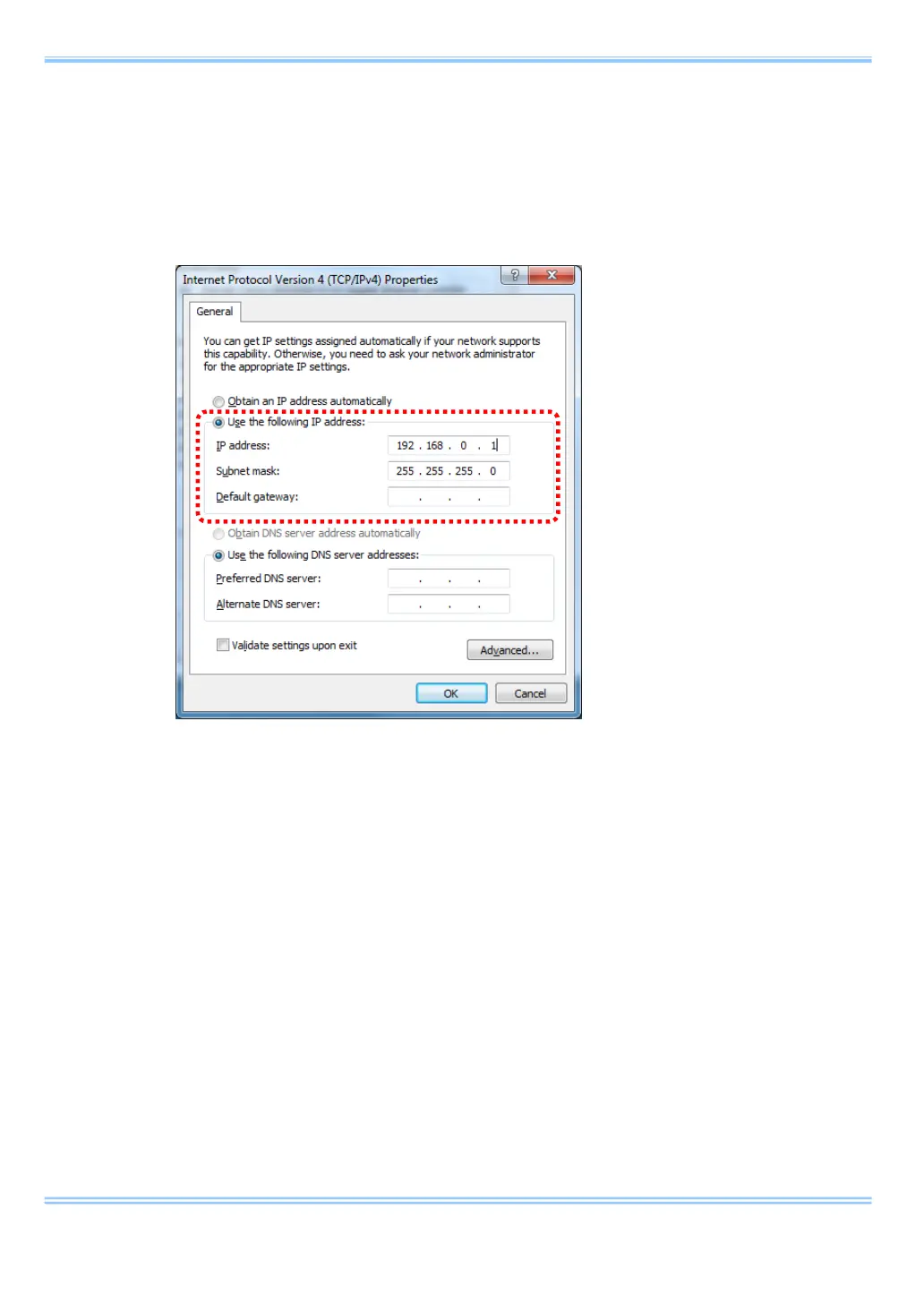9. Troubleshooting
31 GigabitEthernet Interface Connected Manual
2. Click [Change adapter settings] in the upper left of the screen.
Right-click the displayed [Local Area Connection] and select
[Properties]. Double-click [Internet Protocol Version 4] in the middle of
the displayed window to check the IP address.
3. If the IP address displayed here is set to 192.168.0.10, the same
address may be set on both the PC and the camera. Change the
number for the fourth segment of the IP address to a number other
than 10 (between 1 and 255; e.g., 192.168.0.1).
