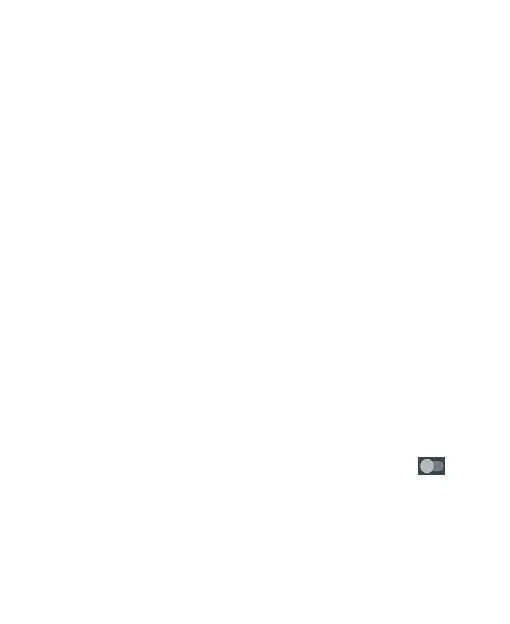Hotspot & tethering
Share your phone’s data connection via USB or as a portable Wi-Fi
hotspot.
Enabling USB tethering
TIPS: The PC accesses the Internet via the phone’s mobile network.
Therefore, set up the networks connection correctly before you try to use
the phone as a modem.
Disabling USB tethering
Press Home Key > Slide up the home screen > Settings > Network &
Internet > hotspot & tethering and clear the USB tethering check box.
You can also just pull out the USB cable.
Enabling the Wi-Fi Hotspot
You can use the phone as a portable WLAN router, to share your phone’s
internet connection with one or more PC or other devices.
NOTE
:
When the portable Wi-Fi hotspot function is enabled, you can’t use your
phone’s applications to access the internet via its Wi-Fi connection.
You can configure the Wi-Fi hotspot as follows:
Press Home Key > Slide up the home screen > Settings > Network
& Internet > hotspot & tethering > Wi-Fi hotspot, click next
to the Wi-Fi hotspot to turn it on.
Tap Set up Wi-Fi hotspot to set up portable Wi-Fi hotspot. Now you can
find the hotspot on other devices and connect to.
