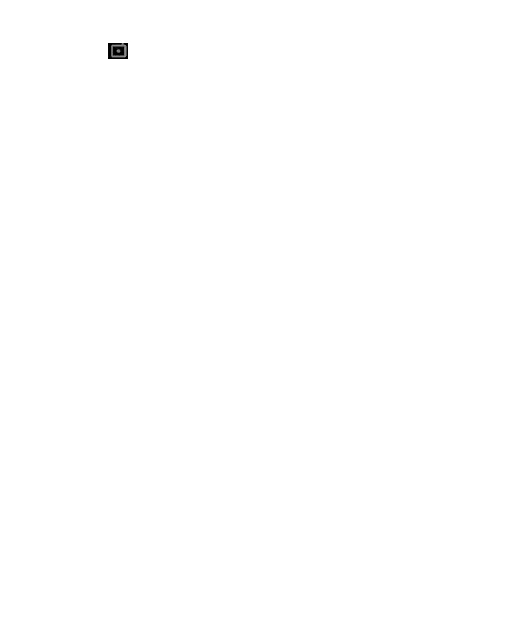Tap the icon, drag to the up.
NOTE: If you have set an unlock pattern, PIN or password for your
phone (see chapter Sorting out Your Phone Settings – Security & location –
Screen lock) you’ll need to draw the pattern or enter the PIN/password to
unlock your screen.
Getting Around Your Phone
Touch Control
You can use finger gestures to control your phone. The controls on
your touch-screen change dynamically depending on the tasks you’re
performing.
Tap the buttons, icons, or applications to select items or to open
applications.
Flick the screen to scroll up, down, left or right.
Point, drag and drop to move particular items across the screen.
Double-
tap the screen to zoom in/out an image.
NOTE: You can view the phone screen in portrait or landscape
orientation simply by holding it upright or turning it on its side. Not all
screens are viewable in vertical.
Home Screen{ XE “home screen:welcome to your home
screen” }
In the Home screen, besides the shortcut icon is displayed, you can
also set your own wallpaper, add the widgets or application shortcuts you
need, or remove them as you like.
