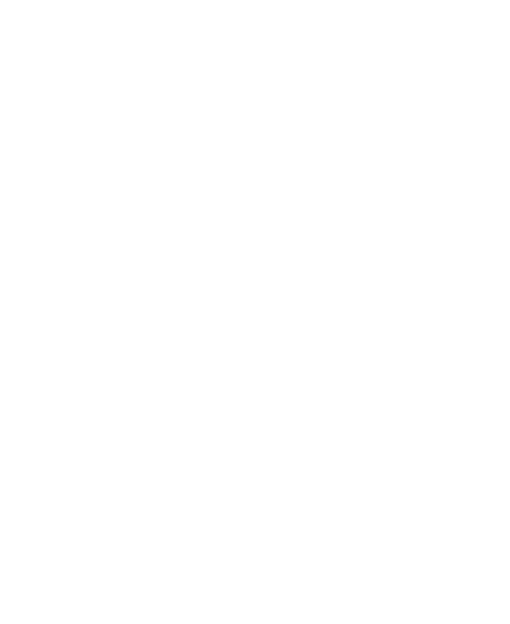Choosing Your Wallpaper {TC “Customize the Home Screen
Wallpaper” \f “E”}
Press Home Key to return to the Home Screen.
Tap Menu Key and select Wallpapers.
Tap Photos, Live Wallpapers, Wallpapers and choose the image or
animation you want to use as the wallpaper. Some cropping may be
needed for Gallery images.
Tap Set wallpaper.
Adding/ Removing items to Your Home Screen
Press Home Key > Slide up the home screen to enter the Application
Program Interface
In the list of applications, touch and hold the icon until the main screen
appears, move the application icon to the idle position, release the finger.
Press Home Key to return to the Home Screen.
Tap and hold the item you want to delete until the remove icon appears on
the top of the screen.
Drag the item to the remove icon and release your finger.
Touch Input Settings
Choose the touch input settings by press Home key > Slide up the
home screen > settings > System > Language & input.
In the Keyboard & input methods section, you can choose the
settings that you need.
