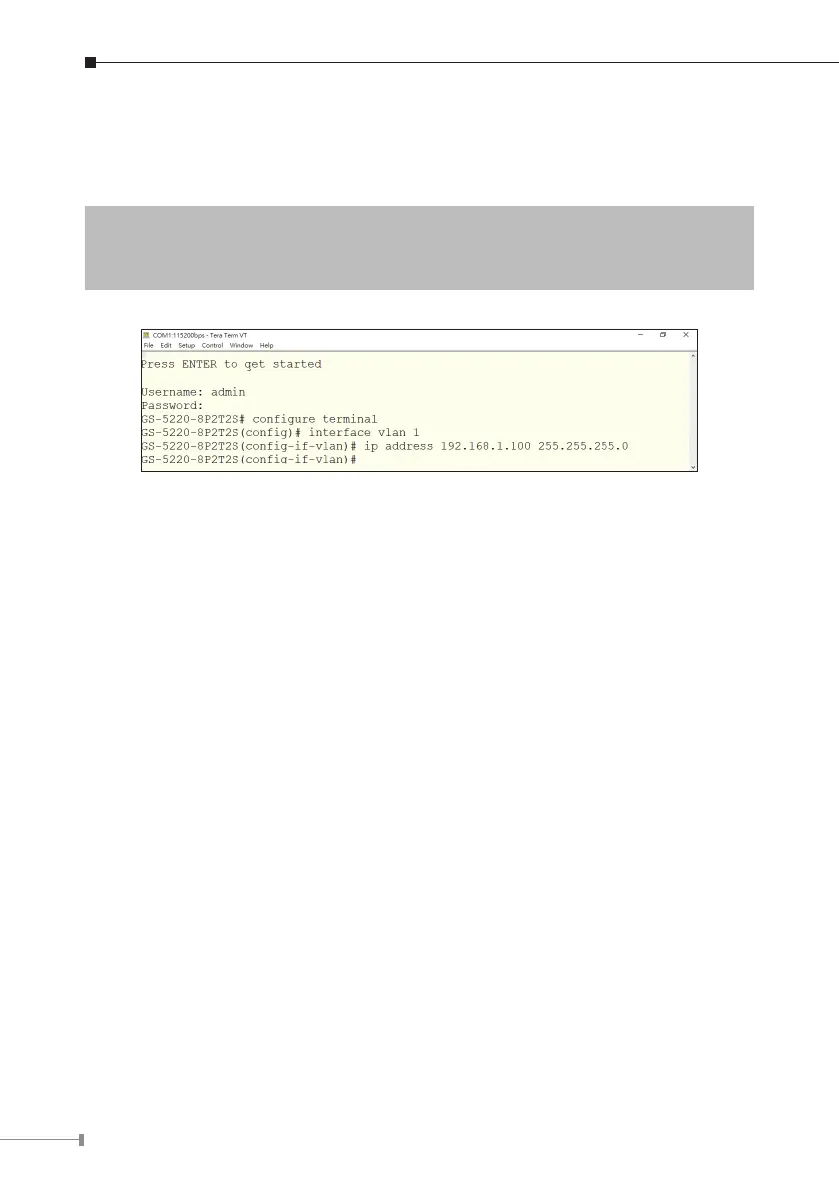8
Conguring IP Address
3.At the “#” prompt, enter the following command and press <Enter> as shown
inFigure3-5.
GS-5220-8P2T2S#congureterminal
GS-5220-8P2T2S(cong)#interfacevlan1
GS-5220-8P2T2S(cong-if-vlan)#ipaddress192.168.1.100255.255.255.0
Figure 3-5: Conguring IP Address Screen
The previous command would apply the following settings for the L2+ Managed
PoE+Switch.
IP Address: 192.168.1.100
Subnet Mask: 255.255.255.0
4.Repeatstep1tocheckiftheIPaddresshaschanged.
If the IP is successfully congured, the L2+ Managed PoE+ Switch will apply the
new IP address setting immediately. You can access the Web interface of the L2+
ManagedPoE+SwitchthroughthenewIPaddress.
