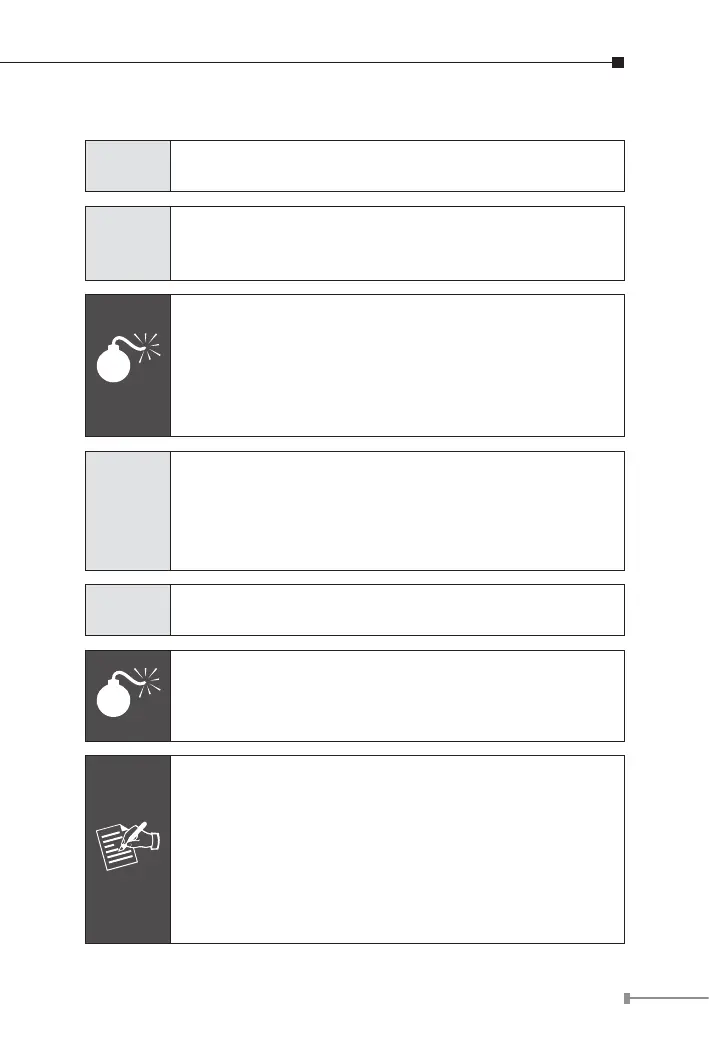29
Installation Instructions
Step 1
Remove the “Danger – No Ethernet” labels stuck on
the RJ45 LRP port of LRP-101UH and LRP-101UE.
Step 2
Connect the LRP Injector (LRP-101UH) and LRP
Extender (LRP-101UE) to ends of RJ45 terminated long
UTP/twisted-pair cable.
Warning
1. Please do not connect any Ethernet equipment to LRP
OUT Port of the LRP-101UH; otherwise, it will damage
the Ethernet equipment.
2. Please do not connect any Ethernet equipment to LRP
IN Port of the LRP-101UE; otherwise, it will damage
the Ethernet equipment.
Step 3
Connect Cat5/6 UTP cable to LRP-101UH and IEEE
802.3at compliant PoE Switch or PoE Injector. If the PoE
switch or PoE injector is powered on already, then the
PWR LED of LRP-101UH and LRP-101UE should lit up
accordingly.
Step 4
Connect Cat5/6 UTP cable to LRP-101UE and IEEE
802.3at/af complied PoE IP camera or PoE Wireless AP.
Warning
The LRP-101UH accepts IEEE 802.3at equipment for
optimal power injection. The other non-standard PoE
Power devices may cause the LRP-101UH to malfunction.
1. Before installation, please consider the distance
and watts value demand for PD devices. The LRP-
101U-KIT PoE powers output capacity and upload
/ download performance depending on the length of
UTP cable.
2. As there are various resistance values in the cate-
gory 5/5e cable, the actual data rate will vary on the
quality of the copper wire and environmental factors.
