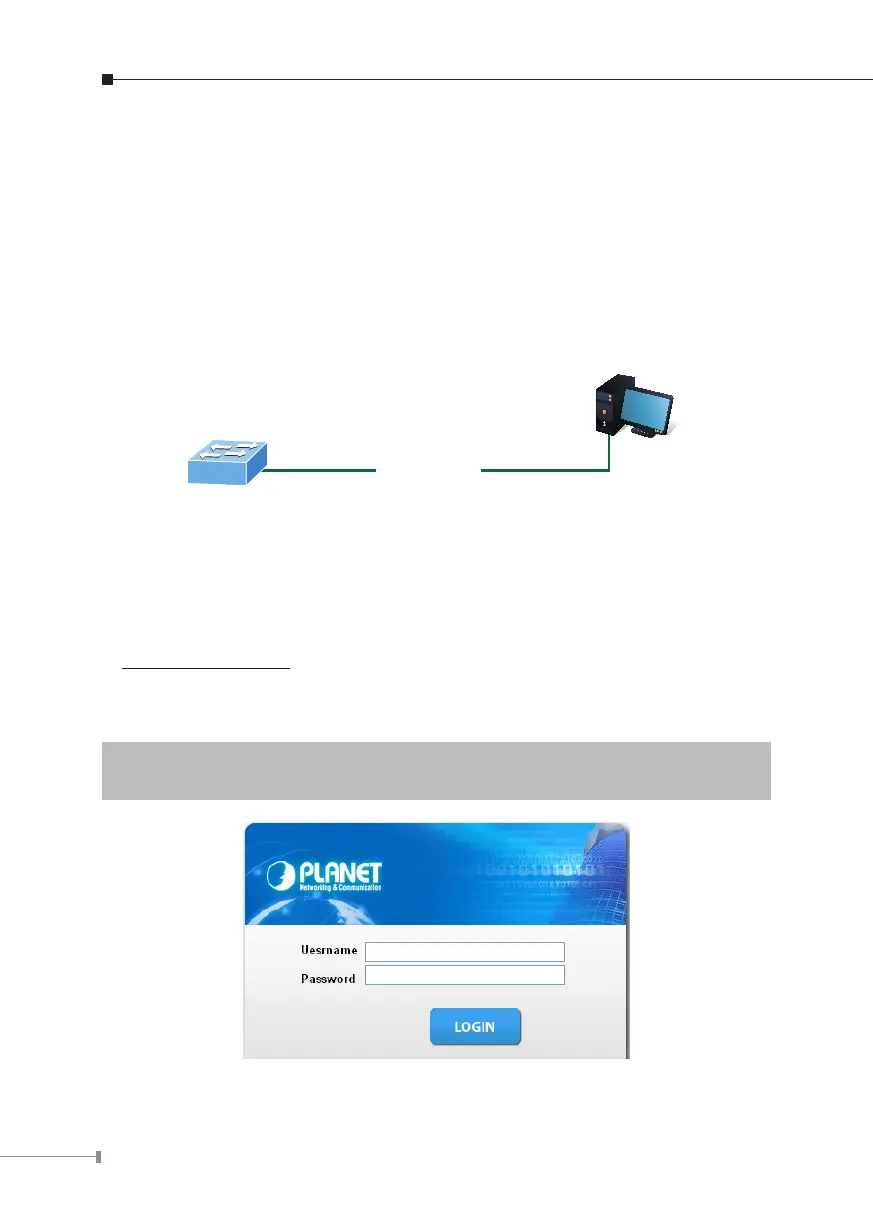10
7. Starting Web Management
Thefollowing shows howto startup the WebManagementof the Managed Switch.
Note the Managed Switch is congured through an Ethernet connection. Please
makesurethemanagerPCmustbesetonthesameIPsubnetaddress.
For example, the default IP address of the Managed Switch is 192.168.0.100;
then the manager PC should be set at 192.168.0.x (where x is a number
between1and254,except100)andthedefaultsubnetmaskis255.255.255.0.
PC / Workstation
with Web Browser
192.168.0.x
RJ-45/UTP Cable
IP Address:
Figure 7-1: IP Management Diagram
Logging in the Managed Switch
1.Use Internet Explorer 8.0 or above Web browser and enter IP address
http://192.168.0.100toaccesstheWebinterface.
2.When the following dialog box appears, please enter the default user name and
password“admin”.TheloginscreeninFigure3-2appears.
DefaultUsername:admin
DefaultPassword:admin
Figure 7-2: Login Screen
