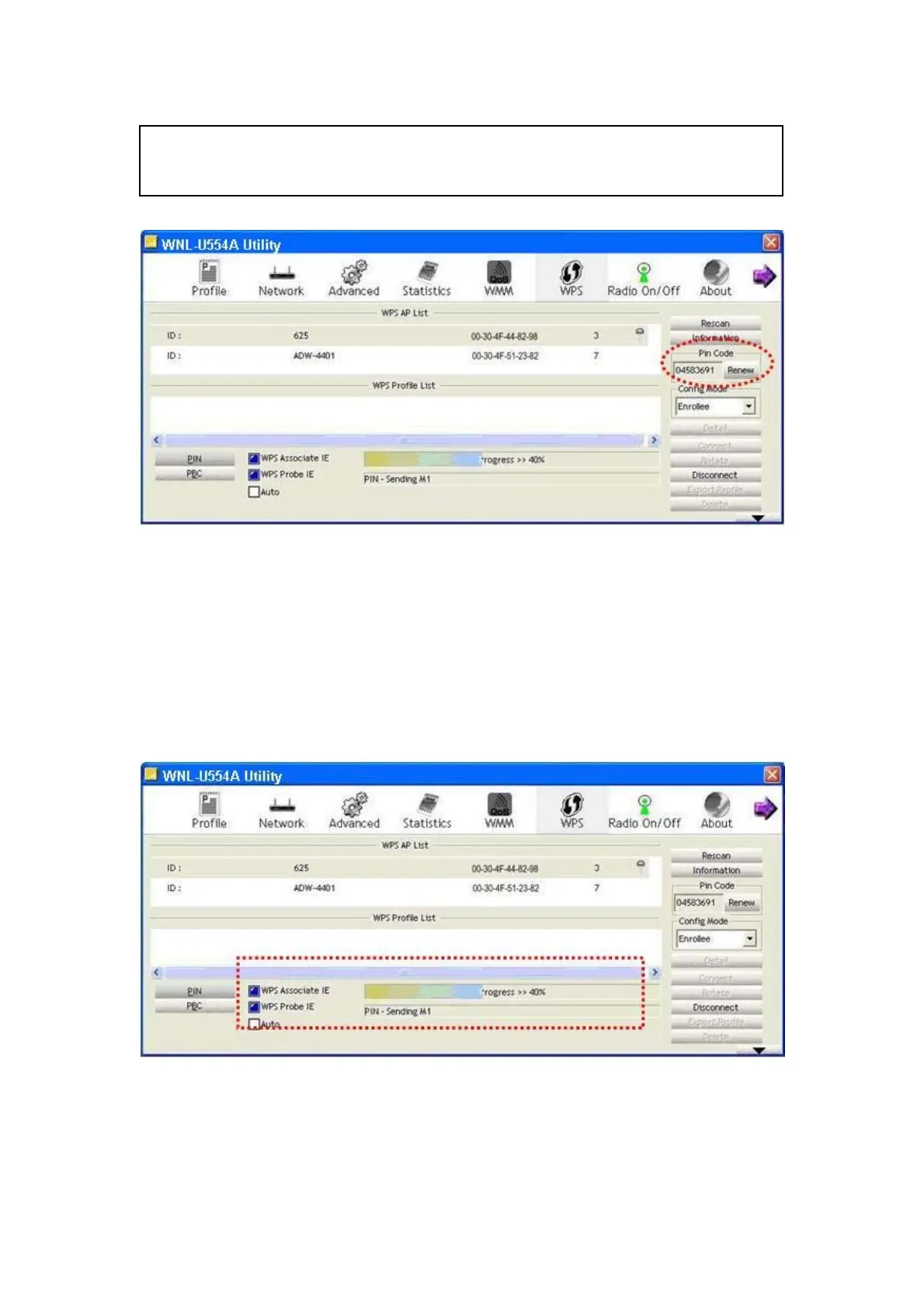NOTE: If you experienced problem with the pin code provided here, you can click ‘Renew’
to get a new pin code.
2. Click ‘PIN’ button now, and wait for few seconds to one minute. If a wireless access point
with correct PIN code is found, you’ll be connected to that access point.
3. You may have to click ‘PIN’ for few more times to try again. If you still can not connect to
access point by this way, please make sure the PIN code you provided to access point is
correct.
There are also some options available for WPS configuration
:
WPS associate IE: Check this box to send the association request with WPS IE during WPS
setup. This is optional and you can use default value if you don’t know what will be affected.
