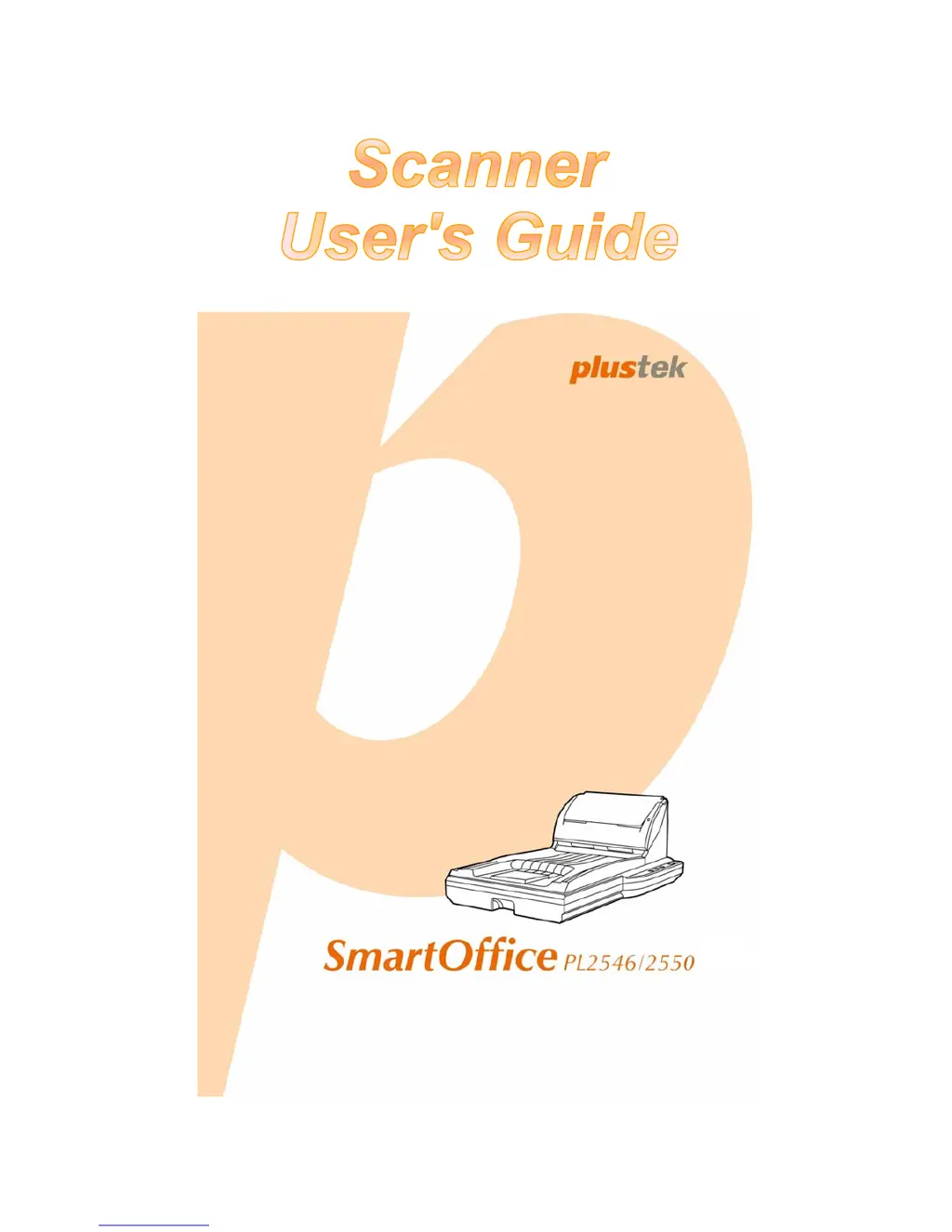What to do if there is a paper jam in the ADF of my Plustek SmartOffice PL2546?
- JJohnny WattsAug 5, 2025
If the Plustek Scanner experiences a paper jam in the ADF, you should first remove any unjammed documents. Then, open the ADF cover and gently pull out the jammed documents. Finally, close the ADF cover.