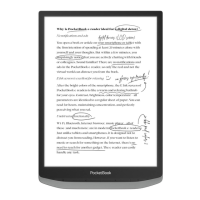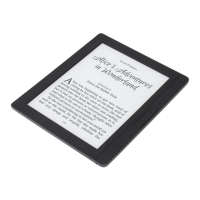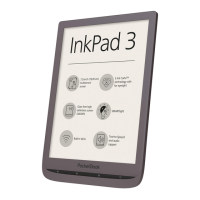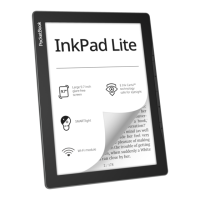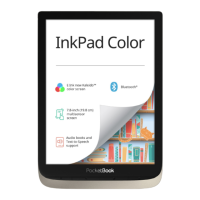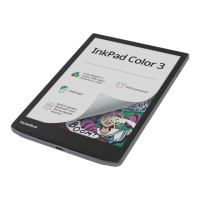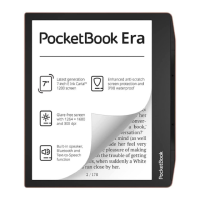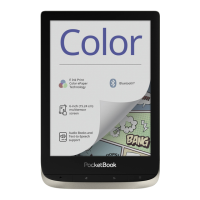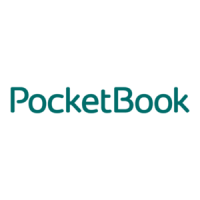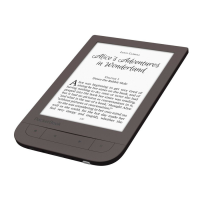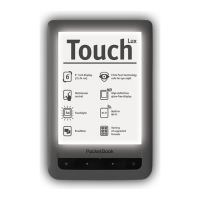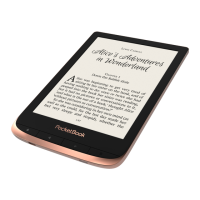What to do if Pocketbook InkPad X PB1040 eBook Reader does not turn on?
- KKristopher SimmonsAug 14, 2025
If your Pocketbook eBook Reader doesn't turn on or only shows the logo, the battery may be low. Charge the battery to resolve this issue.
What to do if Pocketbook InkPad X PB1040 eBook Reader does not turn on?
If your Pocketbook eBook Reader doesn't turn on or only shows the logo, the battery may be low. Charge the battery to resolve this issue.
Why does my Pocketbook eBook Reader battery drain so fast?
If your Pocketbook eBook Reader battery is draining too fast, the automatic turning off feature might be disabled. To enable it, go to Settings > Date/Time in the Main Menu and select an automatic turn off time in the 'Auto Turn Off in…' item.
What to do if Pocketbook InkPad X PB1040 freezes?
If your Pocketbook eBook Reader freezes and doesn't respond when you press any key, it may be due to downloading damaged or large books. Close the frozen application by pressing the // keys simultaneously for 1–2 seconds.
What to do if Pocketbook eBook Reader book does not open?
If a book on your Pocketbook eBook Reader doesn't open and you see a message like 'Book is probably damaged or protected,' or nothing happens, the book file may be damaged. If the book was downloaded from an online store, try reloading it. If the file opens on your PC but not on the device, save the book in another format like TXT, DOC, or PDF.
How to fix incorrect text display on Pocketbook InkPad X PB1040?
If your Pocketbook eBook Reader displays various symbols or question marks instead of letters when you open a book, it might be due to incorrect encoding. To fix this, switch to reading mode, select Settings, and change the encoding.
What to do if Pocketbook eBook Reader HTML book is displayed incorrectly?
If an HTML book opens on your Pocketbook eBook Reader but is displayed incorrectly (e.g., empty pages, missing text), it may be due to non-text elements like frames, JAVA-scripts, or flash elements in the HTML file. Save the page in TXT format.
How to fix Pocketbook InkPad X PB1040 not saving bookmarks?
If your Pocketbook eBook Reader is not saving bookmarks, settings, or your current position in a file, there may be two possible causes: the file system could be damaged, or the internal memory might be full. Connect the device to a PC and check the disks to address file system issues: open My Computer, right-click on the selected disk, and select Properties > Service > Check Disk. If the memory is full, delete unnecessary books, images, and/or music files.
Why Pocketbook InkPad X PB1040 eBook Reader disks are not displayed after connecting to PC?
If your Pocketbook eBook Reader disks are not displayed after connecting to a PC, there may be no signal in the connection cable. Check the USB cable condition and its proper connection to the connector. Try connecting the USB cable to another port.
Device operating temperature range and handling precautions to avoid damage.
Guidelines for device care, avoiding damage, and proper battery handling.
Instructions for cleaning, pixel defects, long-term storage, and service contact.
Warnings about screen damage, hearing safety, and radio frequency interference.
Precautions with medical devices, wireless use restrictions, and proper disposal.
Description of physical buttons, connectors, and LED indicators on the device.
Instructions on how to charge the device's battery for the first time.
Step-by-step guide for the initial battery charge and PC connection.
How to turn on/off, lock, unlock, restart, and use the task manager.
Explanation of the main interface elements, navigation, and notification panel access.
Accessing and using the notification panel for quick controls and news.
Description of touch gestures like tap, touch & hold, slide, and flick for device interaction.
Using the virtual keyboard for text input and scaling images with pinch gestures.
Introduction to the frontlight control menu and general frontlight settings.
Details on SMARTlight color temperature adjustment and automatic mode.
How to establish Wi-Fi connections for internet access.
IP address configuration, hidden network connection, and security settings.
Instructions for pairing Bluetooth devices like headsets and speakers.
Two methods for pairing Bluetooth devices with the e-reader.
Introduction to the device's preinstalled applications.
Functionality of the e-books file manager and content store access.
Using the personal room and managing account features on the BookLand portal.
How to use the web browser to view web pages and enter addresses.
Page navigation, scaling, and browser settings management.
Functionality of the calculator and drawing application tools.
Viewing images, setting logos, and saving drawings in Scribble.
Descriptions of included games like Klondike, Sudoku, and Chess.
Playing .mp3 media files and managing playlists.
Playing audiobooks and using playback controls.
Adding and reading RSS feeds and managing interactive applications.
Editing, updating, and reading RSS feeds.
How to use Dropbox for file syncing and downloads.
Automatic and manual synchronization of Dropbox files.
How to send files to the device via email and service registration.
Automatic file download and locations for received files.
Steps to open books and interact with the reading menu.
Touch gestures specific to reading books like page turning and bookmarking.
Features available in the reading menu: contents, search, bookmarking, and page navigation.
How to adjust brightness and color temperature while reading.
Using social features to share quotes, comments, and reading status.
Setting reading status and rating books with social network integration.
How to recommend a book to friends.
Steps to select and share text quotations from books.
Viewing friends' activity and managing ReadRate settings and accounts.
Navigating the table of contents, managing bookmarks, and creating notes.
Creating, deleting, and managing bookmarks within books.
Using the dictionary to search for translations and words in context.
Saving text fragments and making handwritten notes in books.
Using the TTS feature to convert text to speech and control playback.
Steps to download and install new voice packages for TTS.
Installing and deleting voice packs for TTS functionality.
Configuring reading settings like line spacing, font size, and hyphenation.
Options for page numbering, status bar display, and screen refresh.
Adjusting page scale, zoom, and viewing modes for PDFs and DjVu files.
Reflow mode, margins cropping, and fullscreen settings for PDFs.
Connecting to PC to transfer files using USB and file management.
Steps to download DRM-protected books via Adobe and related services.
Activating the device and opening protected DRM books.
Using Adobe Digital Editions for managing and transferring books.
Uploading files via Send-to-PocketBook, PocketBook Cloud, and Dropbox.
Viewing sync status, handling errors, and understanding sync icons.
Ways to group books in the library by authors, genres, collections, etc.
Sorting books by criteria and choosing different list display modes.
Operations via context menu for books and folders: info, favorites, delete, select.
Accessing books, favorites, and reading progress across devices.
Steps to sign in to the PocketBook Cloud service via website or app.
Automatic sync triggers and manual sync options for books and reading position.
Working with files, uploading new books, and understanding file storage status.
Options for deleting books from device memory or the cloud.
Setting up network access, hidden networks, and available network parameters.
Configuring Bluetooth connection and managing accounts for Book Store.
Managing PocketBook account, login, file reception, and download folders.
Logging into Dropbox, syncing files, and managing sync folders.
Authorizing Adobe DRM and managing ReadRate authorization and status.
Setting up frontlight and SMARTlight extended settings.
Creating and managing custom frontlight brightness and temperature settings.
Setting the power-off logo and configuring page refresh frequency.
Changing interface language, adding keyboard layouts, and managing user profiles.
Setting date/time and optimizing battery life with screen lock and power-off.
Setting USB mode, backup, and protecting settings with a password.
Erasing internal memory and resetting the device to factory defaults.
Viewing firmware version, software updates, and device details.
How to perform firmware updates automatically via the device.
Steps for manually updating firmware from a PC using specific buttons.
Solutions for common firmware update problems like missing or corrupted files.
Common device issues and their resolutions, including power, book opening, and display errors.
Troubleshooting PC connection, file saving, and memory issues.
Compliance with European standards, wireless frequency usage, and power supply.
Regulations regarding RF exposure, EMC compliance, and product modifications.
Compliance with FCC rules for Class B digital devices and managing radio interference.
Evaluation for general RF exposure requirements and company contact details.
Details on SAR testing, values, FCC authorization, and compliance.
SAR limits in the US/Canada and specific test distance information.
| Display Size | 10.3 inches |
|---|---|
| Resolution | 1404 x 1872 pixels |
| Screen Technology | E Ink Carta |
| Storage | 32 GB |
| RAM | 1 GB |
| Operating System | Linux-based |
| Text-to-Speech | Yes |
| Battery | 3000 mAh |
| Expandable Storage | No |
| Frontlight | Yes |
| Waterproof | No |
| Touchscreen | Yes |
| Color Temperature Adjustment | Yes |
| Battery Life | Up to 1 month |
| Connectivity | Wi-Fi, Bluetooth |
| Supported Formats | EPUB, PDF, MOBI, TXT, FB2, DJVU, RTF, HTML, DOCX |
| Audio Formats | MP3 |