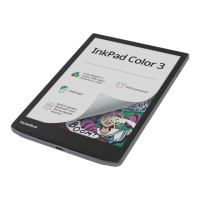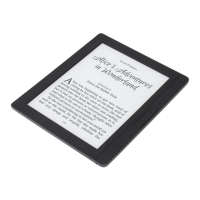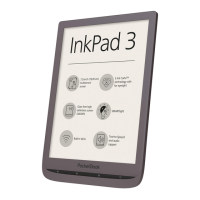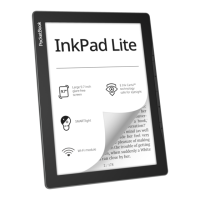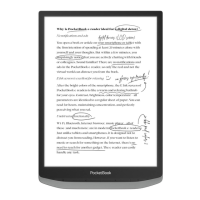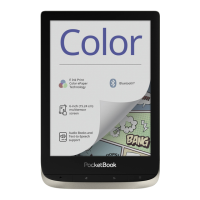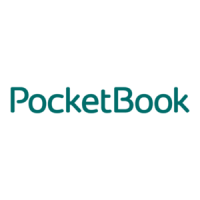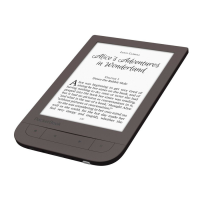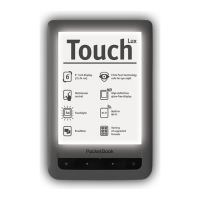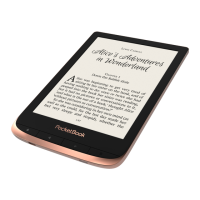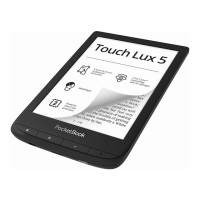How to fix Pocketbook InkPad Color when it does not turn on?
- KKevin PetersonAug 19, 2025
If your Pocketbook eBook Reader does not turn on or only loads the logo, the battery might be low. Charge the battery to resolve this.
How to fix Pocketbook InkPad Color when it does not turn on?
If your Pocketbook eBook Reader does not turn on or only loads the logo, the battery might be low. Charge the battery to resolve this.
Why is my Pocketbook InkPad Color eBook Reader battery discharging too fast?
If your Pocketbook eBook Reader is discharging too fast, it may be due to disabled automatic turning off. To solve this, go to Settings > Date/Time in the Main Menu and select an automatic turn off time in the 'Auto Turn Off in…' item.
How to fix incorrect display of HTML book on Pocketbook InkPad Color?
If an HTML book opens on your Pocketbook eBook Reader but is displayed incorrectly (e.g., empty pages, missing text), it's likely because the HTML file contains non-text elements like frames, JAVA-scripts, or flash-elements. To resolve this, save the page in TXT format.
How to fix a Pocketbook InkPad Color that won't turn on?
If your Pocketbook eBook Reader doesn't turn on or only shows the logo, the battery might be low. Charge the device's battery.
Why does my Pocketbook InkPad Color battery drain so fast?
If your Pocketbook eBook Reader's battery is discharging too quickly, the automatic turning off feature might be disabled. To resolve this, go to Settings > Date/Time in the Main Menu and select an automatic turn off time in the Auto Turn Off in… item.
How to fix incorrect symbols displaying in books on Pocketbook eBook Reader?
If your Pocketbook eBook Reader displays various symbols or question marks instead of letters when you open a book, it's likely due to incorrect encoding. Switch to reading mode, select Settings, and change the encoding.
What to do if Pocketbook InkPad Color eBook Reader disks are not displayed in Explorer after connecting to PC?
If your Pocketbook eBook Reader's disks are not displayed in Explorer after connecting to a PC, it could be due to two reasons: First, the device might be in battery charging mode. To solve this, check the USB mode in Settings under the Main Menu and set it to 'Connection to PC' or 'Ask at Connection'. Second, there might be an issue with the connection cable. Check the USB cable's condition and ensure it's properly connected to the connector. Try connecting the USB cable to another port.
What to do if a book does not open on Pocketbook InkPad Color?
If a book on your Pocketbook eBook Reader doesn't open and displays a message like 'Book is probably damaged or protected' or nothing happens, it's likely that the book file is damaged. If the book was downloaded from an online store, try reloading it. If the file opens on your PC but not on the device, save the book in another format like TXT, DOC, or PDF.
Why does my Pocketbook eBook Reader display symbols instead of letters?
If your Pocketbook eBook Reader displays various symbols or question marks instead of letters when you open a book, it indicates incorrect encoding. To fix this, switch to reading mode, select Settings, and change the encoding.
Why can't Pocketbook eBook Reader save bookmarks?
If your Pocketbook eBook Reader fails to save bookmarks, settings, and the current position in a file, it may be due to a damaged file system or a full internal memory. To address a damaged file system, connect the device to a PC and check the disks by opening 'My Computer', right-clicking on the selected disk, and selecting 'Properties > Service > Check Disk'. If the internal memory is full, delete unnecessary books, images, or music files.
Device operating temperature range and environmental impacts to avoid for safe usage.
Instructions on how to charge the device using a PC or a power adapter.
Procedures for turning the device on/off, locking, unlocking, and restarting.
Explanation of the device's main screen elements and navigation interface.
Description of touch screen gestures like tap, touch & hold, slide, and flick.
E-books file manager for organizing, sorting, and searching your book collection.
Access to the PocketBook bookstore for purchasing digital content and books.
Application for viewing web pages and accessing online resources via Wi-Fi.
Functionality for viewing, managing, and exporting notes made within books.
Describes touch gestures for page turning, scaling, and reading menu access.
Overview of the reading menu options, including contents, search, and bookmarks.
How to adjust frontlight brightness using gestures while actively reading.
Using the built-in dictionary for word translation and contextual lookup.
Configuring network access, hidden networks, and available wireless networks.
Managing Bluetooth connections, device visibility, and button assignments.
Managing PocketBook Store, Send-to-PocketBook, and Dropbox accounts for synchronization.
Customizing device logos, dark mode, and touch gestures for a personalized experience.
How to automatically update the device firmware via internal memory or internet.
Steps to manually update firmware by downloading from a website to a PC.
| Technology | E Ink |
|---|---|
| Display diagonal | 7.8 \ |
| Display resolution | - pixels |
| Audio formats supported | M4A, M4B, MP3, OGG |
| Image formats supported | BMP, JPEG, PNG, TIFF |
| Video formats supported | Not supported |
| Document formats supported | CB7, CBR, CHM, DOC, DOCX, DjVu, EPUB DRM, FB2, FB2.ZIP, HTM, HTML, MOBI, PDF, PRC, RTF, TXT |
| Bundled software | - |
| Operating system installed | Linux |
| RAM capacity | 1000 MB |
| Maximum memory card size | - GB |
| Internal storage capacity | 16 GB |
| Headphone out | No |
| USB connector type | USB Type-C |
| Menu languages | English |
| Product color | Silver |
| Housing material | Plastic |
| Battery capacity | 2900 mAh |
| Battery life (max) | - h |
| Power source type | Battery |
| Depth | 137 mm |
|---|---|
| Width | 8 mm |
| Height | 195 mm |
| Weight | 225 g |