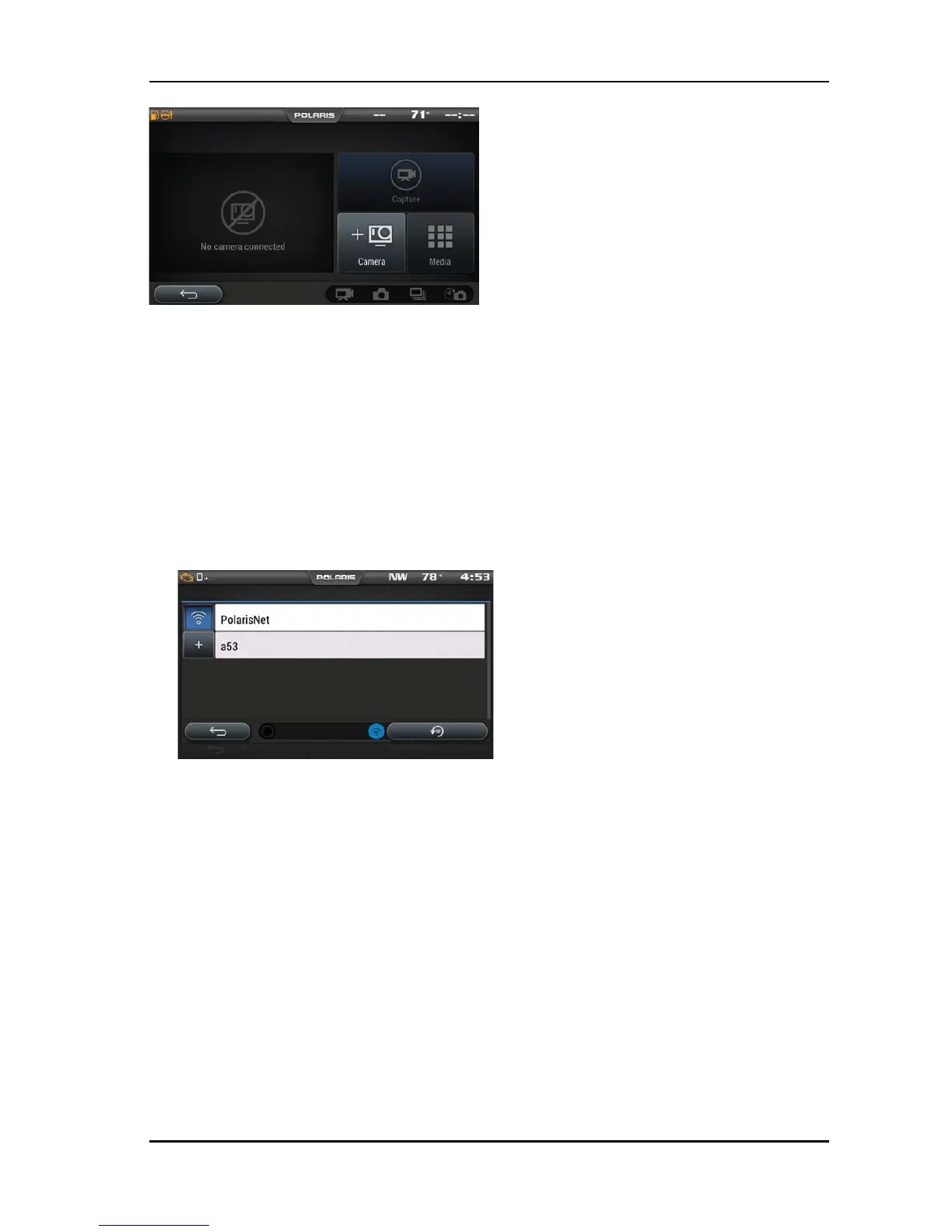1. Turn on the GoPro camera by pressing the power button.
2. Turn on the GoPro’s Wi-Fi by holding the side button until a blue light flashes
(you should see a Wi-Fi signal on the GoPro display).
3. In order to connect a GoPro to the display navigate to Apps Screen.
4. Select the GoPro icon.
5. Select the "Camera" icon.
6. Select the "+(camera)" icon in the lower right corner of the display.
7. Select "Continue" if the on screen criteria has been met.
8. Select the "+" icon next to the name of your camera.
9. Select the type of GoPro device that you are trying to connect to the display.
10.Enter the password of the GoPro to connect it to the display.
11. After entering the password correctly you should see a message displaying
"GoPro Successfully Connected". Select “OK”.
12.Press "Preview" on the display to pull an image preview and confirm that the
camera is operating properly.
• To record an image or video press the Capture button in the top right
quarter of the screen.
• To view previously taken images and still images of videos press the
Media icon.
• To add and delete GoPros press the Camera icon.
• The icons in the bottom right corner allow the camera mode to be changed
between video, picture, burst, and time lapse.
33
OPERATION