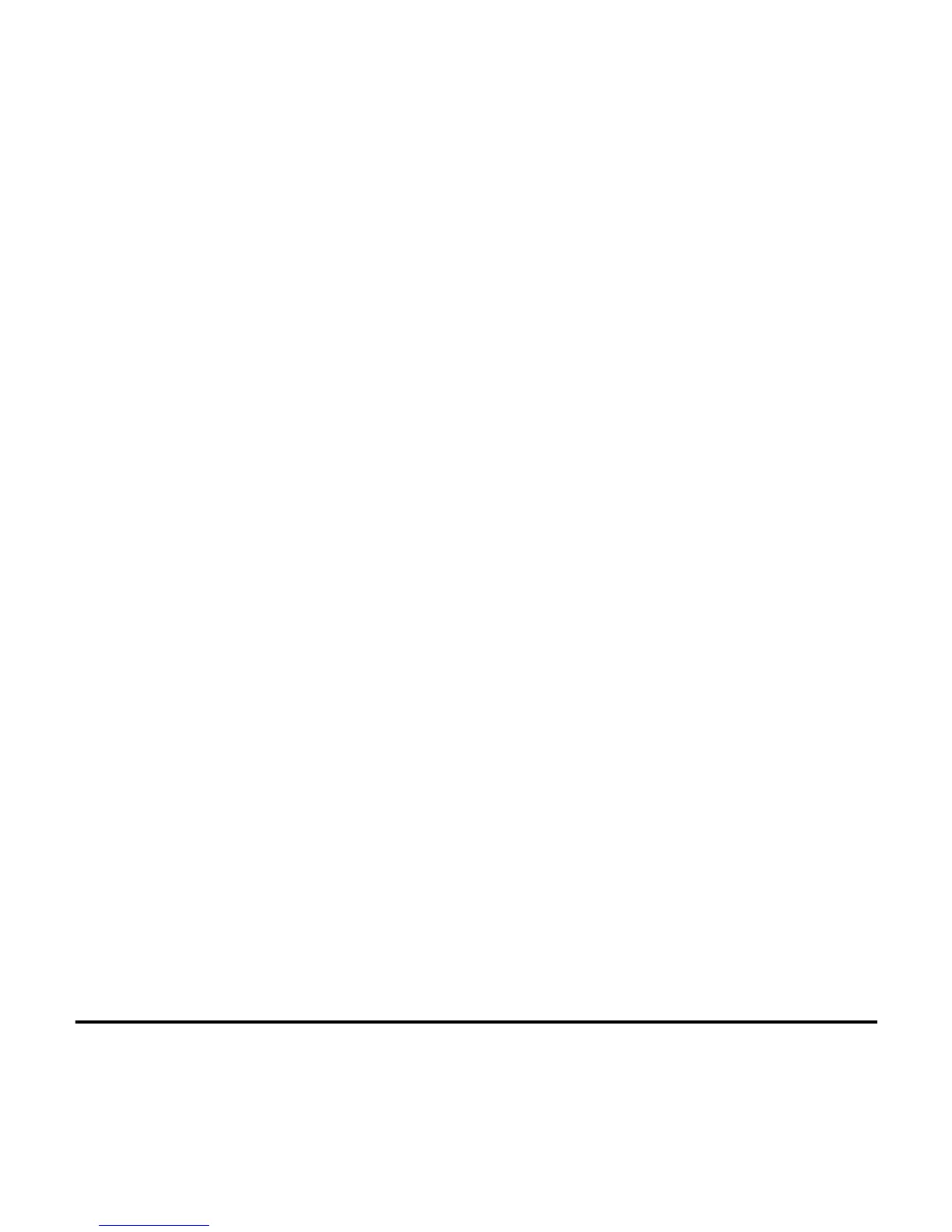Questions?
www.PolaroidDigitalASIA.com
13
English
14
Select photos to transfer to your computer:
•
To select a single photo, click on the photo thumbnail. A red border
appears around the photo.
•
To select more that one photo, press
Control
(
Ctrl
) on your
keyboard while you click on each thumbnail photo. Red borders
appear around selected thumbnails.
•
To select all photos, click
Select All
. Red borders appear around all
thumbnails in the camera.
15
Click
Get Photos
.
Caution:
To avoid losing your photos, copy them to removable storage, such as a
floppy disk, Zip disk, or writable CD.
16
To open a photo stored using the
Select Album
list (in step 10), double-
click the thumbnail image that is displayed in the on-screen photo album.
The photo appears in the image tray.
To open a photo stored using the
TWAIN Options
window (in step 10),
use the
Get Photos
,
From File
, and
Browse
buttons to find the
photo and display it in the image tray.
You can now manipulate the image using the PhotoImpression 2 tools.
Note:
To erase all photos from the camera, click
Delete All Photos
. Once
you delete the photos, they are gone forever.
