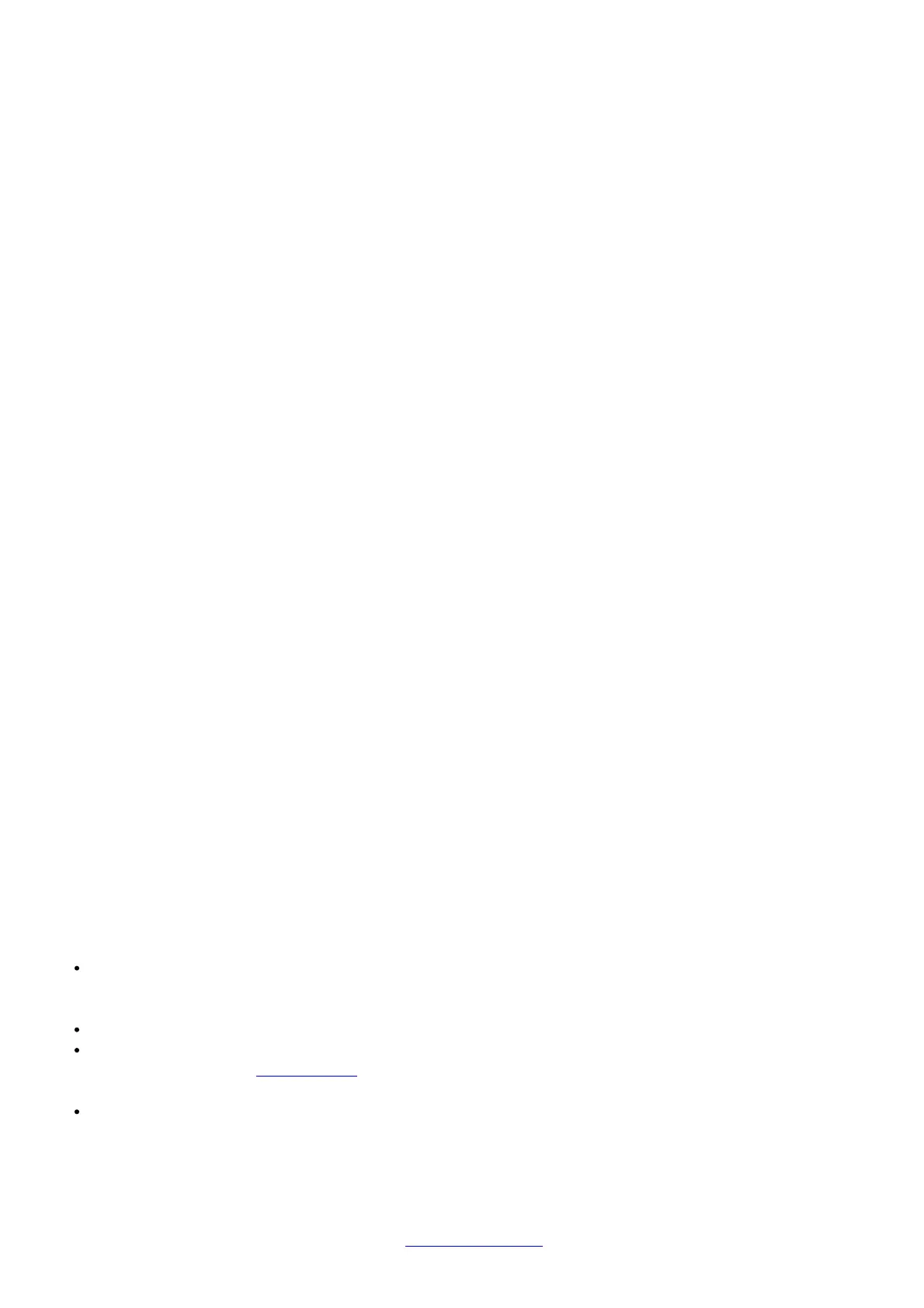7. Press the shutter button to incrementally advance the roller positions
8. Once both rollers are clean on all sides, close the film door
Troubleshooting & FAQ
1. My Polaroid Lab won’t eject my photo/darkslide
Make sure that your Polaroid Lab is charged:
The Rainbow logo LED and rear LEDs won’t light up unless there is enough charge to operate.
If this is the case, you should connect the Polaroid Lab to a charger before using it again.
Make sure you still have a film in your Polaroid Lab: to check, lower and then raise the phone
platform. The remaining film counter LEDs will indicate how many shots you have left in the film pack. If the
LEDs flash rapidly when the Polaroid Lab turns on again, this means that there are no shots left in the film pack,
or that no film pack is inserted.
1. All unlit
Polaroid Lab off, or no pack inserted
2. Shutter button depressed, all flashing Pack inserted, no film
3. All lit
Pack inserted, 8 photographs available
4. Alternate LED-lit
Pack insertion error
2. The app made an error noise at me
The app will detect if your phone has been placed on the Polaroid Lab correctly. The touchpoints on the phone
platform allow the
app to rotate and place the image directly above the lens of the Polaroid Lab. If the app can’t do this then it will
let you know so you
can place your phone in a better position.
When you pick up your phone the app will guide you through the correct positioning with a short video.
3. The shutter button won’t work
If the Rainbow logo LED is lit up then the Polaroid Lab is powered on, and if there is a film in the Polaroid Lab
then the appropriate number of film count LEDs will be lit. If you press the shutter button and nothing comes out,
look at the film count LED. If your phone isn’t oriented correctly then the Polaroid Lab won’t be able to read the
brightness of the image. The Rainbow logo LED will blink 3 times if the phone is recognized. If it keeps rapidly
blinking, the Polaroid Lab can’t recognize the sensor area/brightness correctly. If it doesn’t blink at all, it means
that it doesn’t recognize the phone on top. This can be because of a phone case or screen protector, which can
impair the recognition of the phone. To rectify this, remove any phone case or screen protector. Gently push
the phone on the Lab.
4. My photo turned out slightly too dark
We didn’t take the original photo on your phone camera, but our regular photo-taking the advice still applies.
We’d recommend that you disable True Tone, Night Shift, or Night Mode.
The app will automatically adjust your phone brightness. You can also adjust exposure under the “More” menu
in the app. EV can be adjusted from -3 to +3 f-stops.
Tips for Making Great Photos
Make sure your phone screen is clean.
If you have a phone screen protector make sure that the screen doesn’t have scratches, stains or fingerprints.
Ideally, remove any phone screen protector or phone covers to ensure optimum results.
Make sure that your phone is completely flat on the Polaroid Lab phone platform.
Make sure that your film is fresh!
Stock up on new film at polaroid.com and follow the tip sheet that comes with the film packaging to ensure that
your film is as good as it can be.
Make sure all settings and apps which influence colors are turned off (eg. night shift, true tone).
Customer Support
The Polaroid Customer Support Team is always more than happy to hear from you. Get in touch using the contact
details provided.
For more detailed and up-to-date information, visit polaroid.com/help
