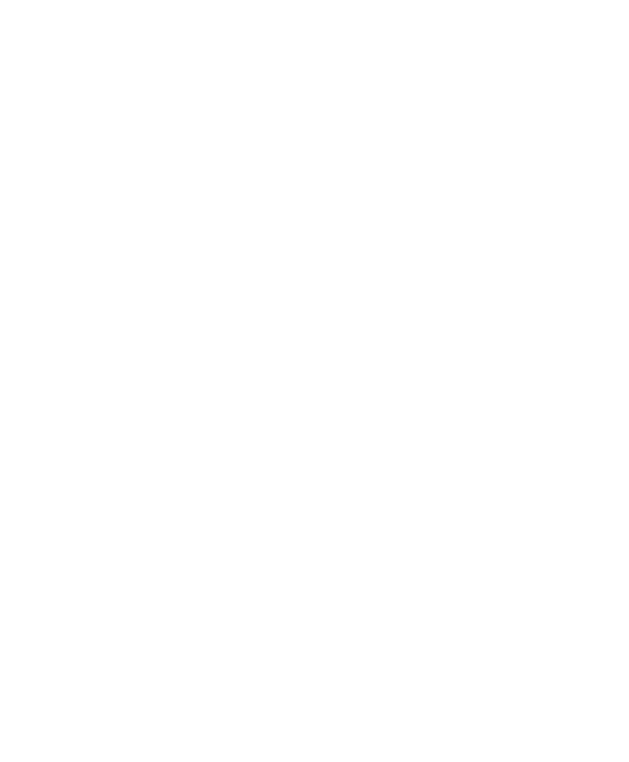42
Manage Users
This setting allows you to manage (edit, delete) the mobile devices you
have linked to your frame.
*See the Tips section (Removing and blocking linked devices from your
frame) for more information.
Comments
You can choose how long you want the comments to be displayed on
your photos: Do not show comments, Show comments for 10 seconds
(comments will appear when you tap on a photo and disappear ater 10
seconds), or Always show comments.
Device Information
Here you can find your frame’s information including frame name, SN
number, and Hardware version. You can also check for firmware updates
for your frame to keep it up-to-date.
TIPS FOR THE FRAME
Power button
• Press the power button on your frame to put it into screen sleep
mode. Tap anywhere on the screen to turn the screen back on.
• Press and hold the power button, then choose to ‘Power O’ or
‘Restart’ your frame. If powered o, press the power button to turn it
back on.
• For best experience, power o the frame or restart every few days or
more oten if preferred.
Deleting files from your frame
From the main menu, select either photo/video, scroll though the album
to find the file you would like to delete and tap on it. When the photo/
video is shown in full screen, touch the screen to see a trash can icon in
the upper right corner. To delete the photo/video, select the trash can
icon and then select “YES” to confirm delete.
You can also delete all photos or multiple photos at one time. In the
Photo/Video album screen, tap on “Menu” in the upper right corner, then
