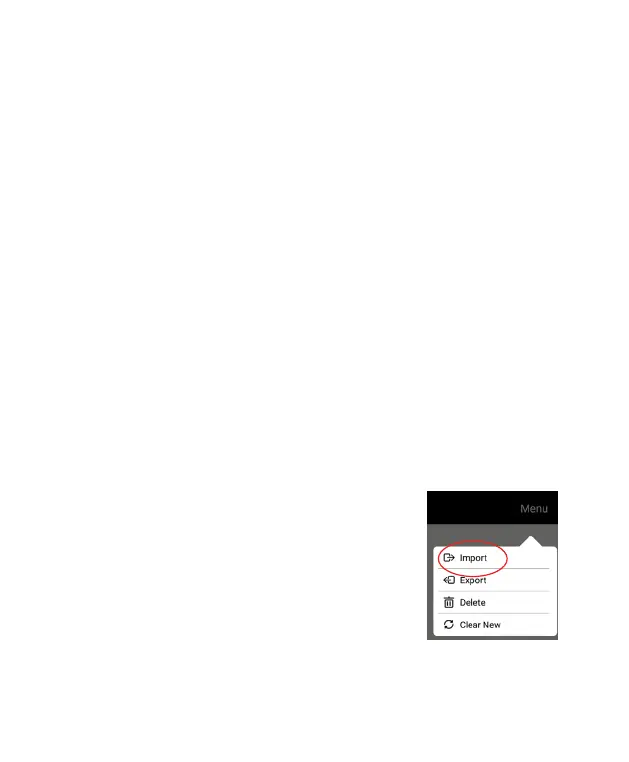43
select “Delete”. Tap the file you want to delete. A check mark will appear
on that file. You can then select each additional file you want to delete
by tapping on them. Then tap “OK” to delete those photos/videos. A
message will pop up asking “Confirm to delete?”. Tap “YES” to confirm.
If you want to delete all files at one time, tap on “Menu” in the upper right
corner, then select “Delete”. Tap “All” in the upper right corner, all files
will be selected. Tap “OK” to delete all photos/videos, the tap “YES” in
the pop-up message to confirm delete.
Forget Wi-Fi Networks
You can forget networks you have previously connected. From the main
menu, select “Wi-Fi”, select the name of the network you would like the
frame to forget and select “Forget”.
Choose memory source for photos/videos/music
If an external memory card and/or USB flash drive is connected to the
frame, the frame will automatically display files from all memory sources
connected. This includes the internal memory, USB flash drive, and
memory card. You may choose to limit the files shown on the frame by
the memory source. From the main menu, select ‘Settings’, then select
‘Slideshow’ on the Settings menu. In the Slideshow settings select the
‘Source’ icon on the upper right side of the screen. When the dialog box
opens, select the desired memory source. Select the X in the upper right
corner to exit. Select ‘Apply’ in the upper right corner of the Slideshow
settings to save your changes. Slideshows will now only feature files,
videos and music found on the memory source you
selected.
Exporting and importing photos
You can import photos to your frame’s internal
memory from a USB flash drive or an SD card.
1. When either a USB or SD card is inserted, select
“Album” from the main menu.
2. Tap “Menu” in the upper right corner, then select
“Import” from the drop down menu. Only images
from your external memory device will appear on
your screen.
3. Tap each photo you want to import. A check mark will appear on each
