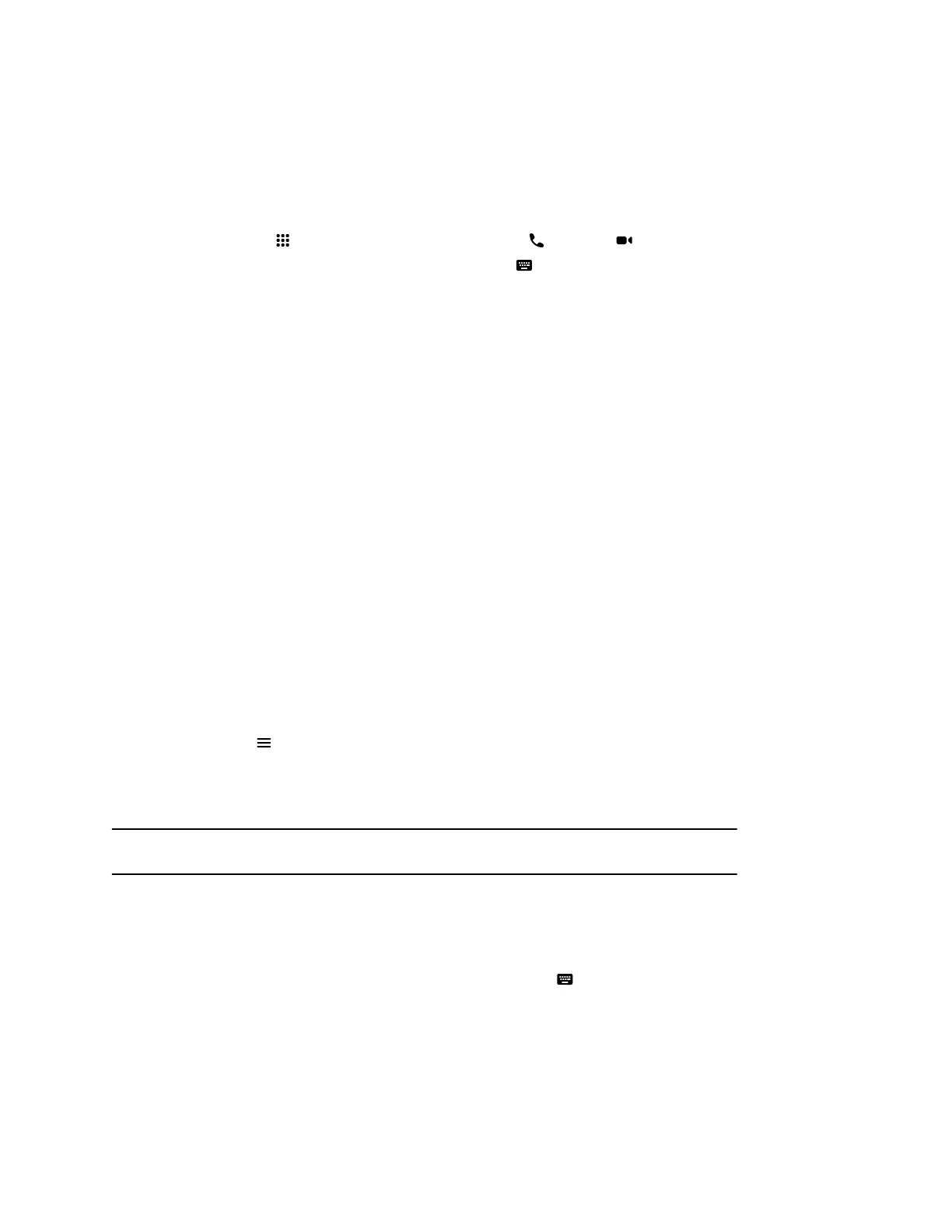Place a Call
You can place an audio or video call to a contact.
Procedure
1. Go to Place a Call.
2. On the Dialpad screen, move the slider to Audio or Video .
3. Enter a number on the dialpad or select Keyboard to enter letters.
4. Select Call.
Answer a Call
The way the system handles incoming calls depends on how your administrator configured it. The system
either answers the call automatically or prompts you to answer manually.
Procedure
» If you receive an incoming call notification, select Answer.
Ignore a Call
If the system doesn’t answer incoming calls automatically, you can choose to ignore the call rather than
answer it.
Procedure
» If you receive an incoming call notification, select Ignore.
End a Call
When your call is complete, hang up the call. If you have content such as blackboards, whiteboards, or
snapshots, the system asks if you want to keep them.
Procedure
» Select Menu > Hang Up.
Place a Conference Call
To start a conference call, place the first call as normal and then add additional contacts.
Note: Contact your administrator to make sure your system is set up for conference calls.
Procedure
1. Go to Place a Call.
2. Do one of the following:
▪ Enter a number on the dialpad or select Keyboard to enter letters.
▪ Select a contact.
▪ Select a favorite.
▪ Select a recent contact.
3. Select Call.
Controlling the Paired System in Poly Video Mode
13