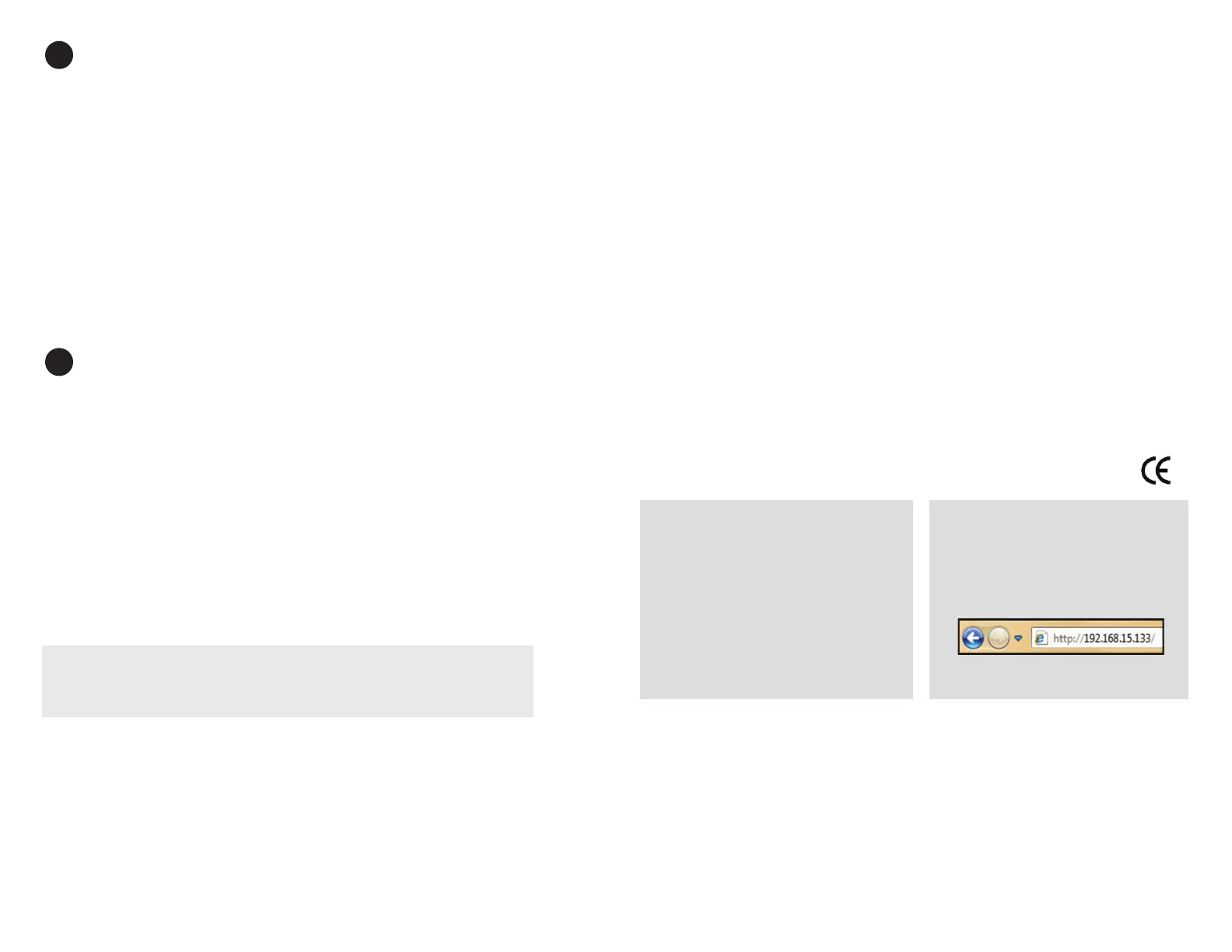Refer to the Limited Hardware Warranty section of the Product Warranty Guide found in the Service
Policies section at https://support.polycom.com.
OBiTALK Network—Do Not Use for Emergency Service Calls
Poly does not warrant the availability or quality of the OBiTALK network. Furthermore, Poly will not
be liable to you or any third party for any costs or damages arising directly and or indirectly from the
use of this product’s hardware & software including without limits any damage, or for any loss
whatsoever.
Do Not Use OBiTALK for Emergency Calls or Contacting Emergency Services
This equipment is not intended to be used to call emergency services like 911, 112, 999, 000.
For indoor use only. Read installation instructions before connecting to a power source. The
electric plug & socket must be accessible at all times as this is the main method to disconnect
power from the device. Shock Hazard: Do not operate near water or similar uid. Do not work
with this device during periods of lightning activity. Do not touch wires at end of the phone
cables or inside sockets.
Important: Only an analog telephone or fax machine should be connected to the OBi device.
Do not connect a cable from the FXS/PHONE port to a telephone jack powered by the phone
company. Doing so may cause damage to the OBi device’s electronics.
For full regulatory information, visit https://support.polycom.com.
Warranty Information
Compliance & Safety Information
Set Up a Polycom OBiTALK Account
4
Polycom OBiTALK enables you to easily activate devices and add any commercial VoIP
services used with your OBi device.
1. Go to www.obitalk.com and register for an OBiTALK account.
The rst time you log in to OBiTALK, a pop-up window appears enabling you to
add your device.
2. Click Yes and follow the on-screen instructions to add your OBi device to the
OBiTALK dashboard.
Once added, you are directed to the Device Conguration page.
3. Set your OBi device display name, time zone, and daylight savings values.
4. Select Save Changes.
5. After adding your device, you can set up voice services and other conguration
information. You can add multiple devices to a single account.
Set Up VoIP Services
5
This OBi device may already be pre-configured by a service provider so that it requires
no additional configuration beyond the physical connections in step 2. If you plan to
use Bring Your Own Device VoIP service credentials, after you register and add your
OBi302 device at www.obitalk.com, the OBi Device Configuration page helps you set
up commercial VoIP services.
1. Do one of the following:
Select from any one of the other listed service providers.
Select the generic service provider if your service is not listed.
2. Set up the service provider using your user name and password.
Note: You must choose which phone port to use with the selected service. By default, both
PHONE 1 and PHONE 2, work with the rst service you initially congure on your OBi302 device.
How to perform a factory reset:
1. Power on the OBi device.
2. Locate the Factory Reset button access hole on
the bottom of the OBi device. It is a circular hole
(a little larger than the others) just above and to
the left of the Model ID on the product label.
3. Using a paper clip or similar instrument, depress
the button inside the hole for 15 seconds.
4. The Power LED ashes red. Release the button
and the OBi device is now reset to factory
defaults.
Note: A service provider may restrict some settings
from being reset to a factory default.
OBi device manager web page access:
1. From a phone attached to the OBi device, dial
*** to access the OBi cong attendant.
2. Choose 1 to hear the IP address of the OBi
device.
3. Enter the OBi device IP address in a local PC
web browser.
4. When prompted, enter admin for the user
name and admin for the password.
© 2019 Plantronics, Inc. All rights reserved. Poly, the propeller design, and the Poly logo are trademarks of Plantronics, Inc.
The Bluetooth trademark is owned by Bluetooth SIG, Inc. and any use of the mark by Plantronics, Inc. is under license.
All other trademarks are the property of their respective owners.
How to Get Support and Learn More
Visit our website at: https://support.polycom.com to find the information you need.
