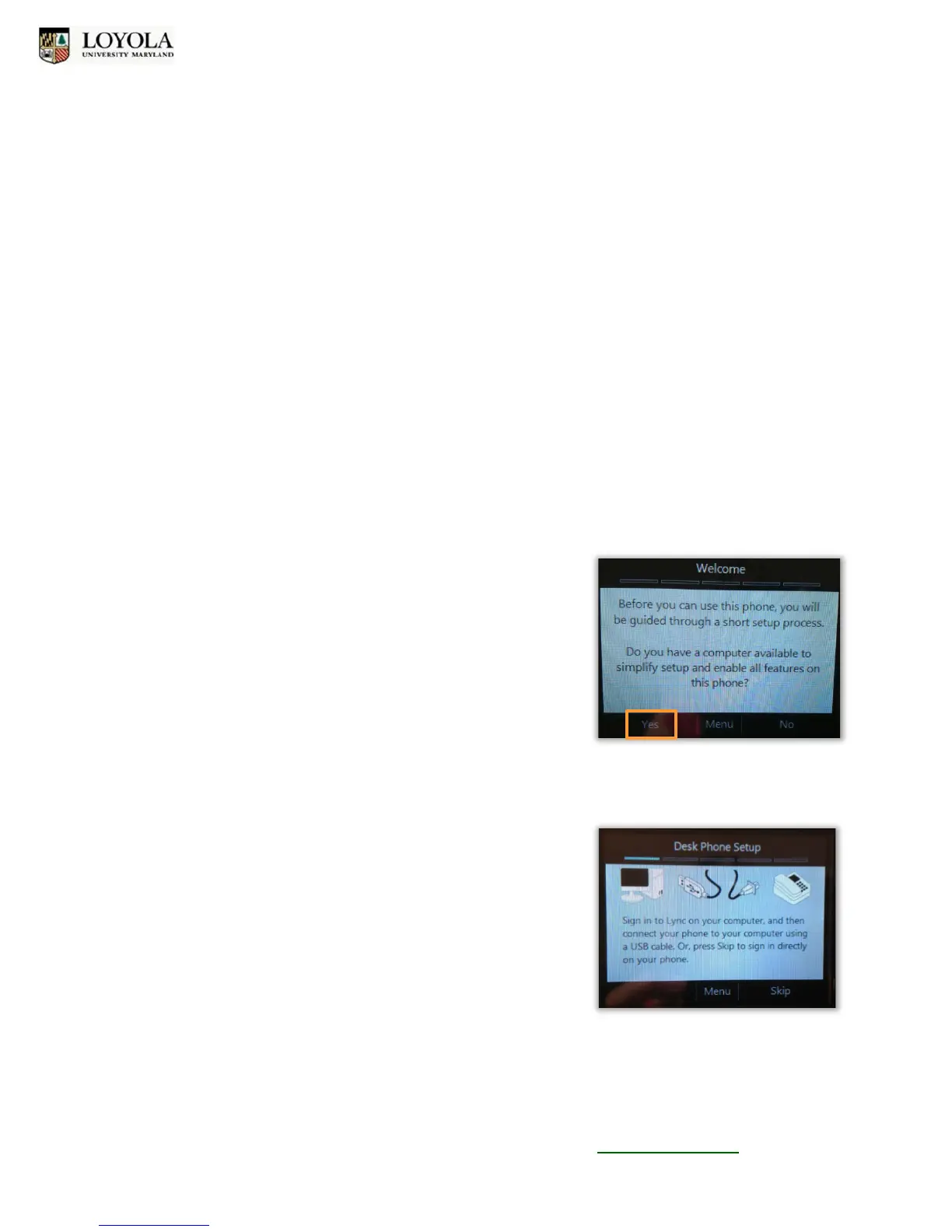Set Up Lync
TM
Phone & PINs
Polycom CX600 IP Phone
Loyola University Maryland – Technology Training Center x5600 training@loyola.edu 2
Set Up the Phone
The following instructions will help you set up the Polycom CX600 phone and allow your phone to work in
conjunction with Lync on your computer. Once complete, you will be able to access voice mails, detailed
call logs, Outlook calendar information, and join conference calls directly from your phone.
The LCD screen on the CX600 phone also provides the user with step-by-step instructions. It automatically
detects the Lync 2010 client and which cables are connected. The following section will detail these steps.
To begin set-up, Technology Services will connect the power and two network cables as follows:
a. Your existing network cable from LAN port on phone to network wall jack
b. One new network cable from PC port on phone to network port on computer
c. The power must be connected or you will be unable to use the phone or computer.
If not already connected, you should also be provided with a USB cable in order to integrate the
phone with the computer.
1. Once the phone is connected to a power source, the LCD
screen will display set-up instructions. If the USB cable is not
connected to the phone, it will prompt you to use a computer
for simpler set up. Press the Left Select Key for Yes.
2. You will be prompted to sign on to Lync on your computer.