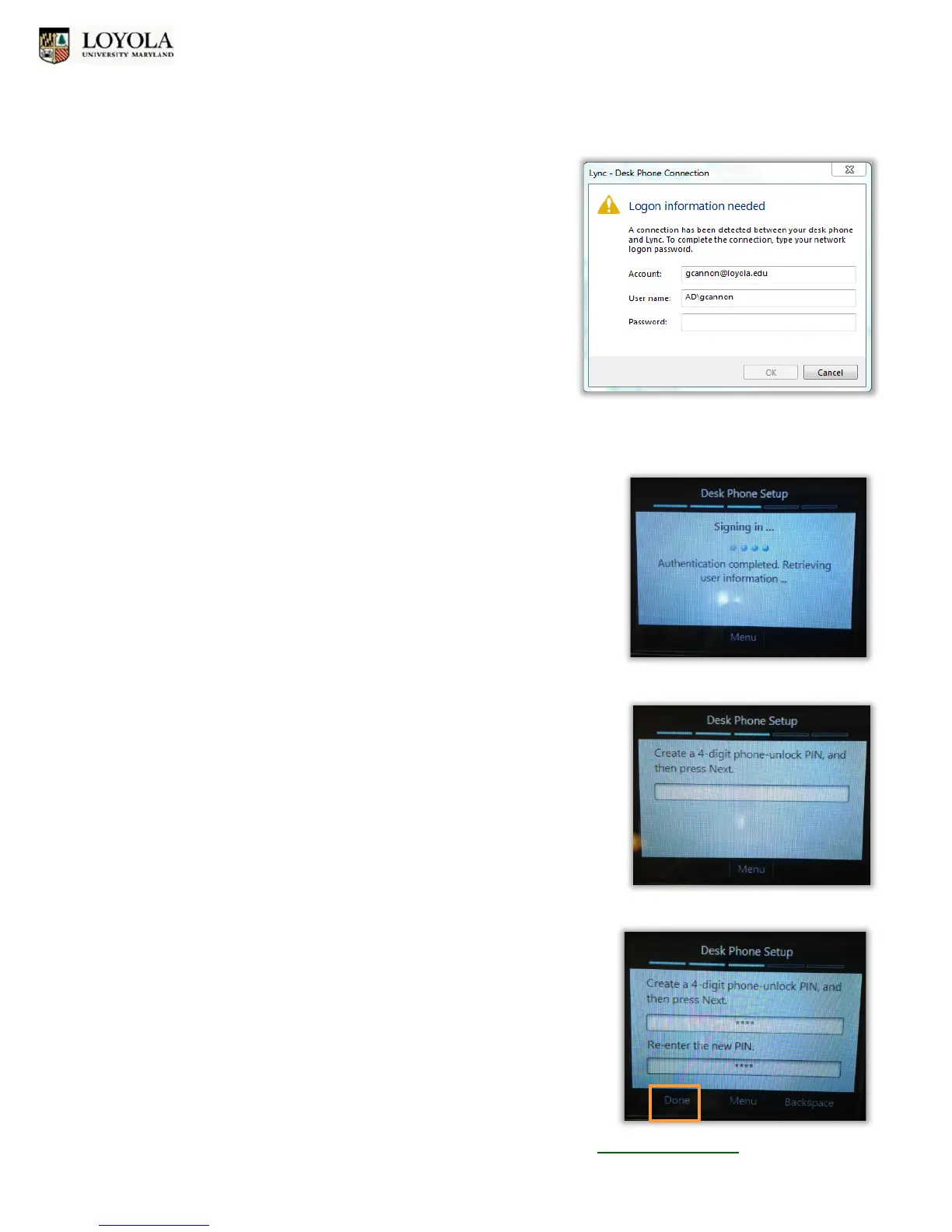Set Up Lync
TM
Phone & PINs
Polycom CX600 IP Phone
Loyola University Maryland – Technology Training Center x5600 training@loyola.edu 3
3. On the computer, the Lync pop-up window will appear,
prompting you to enter your AD logon information. Your
user name will auto-populate. Enter your password, then
click OK.
If this fails, enter your email address in the user name
field (in place of AD\username).
4. Connect the USB cable from the USB port on the phone to a USB port on the computer.
5. Next, you should see the “Signing in…” screen. The sign-in process
may take 2-3 minutes.
6. Enter a 4-digit phone unlock PIN. Then press the Left Select Key for
Next.
7. Re-enter the new PIN. Then press the Left Select Key for Done.