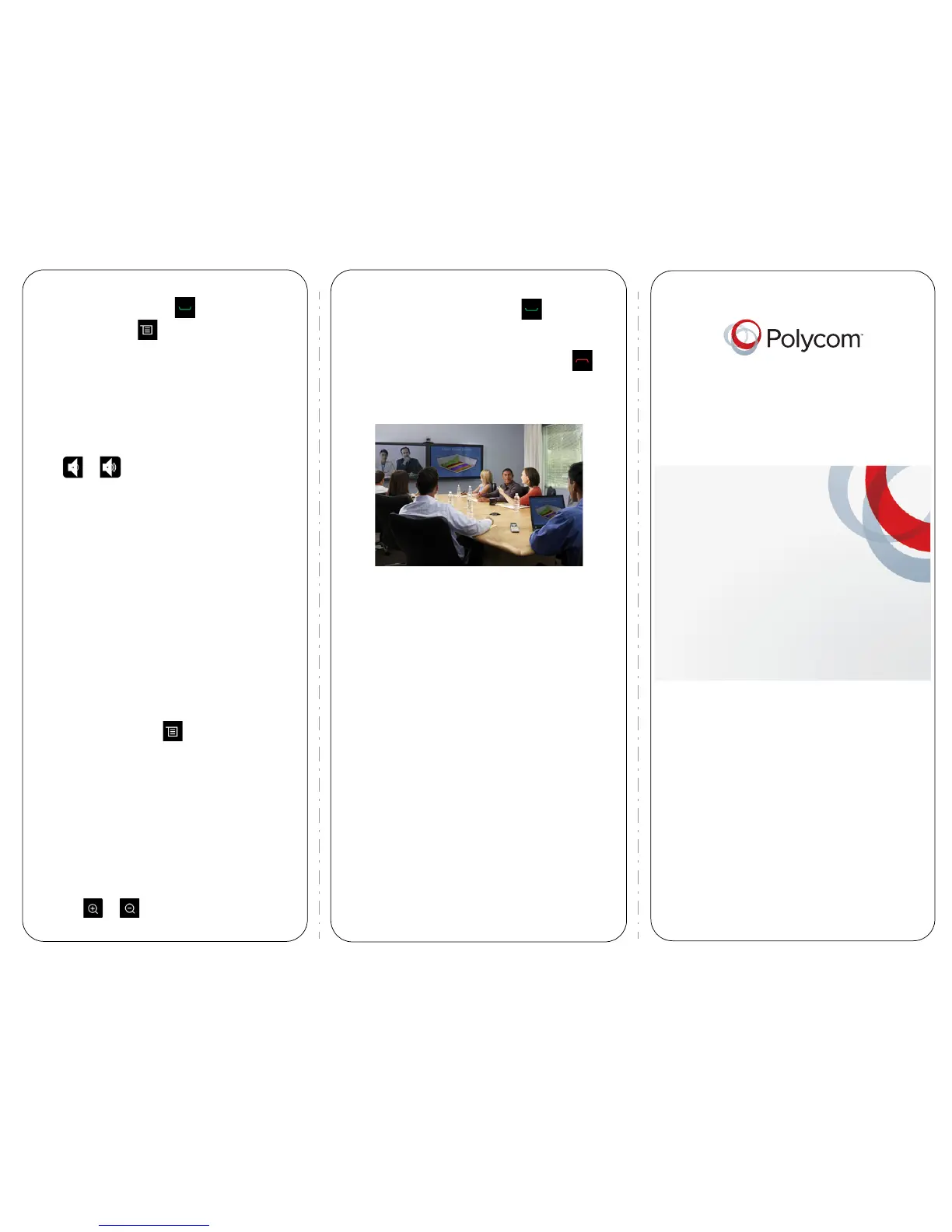Quick Tips
for the
Polycom
®
RealPresence
®
Group Series
www.polycom.com | 3725-63709-001/A | November 2012
Copyright © 2012 Polycom, Inc. Polycom® and the names and marks as-
sociated with Polycom’s products are trademarks and/or service marks of
Polycom, Inc., and are registered and/or common-law marks in the United
States and various other countries.
Power the System On and Off
• To power on the system, press on the remote
control or the power sensor on the front of the
system.
• To power off the system, press and hold on
the remote control or the power sensor on the
front of the system for 3 seconds. Wait 15 seconds
before you unplug the power cord.
Tips and Tricks
• Make sure you know the name or number of the
site you want to call.
• Connect and test any additional equipment before
the meeting.
• Avoid wearing bright colors, all-light or all-dark
clothing, or “busy” patterns. Light pastels and
muted colors look the best on the screen.
• Adjust your camera so that the far site can see you.
Fill the screen with people rather than with the
table, chairs, walls, lights, or floor.
• Adjust your microphone so that the far site can
hear you. Mute the mic rophone before moving it so
that the far site doesn't hear you moving it.
• Make sure that you can see and hear the far-site
participants.
• Introduce all participants when the meeting starts.
• Speak in your normal voice without shouting. Use
natural gestures when you speak.
• Don’t tap on the microphone or rustle papers near
the microphone. In a multipoint call, mute your
microphone when you are not speaking.
Place a Multipoint Call
• Place a call, then press on the remote
control or select , and then select Add a Call
to place a call to the next site. Repeat until all
sites are connected.
• Call a group from the Contacts.
• Call one or more sites, and then ask those sites
to call additional sites.
Adjust the Volume
Press or on the remote control.
Add to the Favorites List
• In the local interface, go to Place a Call >
Contacts. Select Search and use the onscreen
keyboard to find the desired entry. Highlight the
entry and select Favorite.
• In the web interface, go to the Manage Favorites
page. Click Add from Directory, and then search
for the person to add and select Save.
• You can also create a Favorite in the web
interface. On the Manage Favorites page, click
Create New Favorite, and then complete the
fields and click Save.
Select or Adjust a Camera
• While in a call, select > Cameras and select
either Your Cameras or Their Cameras. The
menu disappears and a message displays,
telling you which camera you are controlling.
• To switch between Your Cameras and Their
Cameras without accessing the menu, press
Select on the remote control while in a call.
• To pan or tilt the selected camera, press the left,
right, up, and down navigation buttons on the
remote control.
• To control cameras without accessing the menu,
press or .