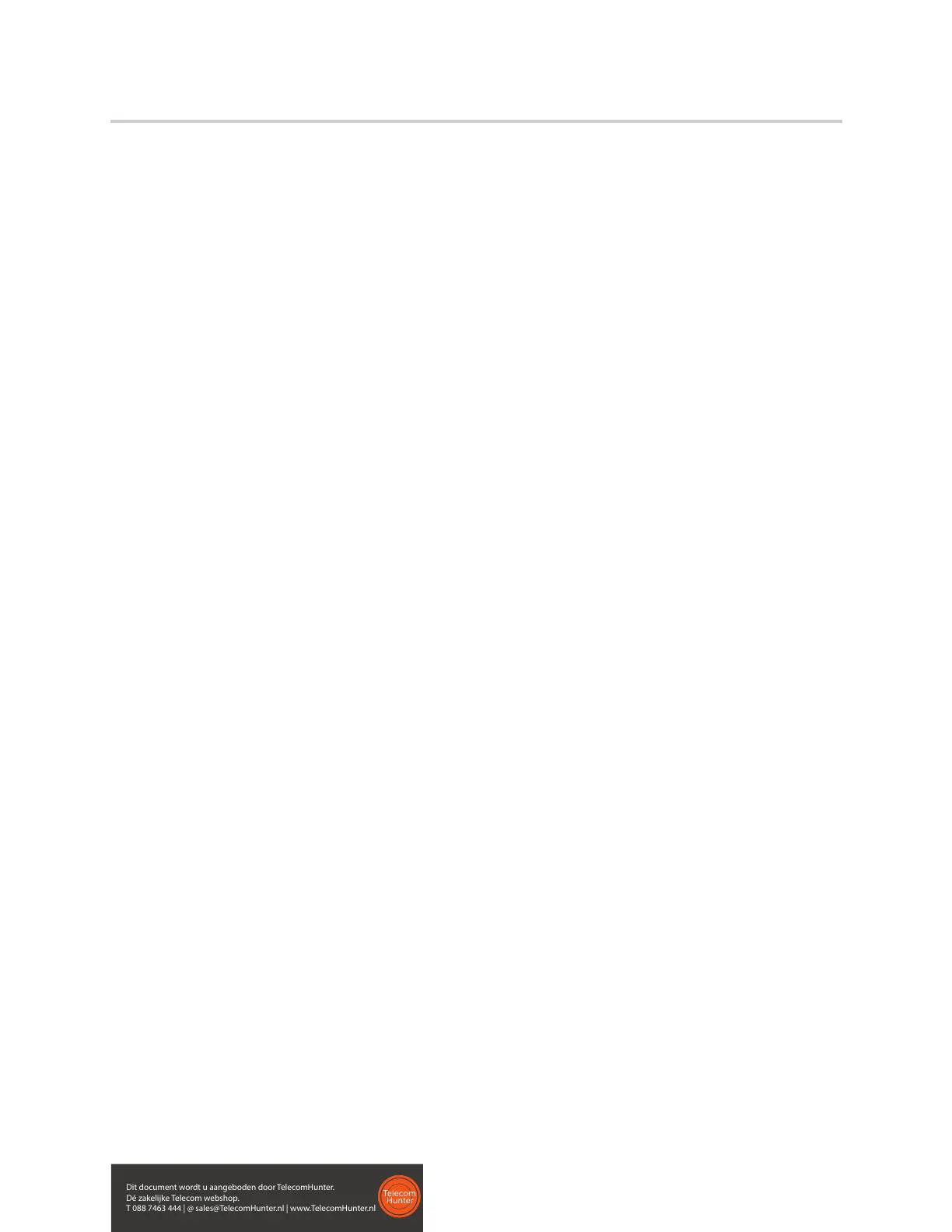Polycom VVX D60 Wireless Handset User Guide
Polycom, Inc. 14
If for some reason the base station is no longer paired with the VVX business media phone, you can follow
the steps below to pair the base station with the phone again using PC port pairing.
To pair with the base station using PC port pairing:
1 On the VVX business media phone, navigate to Settings > Features > VVX D60 Configuration.
2 On the VVX D60 Configuration screen, select Base Station, and then select PC Port Pairing.
Pair with the Base Station using Automatic Pairing
When an Ethernet cable is connected from the base station LAN port into a LAN outlet, all VVX business
media phones automatically display all base stations on the network as long as the devices are on the same
network. This enables you to select which base station to pair with your phone.
To pair with the base station using automatic pairing:
1 On the VVX business media phone, navigate to Settings > Features > VVX D60 Configuration.
2 On the VVX D60 Configuration screen, select Base Station, and then select Automatic Pairing.
3 Select a base station, then select Pair.
Pair with the Base Station using Manual Pairing
When an Ethernet cable is connected from the base station LAN port to the PC port on the VVX business
media phone or when the Ethernet cable is connected from the base station LAN port into a LAN outlet, you
can manually enter the base station IP address to pair with a phone.
Ask your system administrator for the IP address of your base station.
To pair with the base station using manual pairing:
1 On the VVX business media phone, navigate to Settings > Features > VVX D60 Configuration.
2 On the VVX D60 Configuration screen, select Base Station, then select Manual Pairing.
3 Enter the IP address of the base station, and then select Pair.
Register the Wireless Handset
After the VVX D60 Base Station is paired with the VVX business media phone, you can register up to five
wireless handsets to the base station.
To register a wireless handset:
1 On the wireless handset, navigate to Menu > Settings > Features > Registration.
2 Select Register.
3 Press and hold the FIND button on the base station for a few seconds.
4 Select Yes to confirm the registration with the base station.
When the registration is successful, the message “Registration Successful” displays.
Dit document wordt u aangeboden door TelecomHunter.
Dé zakelijke Telecom webshop.
T 088 7463 444 | @ sales@TelecomHunter.nl | www.TelecomHunter.nl
