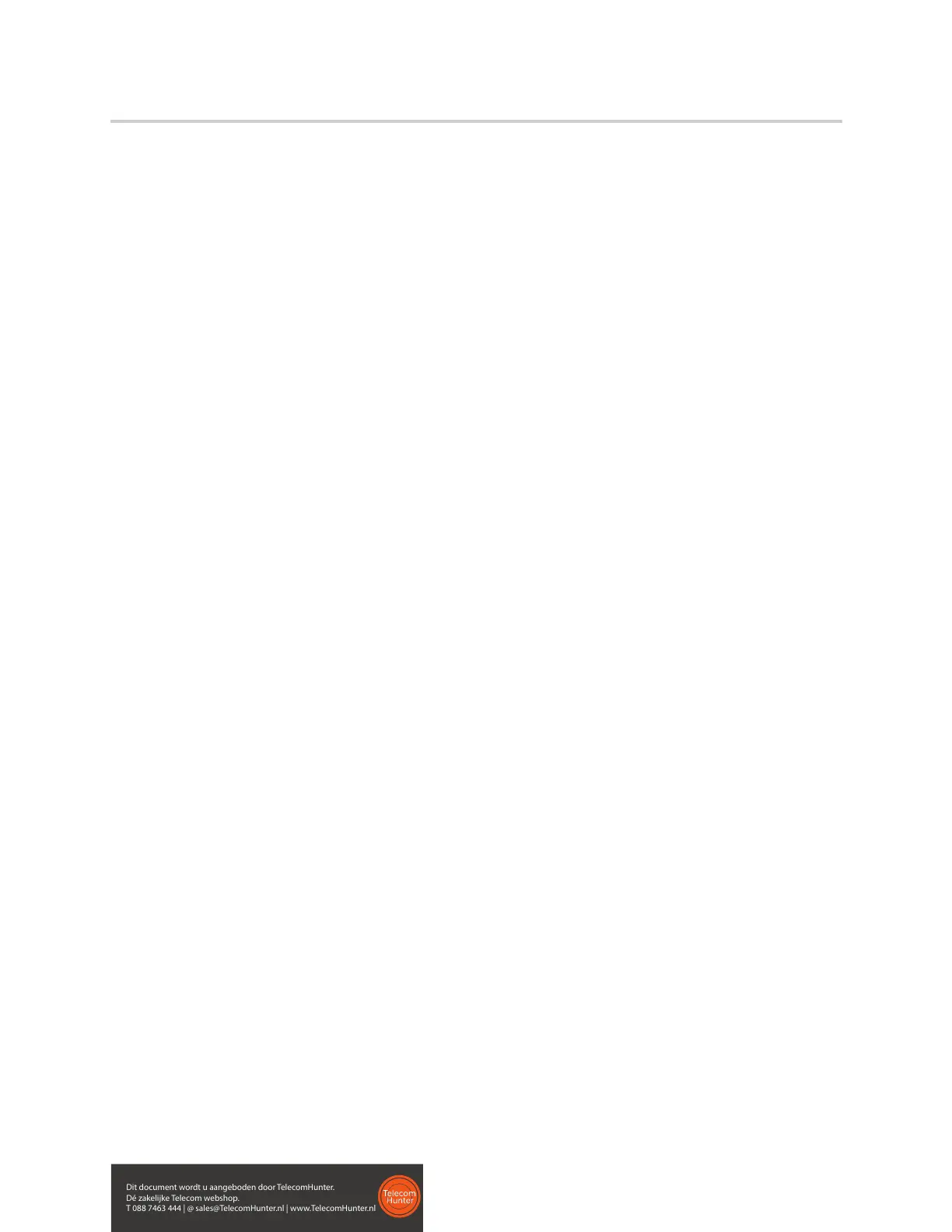Polycom VVX D60 Wireless Handset User Guide
Polycom, Inc. 33
To call a received call entry:
1 Press the Right navigation key > then select Received Calls, or navigate to Menu > Call logs >
Received Calls.
2 Navigate to the desired entry, press Options, and select Call.
View Details for a Received Call Entry
You can view information for the received call in the Received Calls list.
To view details of a received call entry:
1 Press the Right navigation key > then select Received Calls, or navigate to Menu > Call logs >
Received Calls.
2 Navigate to the desired entry, press Options, and select View Details.
Delete a Received Call Entry
You can delete a received call entry from the Received Calls list.
To delete a received call entry:
1 Press the Right navigation key > then select Received Calls, or navigate to Menu > Call logs >
Received Calls.
2 Navigate to the desired entry, press Options, and select Delete.
3 Press Yes to confirm deletion.
Delete All Received Call Entries
You can delete all received calls in the Received Call list at one time.
To delete all received call entries:
1 Press the Right navigation key > then select Received Calls, or navigate to Menu > Call logs >
Received Calls.
2 Press Options, and select Delete All.
3 Select Yes to confirm deletion.
Add a Received Call Entry to the Contact Directory
You can add a call entry from the Received Calls list to the Contact Directory.
To add a received call entry to the Contact Directory:
1 Press the Right navigation key > then select Received Calls, or navigate to Menu > Call logs >
Received Calls.
2 Navigate to the desired entry, press Options, and select Add/Edit Contact.
3 Enter or edit the contact’s information, then press Save to save the contact to the Contact Directory.
Dit document wordt u aangeboden door TelecomHunter.
Dé zakelijke Telecom webshop.
T 088 7463 444 | @ sales@TelecomHunter.nl | www.TelecomHunter.nl
