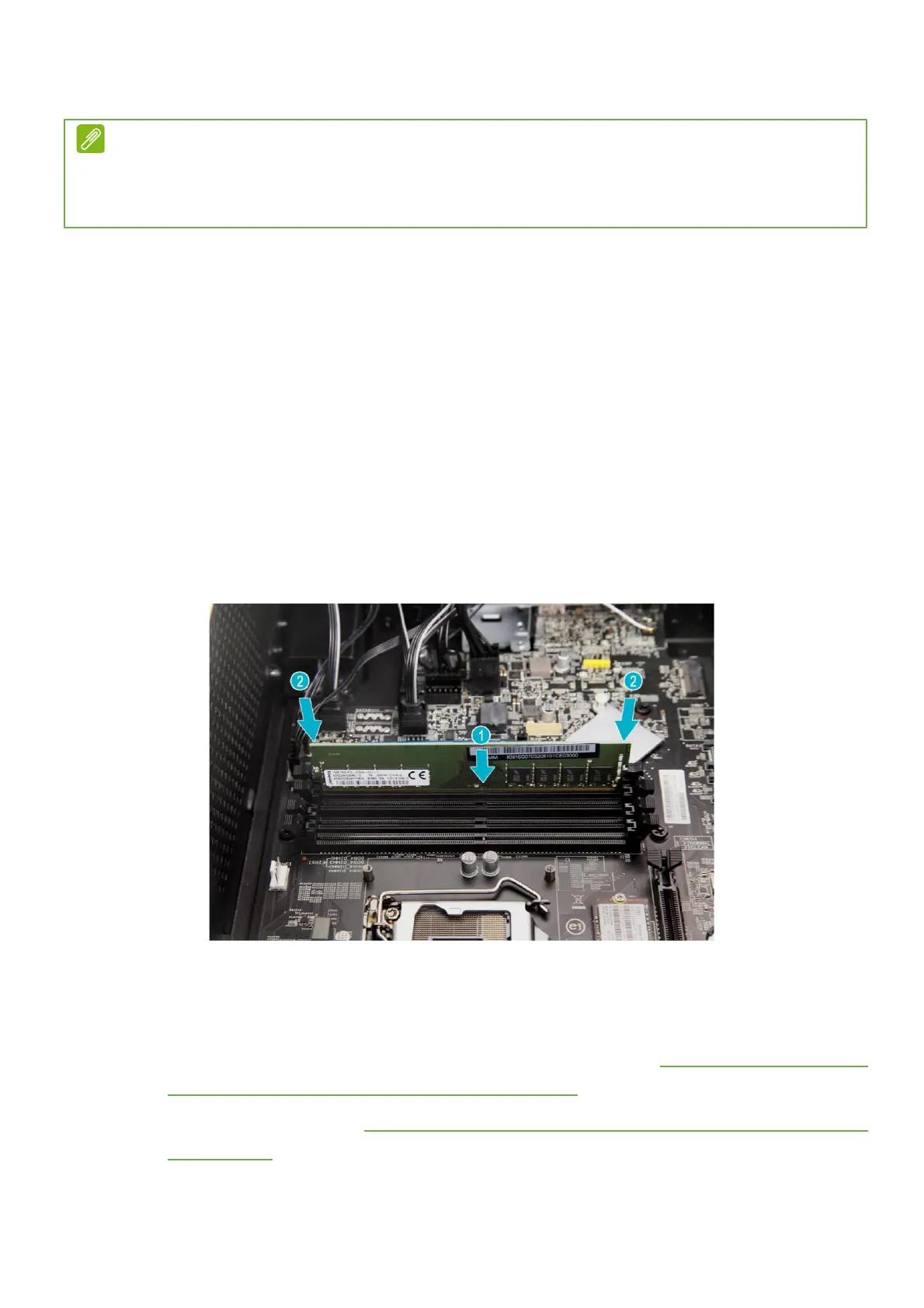UPGRADING YOUR COMPUTER - 13
Installing a memory module
1.
Select an empty DIMM slot.
2.
Remove the new memory module from its
packaging, handling it by the edges.
3.
Align then insert the memory module into the
DIMM slot (
1
).
4.
Insert the memory to the slot until the
retaining clips snap inward (
2
).
The module is keyed so it can only be inserted
in one direction. If the module does not fit,
make sure that the notch in the module lines
up with the tab in the memory slot.
5.
Repeat steps 1~4 to install the other memory
modules.
6.
Replace the graphics board. See
Installing the
graphics board on page 16
.
7.
Observe the
Post-installation instructions on
page 2
.
Note
DIMM slots on the mainboard must be installed only in certain configurations.
Numbers next to DIMM slots correspond to installation sequence.
Be sure to install the memory module in DIMM1 slot followed by DIMM2 slot.