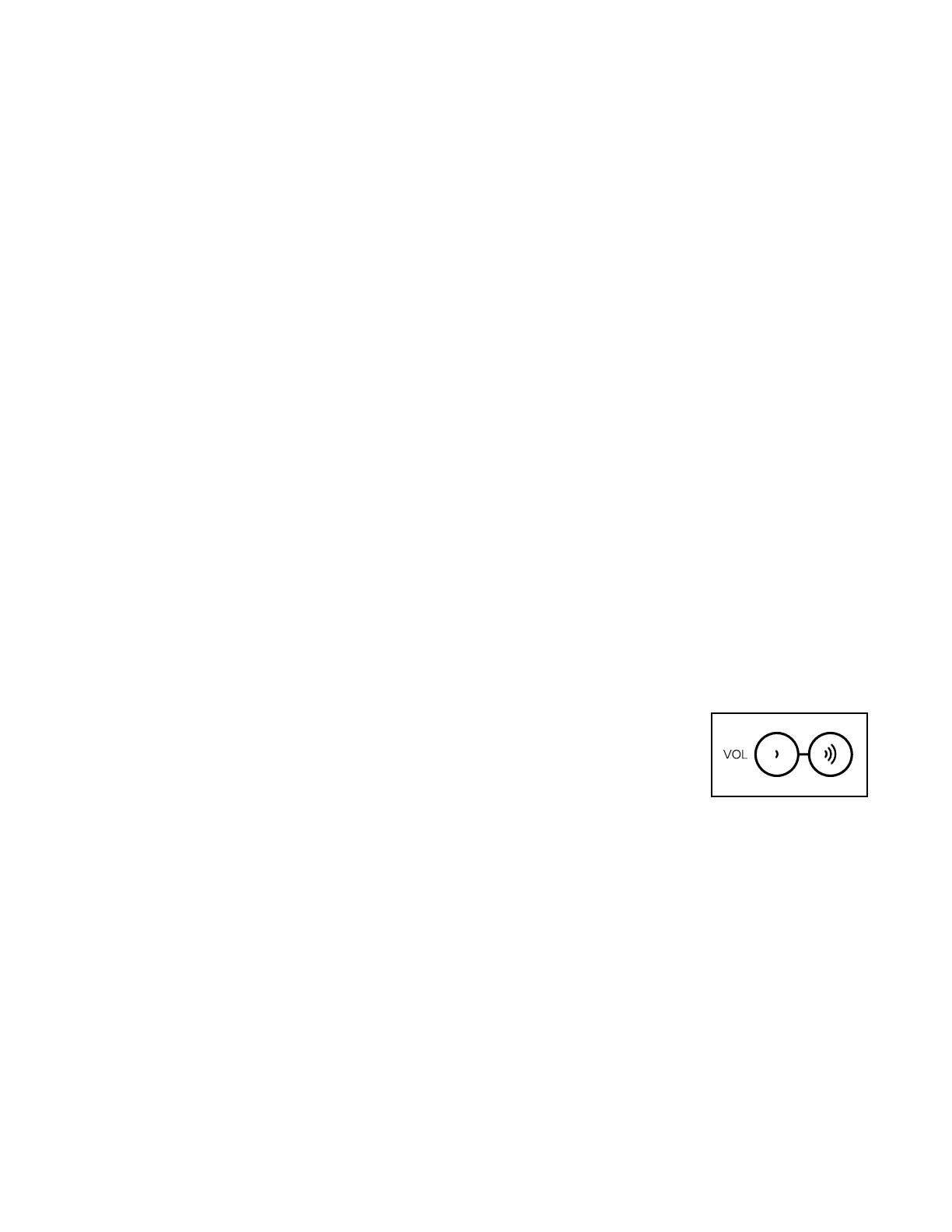17
HOW TO CONNECT YOUR TABLET TO THE
CONSOLE
The console supports Bluetooth connections to tablets
via the iFit app and to compatible heart rate monitors.
Note: Other Bluetooth connections are not supported.
1. Download and install the iFit app on your tablet.
On your iOS
®
or Android™ tablet, open the App
Store℠ or the Google Play™ store, search for the
free iFit app, and then install the app on your tablet.
Make sure that the Bluetooth option is enabled
on your tablet.
Then, open the iFit app and follow the instructions
to set up an iFit account and customize settings.
2. Connect your heart rate monitor to the console
if desired.
If you are connecting both your heart rate monitor
and your tablet to the console, you must connect
your heart rate monitor before you connect
your tablet. See HOW TO CONNECT YOUR
HEART RATE MONITOR TO THE CONSOLE at
the right.
3. Connect your tablet to the console.
Press the iFit Sync button on the console; the
console pairing number will appear in the display.
Then, follow the instructions in the iFit app to con-
nect your tablet to the console.
When a connection is established, the LED on the
console will turn solid blue.
4. Record and track your workout information.
Follow the instructions in the iFit app to record and
track your workout information.
5. Disconnect your tablet from the console if
desired.
To disconnect your tablet from the console, first
select the disconnect option in the iFit app. Then,
press and hold the iFit Sync button on the console
until the LED on the console turns solid green.
Note: All Bluetooth connections between the con-
sole and other devices (including any tablets, heart
rate monitors, and so forth) will be disconnected.
HOW TO CONNECT YOUR HEART RATE MONITOR
TO THE CONSOLE
The console is compatible with all Bluetooth Smart
heart rate monitors.
To connect your Bluetooth Smart heart rate monitor to
the console, press the iFit Sync button on the console;
the console pairing number will appear in the display.
When a connection is established, the LED on the
console will flash red twice.
Note: If there is more than one compatible heart rate
monitor near the console, the console will connect to
the heart rate monitor with the strongest signal.
To disconnect your heart rate monitor from the console,
press and hold the iFit Sync button on the console until
the LED on the console turns solid green.
Note: All Bluetooth connections between the console
and other devices (including any tablets, heart rate
monitors, and so forth) will be disconnected.
HOW TO USE THE SOUND SYSTEM
To play music or audio books through the console
sound system while you exercise, plug a 3.5 mm male
to 3.5 mm male audio cable (not included) into the
jack on the console and into a jack on your personal
audio player; make sure that the audio cable is fully
plugged in. Note: To purchase an audio cable, see
your local electronics store.
Next, press the play but-
ton on your personal audio
player. Adjust the volume
level using the Vol increase
and decrease buttons on
the console or the volume
control on your personal audio player.
