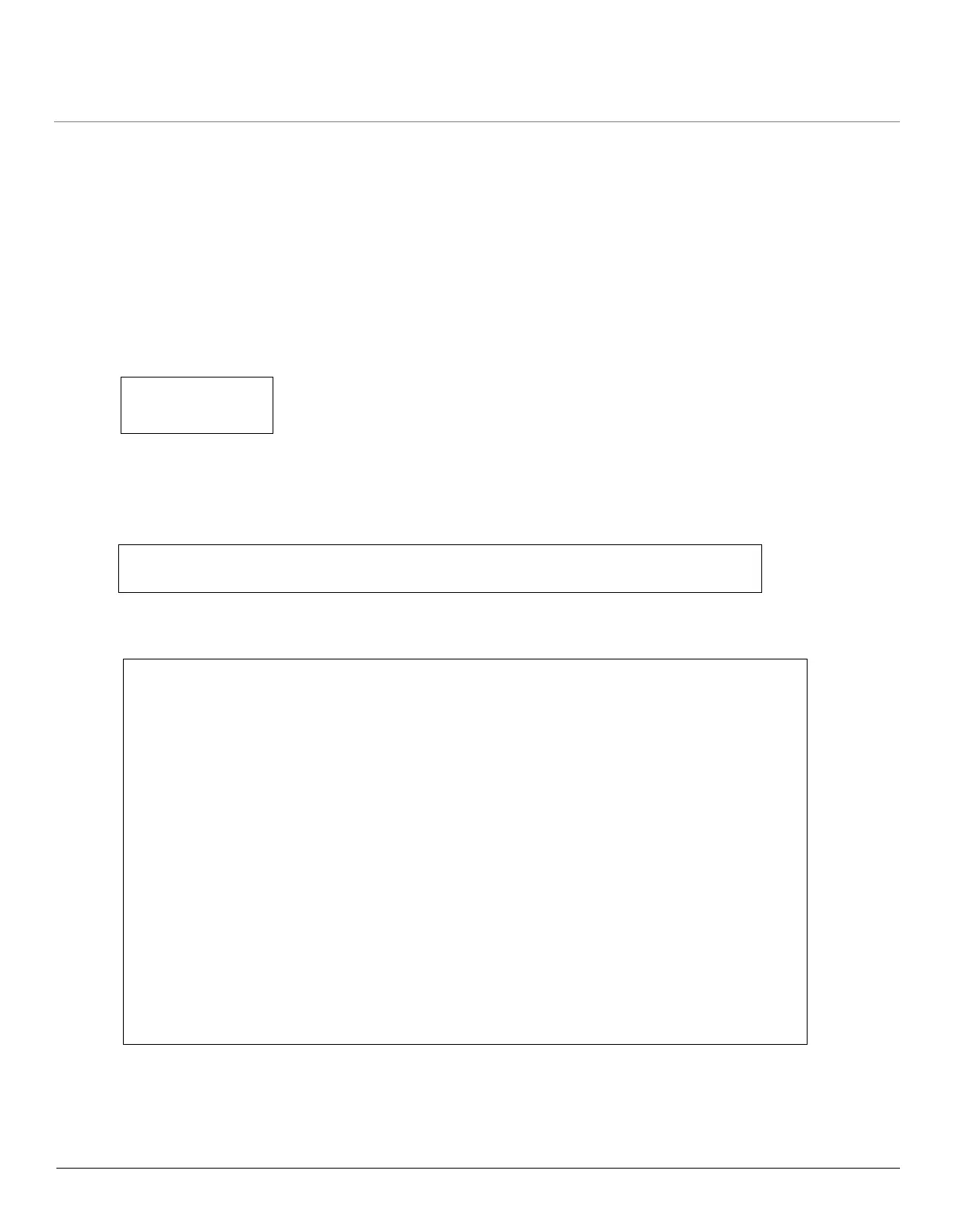ORiNOCO
®
802.11n Access Points - Software Management Guide 145
Follow the following steps to assign an IP address to the device:
1. Open your terminal emulation program and set the following connection properties:
• Com Port: COM1, COM2 and so on depending on your computer
• Baud Rate: 115200
• Data Bits: 8
• Stop Bits: 1
• Flow Control: None
• Parity: None
2. The terminal display shows Power On Self Tests (POST) activity, and then displays the software version. It prompts you
to enter the CLI username and password. The commands to enter the username and password are as follows.
This process may take up to 90 seconds.
3. Enter the CLI Username and password (By default username is admin and password is public). The terminal displays a
welcome message and then the CLI Prompt.
4. Enter the following CLI command for the current IP Address of the device.
5. Change the IP address and other network values by using the following CLI commands (use your own IP Address and
Subnet Mask)
For Commit and Reboot,
AP-00:7D:09>enable
AP-00:7D:09#configure
AP-00:7D:09(config)# network
AP-00:7D:09(config-net)# ip
AP-00:7D:09(config-net-ip)# ethernet-ip-table rowedit 1
Possible completions:
<[Enter]> Execute this command
address-type Configure the Address type
ipaddress IP Address of the network interface
mask subnet mask of the network interface
AP-00:7D:09(config-net-ip-etherip)# rowedit 1 ipaddress <IP Address>
Changes in Ethernet IP Address requires reboot.
AP-00:7D:09(config-net-ip-etherip)# rowedit 1 mask <Subnet Mask>
Changes in Ethernet Subnet mask requires reboot.
AP-00:7D:09(config-net-ip-etherip)# rowedit 1 address-type <static/dynamic>
Changes in Ethernet IP Address Type requires reboot.
AP-00:7D:09(config-net-ip-etherip)#exit
AP-00:7D:09(config-net-ip)# default-gateway <IP Gateway>
AP-00:7D:09(config-net-ip)#exit
AP-00:7D:09(config-net)#exit
