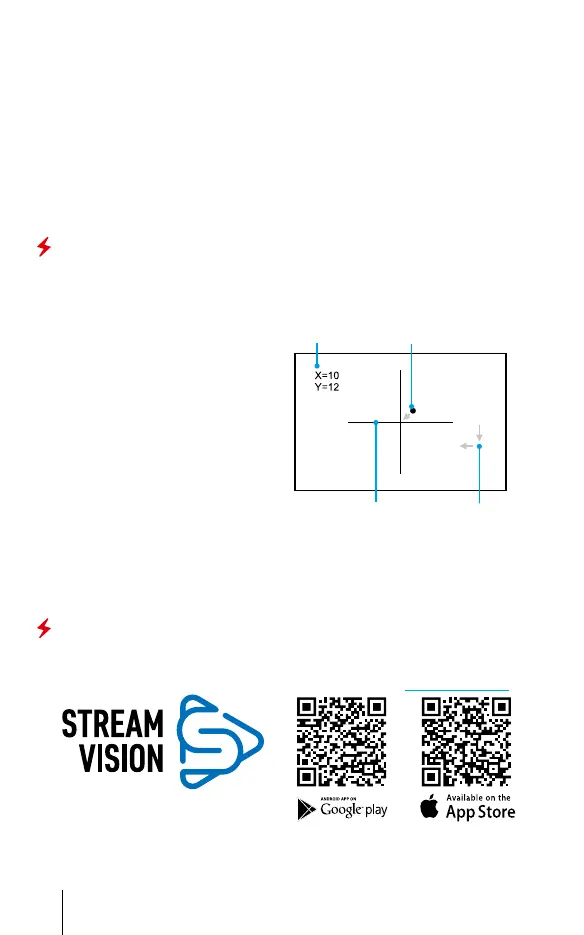ENGLISH
•
Select the desired observation mode (Forest, Rocks, Identication or User)
in the main menu. User mode allows you to change and save user brightness
and contrast settings in the quick menu.
•
Enter the main menu with a long press of the controller (8) button and select
the desired color palette (see the Main Menu Functions section of the full
version manual for details).
•
Activate the quick menu by briey pressing the controller button (8) to adjust
the brightness and contrast of the display (see the Quick Menu Functions
section of the full version manual for details).
•
Upon completion of use turn the device off by a long press of the ON button (6)
Display Calibration
The attachment is congured so that after tting onto an optical sight that
had been properly zeroed, no adjustment of the aiming point is required. Yet if
point of impact change is observed after putting on the attachment, you can x
it with display calibration procedure.
•
To enter display calibration mode,
rst press and hold the controller
(8) button for 10 seconds.
•
The display coordinates X=0; Y=0
will appear.
•
Rotate the controller ring (8) to
move the display horizontally (X
axis) and vertically (Y axis) so that
the point of impact moves to the
centre of the riescope reticle.
•
Press the controller (8) button
to toggle between the X and Y
coordinates.
•
The image offset range is +/- 20 pixels horizontally (X axis), +/- 20 pixels
vertically (Y axis).
•
To exit the menu and save the settings, press and hold the controller (8)
button for two seconds.
Stream Vision App
Download the Stream Vision app to stream the image (via Wi-Fi) from your
device to a smartphone or tablet, to view recorded les and update the
software on the device. A detailed user guide is available at pulsar-vision.com
Riescope reticle Display displacement
Impact pointDisplay coordinates
7
