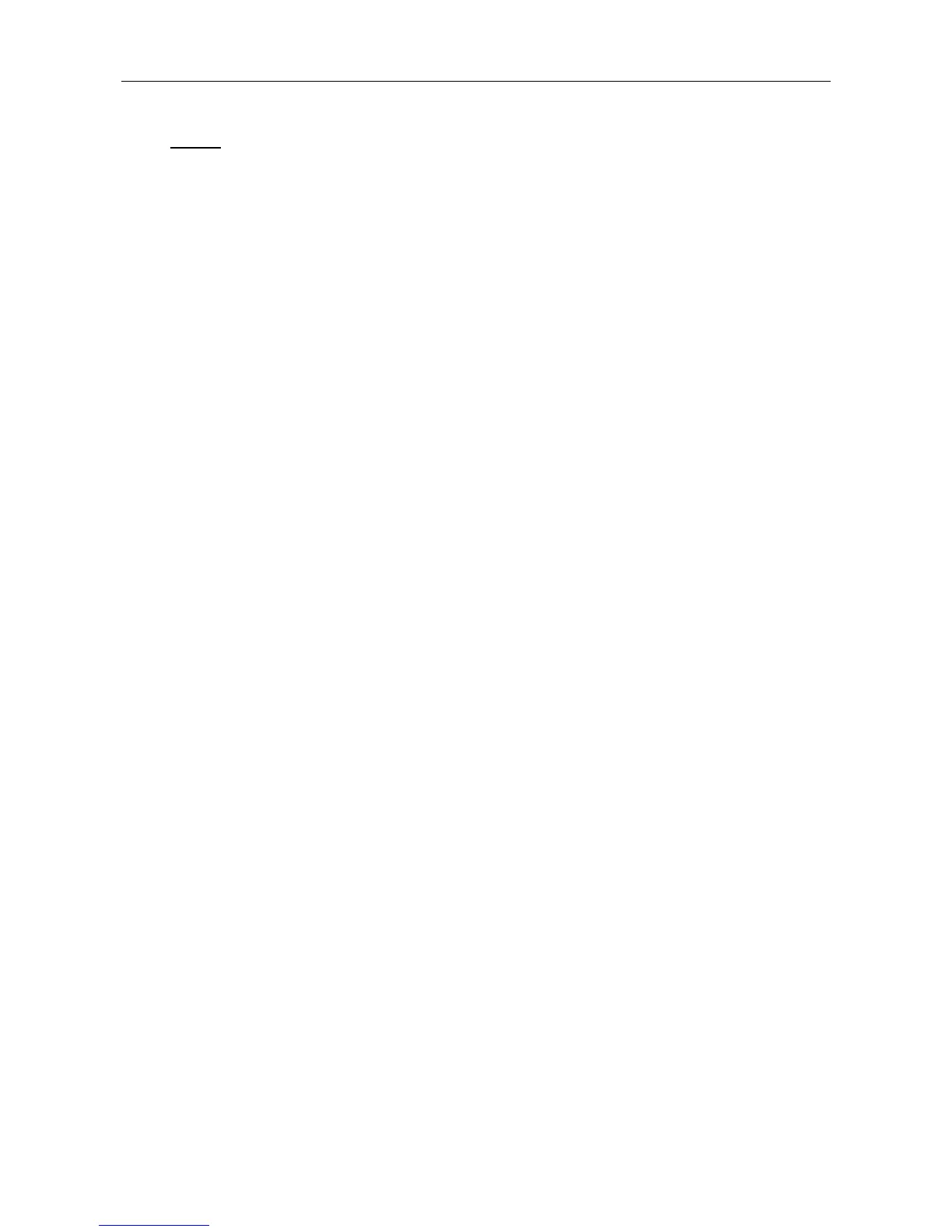3. System settings
Press “OK” button,enter “menu setting”.
① Video resolution: Press the “Confirm” button to enter the options list, press
‘Up’/’Down’ to choose the resolution, then press the “Confirm” button to
confirm it.
② Photo resolution: Press the “Confirm” button to enter options list, press
‘Up’/’Down’ to choose the resolution, then press the “Confirm” button to
confirm it.
③ Loop recording: Press the “Confirm” button to enter options list, press
‘Up’/’Down’ to choose the “on”/”off”, then press the “Confirm” button to
confirm it.
④ Split time: Press the “Confirm” button to enter options list, press ‘Up’/’Down’
to choose the split time, then press the “Confirm” button to confirm it.
⑤ Motion detection: Press the “Confirm” button to enter options list, press
‘Up’/’Down’ to choose the “on”/”off”, then press the “Confirm” button to
confirm it.
⑥ Video sound: Press the “Confirm” button to enter options list, press
‘Up’/’Down’ to choose the “on”/”off”, then press the “Confirm” button to
confirm it.
⑦ Delay-recording: Press the “Confirm” button to enter options list, press
‘Up’/’Down’ to choose the “on”/”off”, then press the “Confirm” button to
confirm it.
