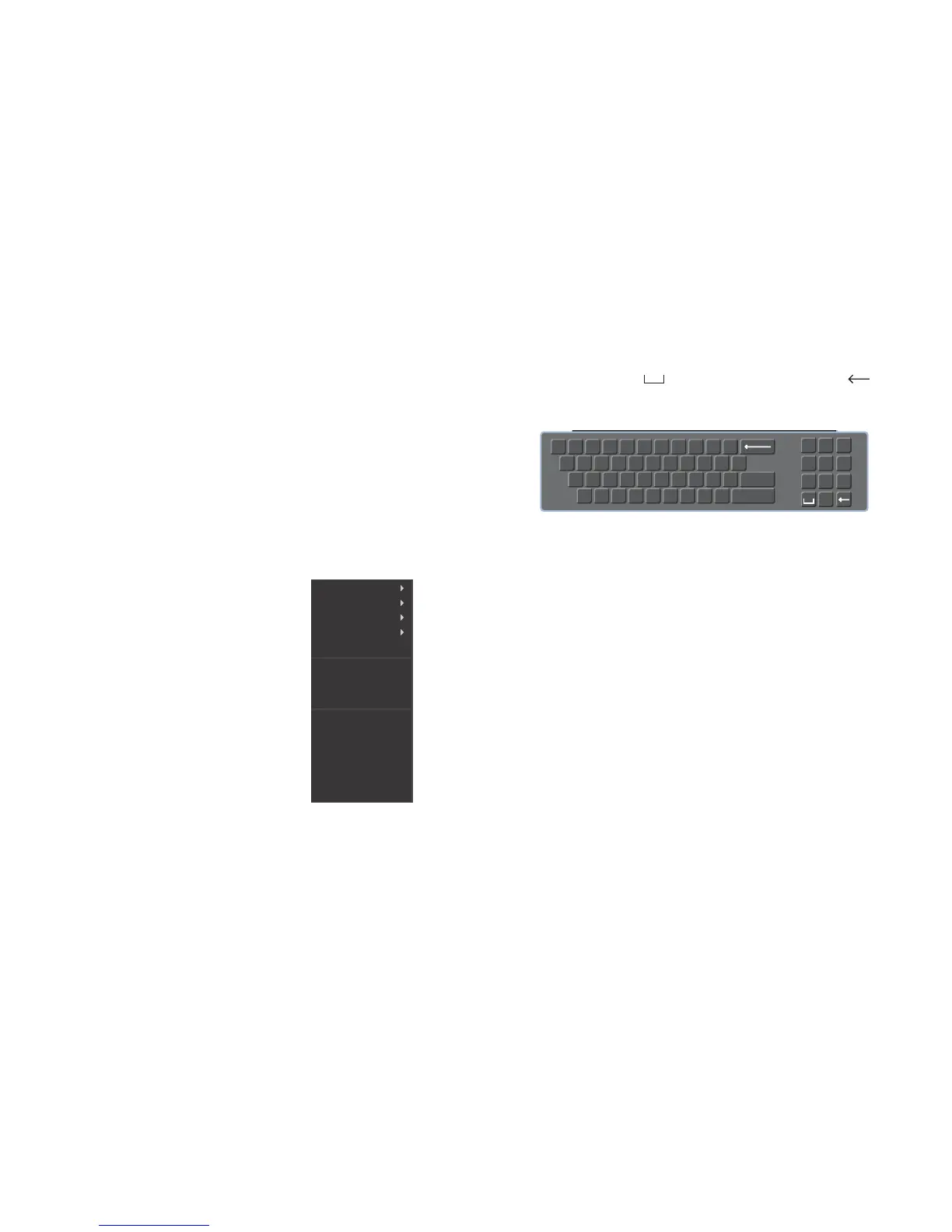18 19
MOUSE WHEEL Page up or page down
Switch items in check box
Increase or decrease numerical value in numerical input box
CLICK-AND-DRAG Select motion detection zone
Select privacy mask zone
2.2 MOUSE CONTROL
This NVR can be controlled through the USB mouse, the remote control or by using the
buttons on the front panel of the device. We have found that the majority of our customers
prefer to operate their NVRs using the USB mouse because of its ease of use and flexibility
and our manual is set up with this in mind. The remote control allows you to perform most of
the day-to-day functions from a convenient distance. It functions as a typical remote control
with additional buttons allowing you to navigate through menus and control functions. We
recommend that you configure your NVR using the mouse controls, reserving the remote
control for operations such as live viewing, file search and playback.
The mouse operates in a manner similar to how it is used on a conventional computer; point-
and-click, right-click, double click and so on. How these functions are used is based on the
context of where they are used. Some examples are:
LEFT CLICK: Selecting an item
Opening a menu
Checking a box or motion detection status
Selecting letters, numbers or symbols on the virtual keyboard.
DOUBLE CLICK: Selecting an event for playback
Selecting a screen to zoom into from multi-screen mode
VIRTUAL KEYBOARD
Whenever a menu field requires text - such as a password, new user name, or other setting
- clicking on that field will bring up the virtual keyboard. It operates as regular keyboard using
the point and click function of the mouse to select individual characters. Clicking the shift key
allows access to the upper-case characters.
Spaces are entered using the symbol and characters are deleted with the key.
Clicking Enter or clicking outside of the keyboard will close it.
PICTURE 2-2
RIGHT CLICK
Exits any window. Exits
any menu or reopens
previous menu.
Opens Pop-Up
Shortcut Menu. The
options available -
especially multi-channel
viewing options - will
vary by model
View 1
View 4
View 8
View 9
View 16
Pan/Tilt/Zoom
Auto Focus
Color Setting
Search
Record Status
Tour Setup
Remote Device
Alarm Output
Main Menu
