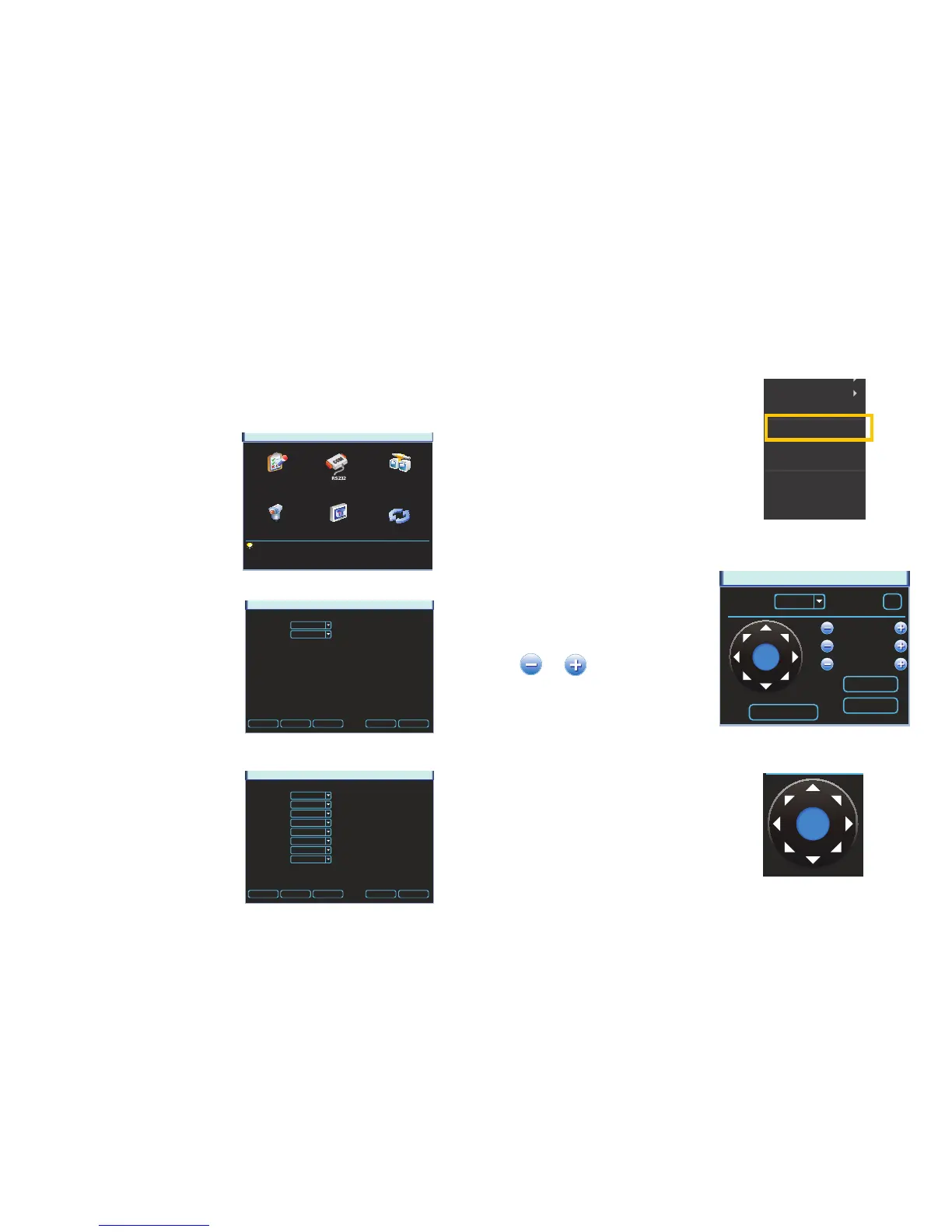70 71
5.2 PTZ CONTROL AND SETUP
The NVR is set by default for the PTZ functions to be disabled for each channel. Therefore, if
you are not using an IP PTZ camera, you must enable these settings before you can control
your PTZ device through the RS485 cable. If you are using an IP PTZ camera, then skip to
Control on the next page.
This system supports 26 of the most common protocols including Pelco-D and Pelco-P. The
following instructions are based on the Pelco-D protocol. You will need to have the manual for
your PTZ camera at hand to ensure the proper settings within the NVR.
SETTING
GENERAL NETWORKRS232
PAN/TILT/ZOOM DISPLAY DEFAULT
SETUP
For ease of set-up, the PTZ camera’s video
feed should be displayed on the screen.
PICTURE 5-2
PICTURE 5-3
PICTURE 5-4
PAN/TILT/ZOOM
Channel
PTZ Type
1
Remote
Copy Paste Default Save Cancel
PAN/TILT/ZOOM
Channel
PTZ Type
Protocol
Address
Baudrate
Data Bits
Stop Bits
Parity
1
Local
PELCOD
1
115200
8
1
None
Copy Paste Default Save Cancel
STEP 1. Open the Pan/Tilt/Zoom
Menu from the Settings menu. You
cannot use the Shortcut Menu to
access the PTZ controls until after
you have configured a channel to use
PTZ.
STEP 2. If the PTZ Camera is to be
connected directly to the NVR, then
select Local in the PTZ Type pull
down. Otherwise, select Remote. Be
certain that the channel listed at the
top is the one which the PTZ camera
will be connected to.
For a local PTZ camera, you will need
to enter data into the other fields
according to the data provided in
your PTZ camera’s manual, including
protocol, data bits, stop bits and
parity.
PAN/TILT/ZOOM
Speed
Zoom
Focus
Iris
1
Channel
Page Switch
Set
PTZ Trace
SIT
1
Use the mouse to control the direction of
the camera’s movements by clicking on the
arrows.
Speed – From 1 to 8
and adjust zoom, focus and iris
Intelligent Positioning Key
If your protocol supports it, clicking on the
blue area at the center of the directional
controls will hide the control panel and allow
you to select an area to zoom in on with the
cursor. Right-clicking with the mouse will
return you to the control panel.
STEP 3. Click the save button once you have entered the settings. If you are operating an
identical PTZ camera on another channel, you may use the Copy and Paste buttons
to apply those settings to the channel that camera is connected to. Be sure to check
that the camera’s address did not change as well. Each PTZ camera must be on a
different channel and have a different ID.
CONTROL
Right-click the mouse to bring up the
Shortcut Menu. Select Pan/Tilt/Zoom to
access the Pan/Tilt/Zoom control panel
(Picture 5-6)
