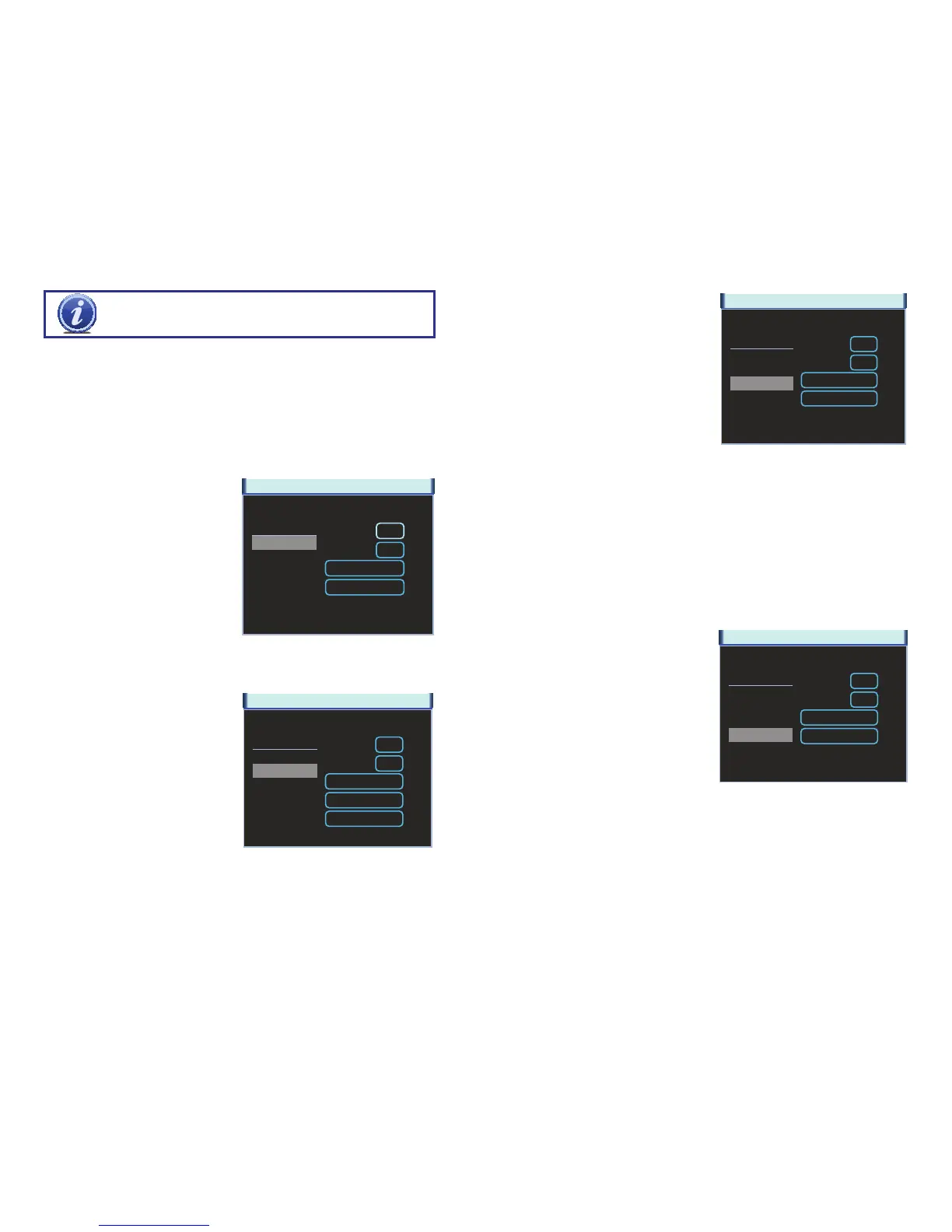72 73
SETTING PRESET/PATROL/PATTERN/SCAN
Clicking the Set button in the PTZ Control Panel (Picture 5-6) opens a new window in
addition to leaving the PTZ Control Panel active.
This window allows you to set up the PTZ’s Preset, Tour, Pattern and Border functions.
Preset
STEP 1. Start by using the eight direction arrows on the PTZ Control Panel (Picture
5-6) to position the camera where you want.
PICTURE 5-8
STEP 2. Click the Preset button in the
Function list and enter the number
you want to assign to this preset.
To create another preset point, change the
Preset Number and repeat steps 1 and 2.
Your camera supports up to 255 Preset
Points. When you have created the desired
preset points, you may use them to create a
tour.
PAN/TILT/ZOOM
Preset
Patrol No.
Set
0
1
Del Preset
Function
Preset
Tour
Pattern
Border
PAN/TILT/ZOOM
Preset
Patrol No.
Add Preset
0
1
Del Preset
Del Tour
Function
Preset
Tour
Pattern
Border
PICTURE 5-9
Tour
A tour is the sequence of points that your
camera will move to automatically before
returning to its starting point and repeating.
You can create up to 8 tours.
STEP 1. Click the Tour button in the
Function list and enter the number
of the preset you wish to add to it.
STEP 2. Click Add Preset to enter it
into the tour. You can have up to 80
presets in a single patrol.
STEP 3. Assign the tour a number
You can remove a preset point by clicking on the Del Preset button and an entire tour can be
deleted using the Del Tour button.
Pattern
A Pattern is similar to a tour. However,
instead of creating Preset Points, you move
the camera through the pattern you want it to
follow. You can create up to 5 patterns.
STEP 1. Click the Pattern button in the
Function list.
STEP 2. Click the Begin button
STEP 3. Modify the zoom focus and
iris settings using the PTZ Control
Panel (Picture 5-6)
PICTURE 5-10
PAN/TILT/ZOOM
Preset
Patrol No.
Begin
0
1
End
Function
Preset
Tour
Pattern
Border
PAN/TILT/ZOOM
Preset
Patrol No.
Left
0
1
Right
Function
Preset
Tour
Pattern
Border
PICTURE 5-11
Border (Auto Scan)
Using this feature will cause the camera to scan back and forth between two points. You can
create up to 5 scans.
In the PTZ Control Panel (Picture 5-6), clicking the PTZ Trace button will begin the auto
scan. The button will convert to a Stop button which can be used to end the scan.
STEP 4. Click the End button to save the changes.
STEP 5. Enter the desired number for this pattern into the field.
STEP 1. Click the Border button in the
Function list
STEP 2. Select either the Left or Right
button to indicate which edge you are
defining.
STEP 3. Use the direction arrows in the
PTZ Control Panel (Picture 5-6) to
move the camera to the limit desired.
STEP 4. Repeat for the other border.
IMPORTANT! If your NVR is set to record when motion is detected, the
movement of your PTZ camera can create false alarms. You should adjust the
channel’s mode of recording as well as how it sends notifications to avoid this.
