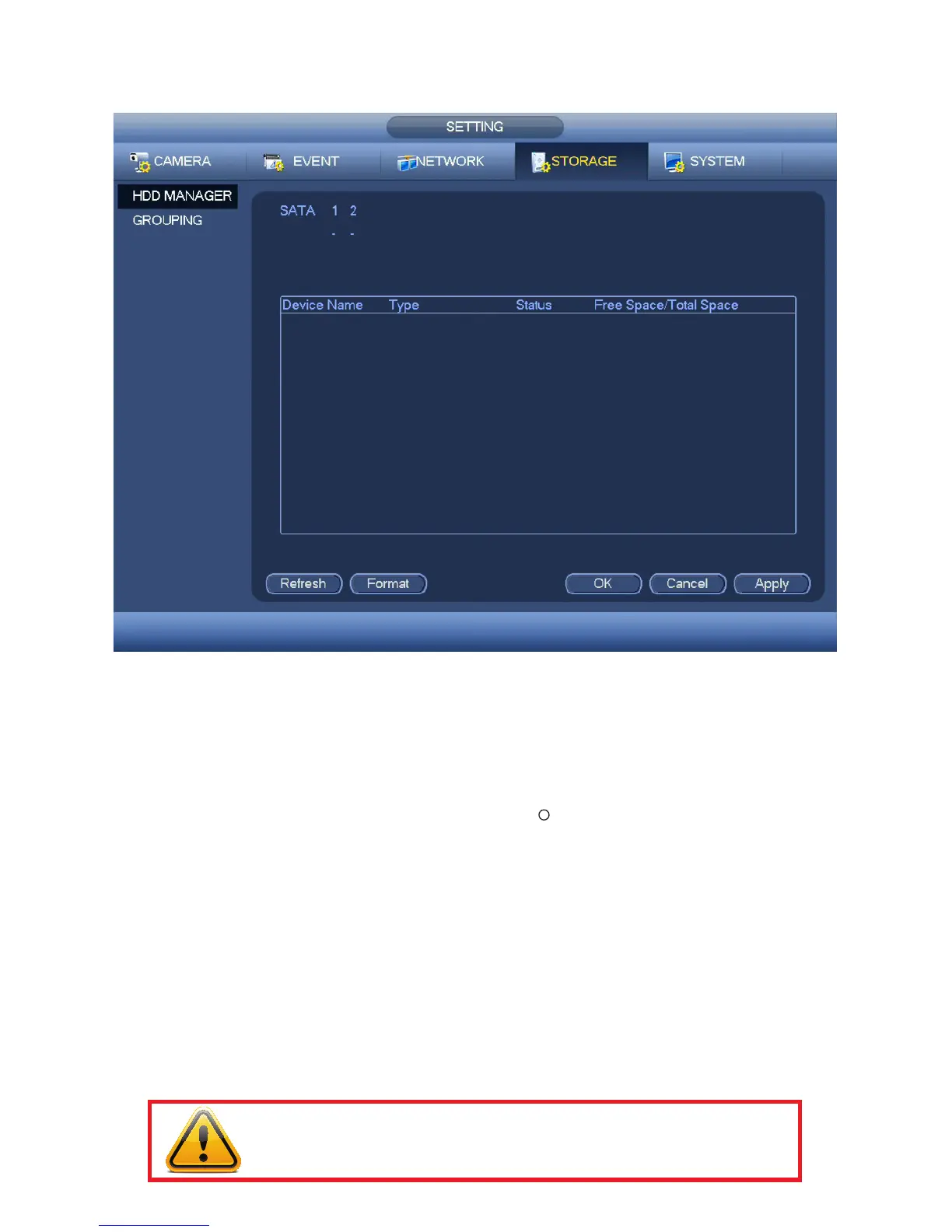52
4.4 STORAGE
This window helps you manage your DVR’s internal hard drive(s).
PICTURE 4.4-1
HARD DISK (HDD) MANAGER
This window shows the status of your hard drives, including free space, and allows you to (re)format
them if needed.
•An installed and functioning hard drive will be represented by a line (-).
•A missing hard drive will be represented by an empty circle ( ).
•You can switch the status of a drive between Read/Write and Read Only if needed to preserve records.
If this is the only drive in the DVR, all recording will stop and you will receive Full Disk alerts, if you have
set those up in the Events window.
•It is better to lock important files in the Search and Playback window and to back them up as well.
•ClickApply to test your settings.
•ClickOK before exiting this window to preserve your changes.
Format
Your DVR will automatically format newly installed hard drives. The Format button is used to reformat a
hard drive.
IMPORTANT! Reformatting the hard drive will erase ALL records, including
locked files!
