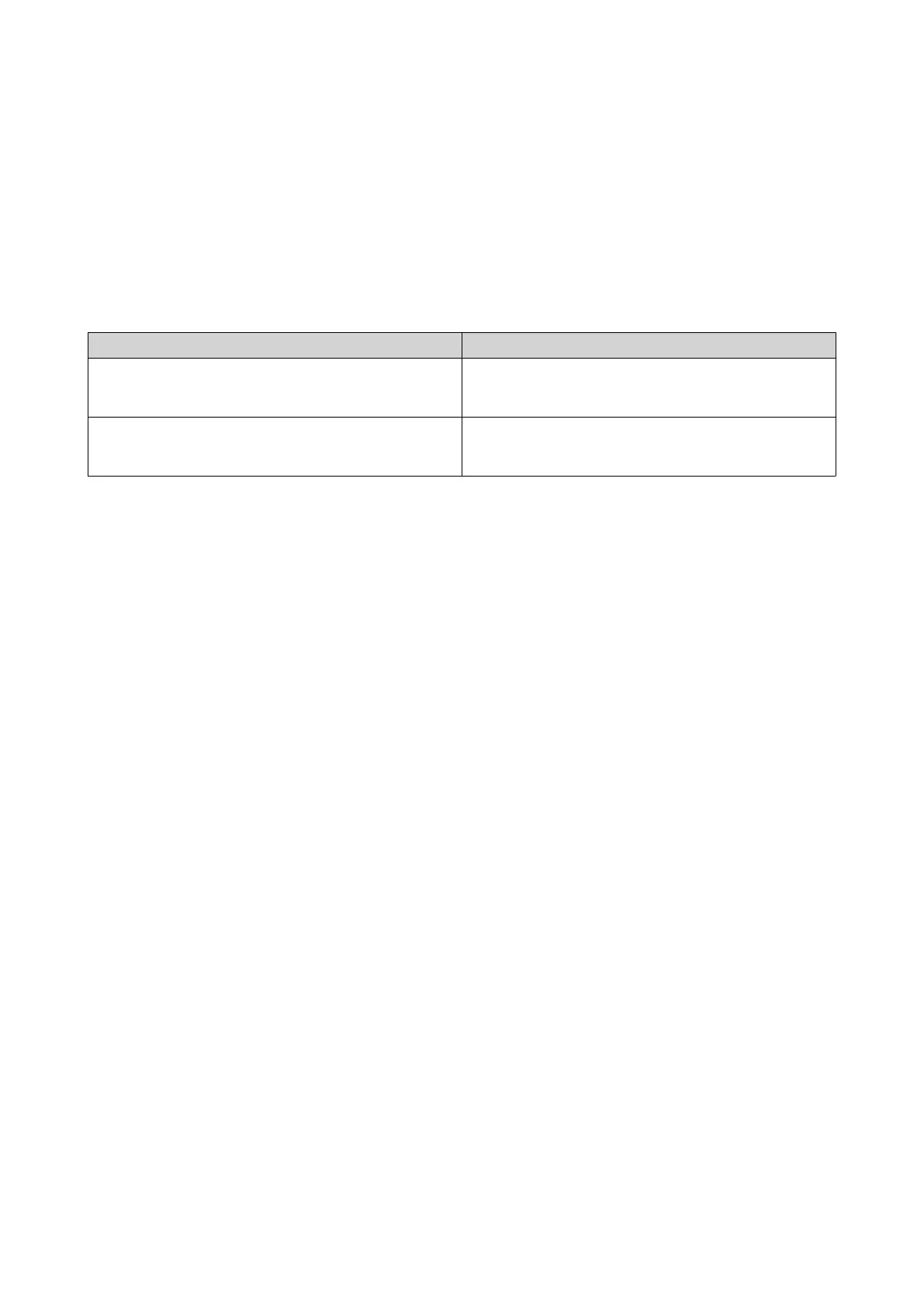The panel displays Main Menu 1. TCP/IP.
3. Press and hold Enter.
The panel displays the IP address of the first network adapter.
4. Press Select repeatedly until the panel displays Enter Network Settings.
5. Press and hold Enter.
The panel displays the network settings.
6. Press Select and Enter to configure the settings.
Button Usage
Enter • Display a configuration screen.
• Move to the next item on a configuration screen.
Select • Move to the next item on a menu.
• Modify a value on a configuration screen.
Viewing Drive Information
Using the LCD panel, you can view the temperature and capacity of each drive installed in the NAS.
1. Press Enter or Select.
The panel displays the NAS name and the QTS version.
2. Press and hold Enter for two seconds.
The panel displays Main Menu 1. TCP/IP.
3. Press Enter repeatedly until the panel displays Main Menu 2. Physical disk.
4. Press and hold Enter.
The panel displays the temperature and capacity of the first drive.
5. Press and hold Select.
The panel displays the temperature and capacity of the next drive.
6. Optional: Repeat step 5 as necessary.
Viewing Volume Information
Using the LCD panel, you can view the name and capacity of each volume.
1. Press Enter or Select.
The panel displays the NAS name and the QTS version.
2. Press and hold Enter for two seconds.
The panel displays Main Menu 1. TCP/IP.
3. Press Enter repeatedly until the panel displays Main Menu 3. Volume.
4. Press and hold Enter.
The panel displays the name and capacity of the first volume.
5. Press and hold Select.
The panel displays the name and capacity of the next volume.
TS-1635AX User Guide
Basic Operations 38