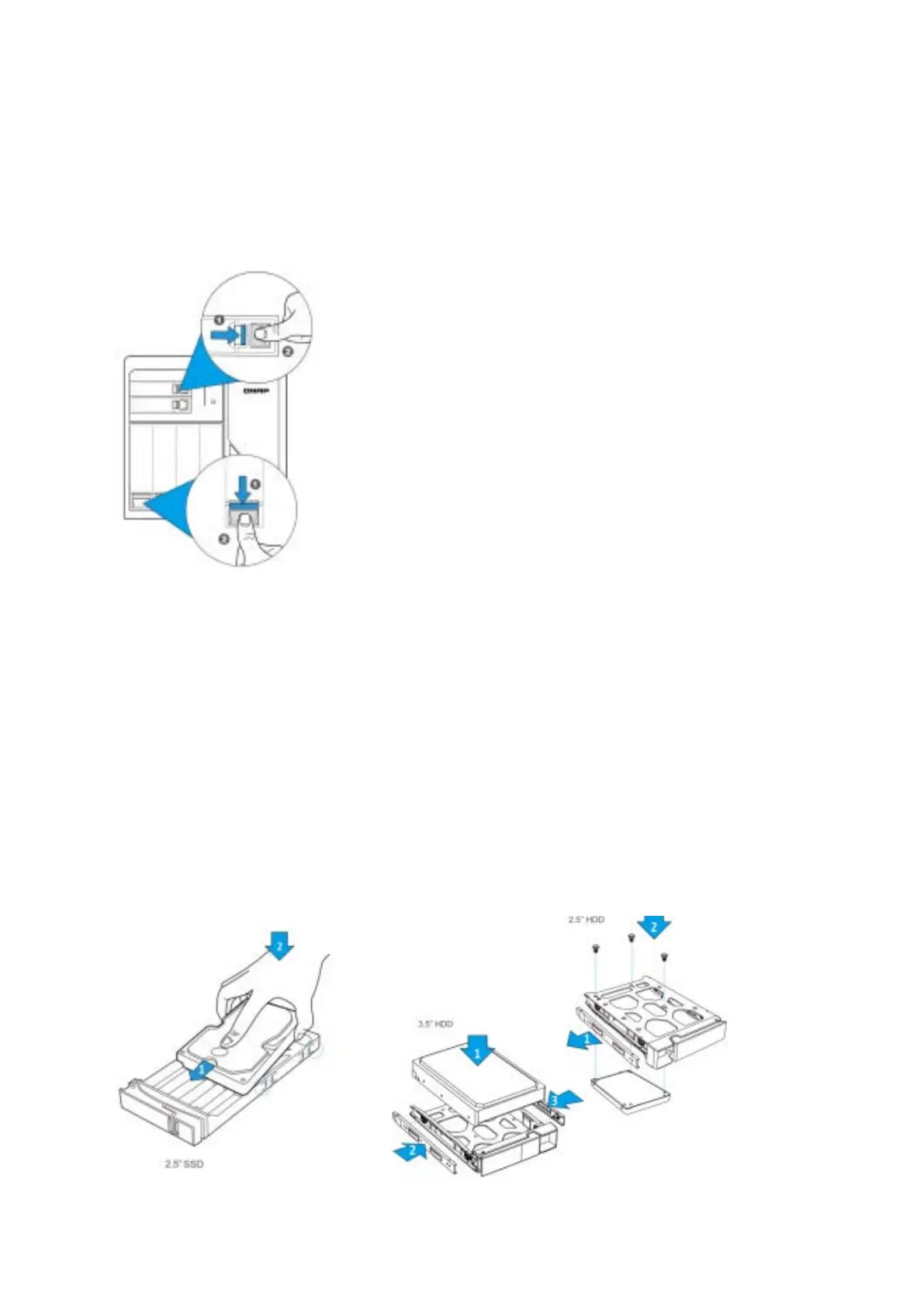24
6.1 Install Hard Drives
Follow the below steps to install hard drives on the NAS.
1. Pull down the hard drive lock to release the lock mechanism, press the tray button
then the lever will pop out, pull out the trays.
2. Install the HDDs
a. For 2.5” SSDs, slide the SSD into the slot until the SSD leans against the bearing
surface, then press down the SSD until you hear a “click” and make sure the SSD
is held in place by four clips.
b. For 3.5” HDDs, remove both brackets (pinch the end marked “pull” to pull and
separate the bracket) from the tray. Place the hard drive on the tray and clip-in
both brackets.
c. For 2.5” HDDs, only remove the bracket next to the 2.5” screw holes (they are
marked on the bottom of the tray.) Secure the three screws in the back of the
hard drive tray.
