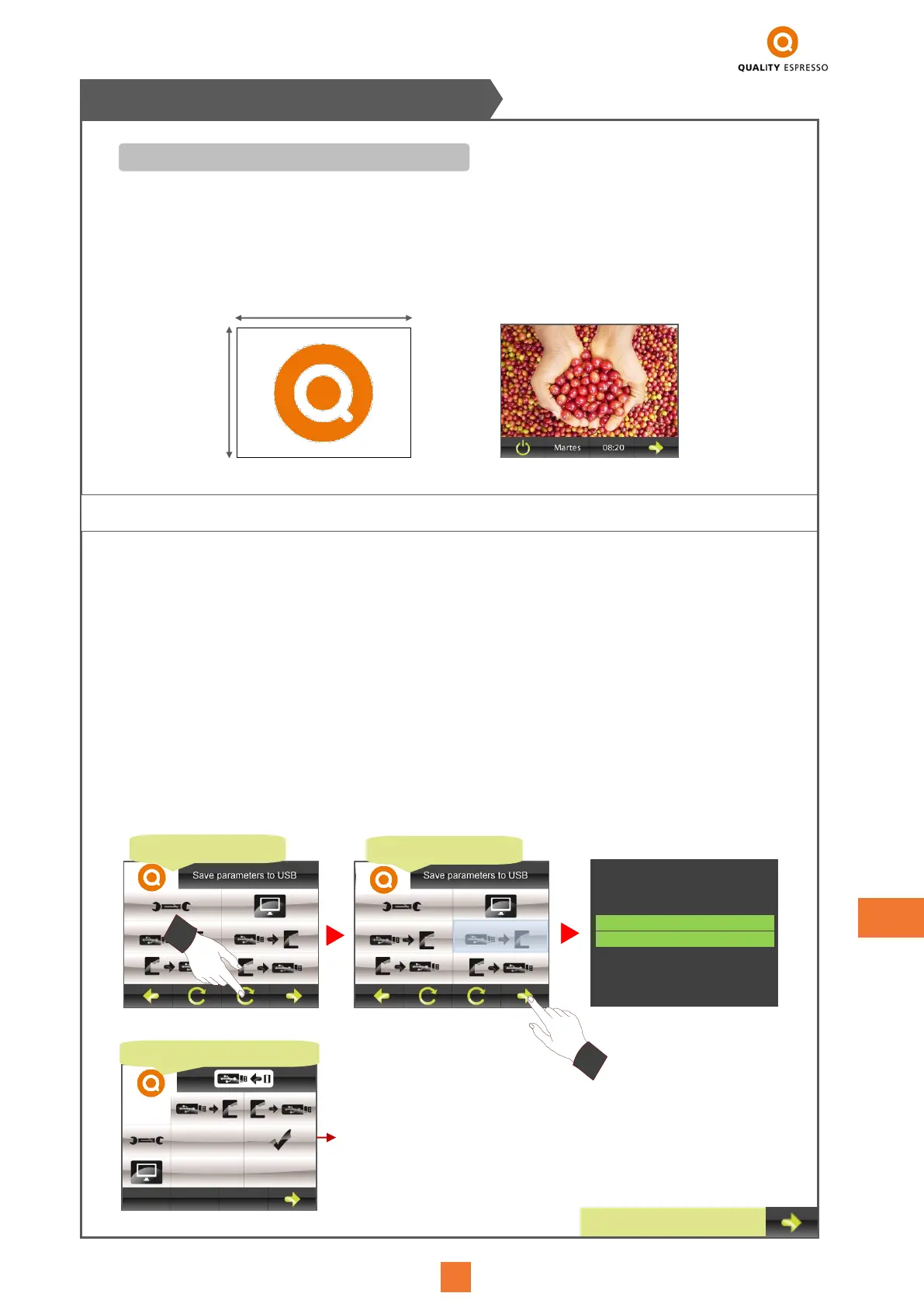- The V6+ coffee machine has two images as main screen savers. These two images alternate with each other
every 10 seconds. They are identified with the following file names: PG6_1 and PG6_2.
- PG6_1: This image provides no additional information.
- PG6_2: At the bottom of the image there is a bar, to the left of the icon, for entering or exiting stand-by mode,
continuing towards the right it shows the day of the week, the current time and lastly the advance icon.
- 1. Copy two images or only one, according to the user's wishes, to a USB memory stick. Ensure that the respective
names of the files coincide with those described above, and they are in the following format:
Standard BMP file extension (bitmap format)
Dimensions of the image 320x240 pixels
Maximum size of 262 kB.
To change the format of the image we wish to use, follow these instructions:
- Open the image using Microsoft Office (using any image editor).
- At the top menu, click on “Image” and select the option “Change Size”
- In the boxes on the right-hand side, go to “Customised Width x Size” and choose 320x240 pixels.
- Click on “Accept” (make sure you have changed to the exact size of 320x240.
- In the menu option “File” choose the option “Export”, go to the right-hand side box “Export in this file
format”, of the fold-down options, select “Windows Bitmap” (*. bmp) and rename the file using PG6_1 or
PG6_2
- Lastly, click on “Accept”
2. Copy the Image file into the root of the USB memory stick (formatted to files system FAT12, FAT16 or FAT32)
3. Insert the USB memory stick and follow the instructions shown below.