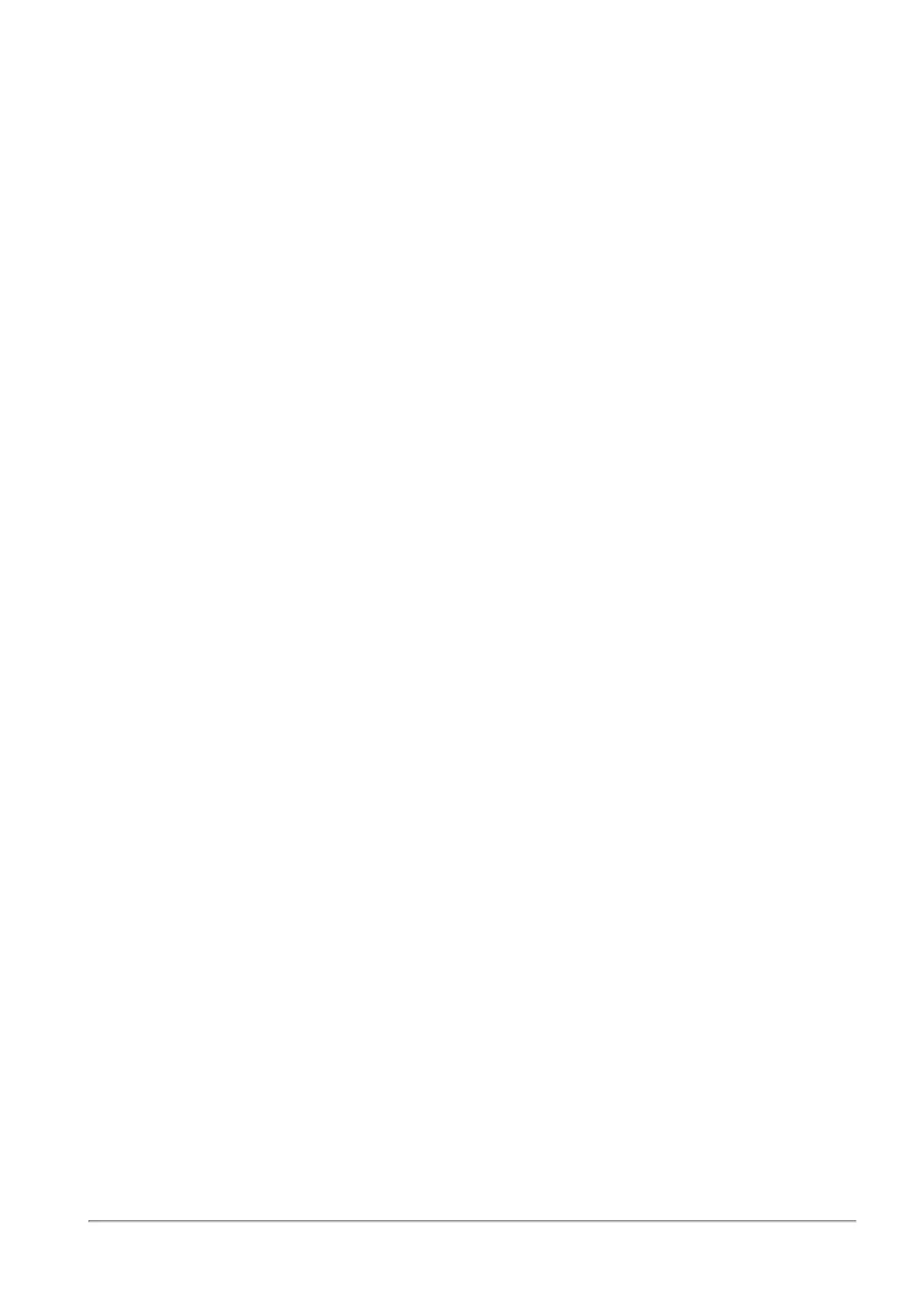Configuring Wireless Network
Quantum Spark 1500, 1600 and 1800 Appliance Series R80.20.40 Locally Managed Administration Guide | 72
To edit a wireless network:
Click Edit Settings.
The Edit window opens in the Configuration tab.
Configuration tab
Configure the fields in these tabs:
n
Network name (SSID) - Enter a name for the wireless network or use the default name. This is the
name shown to clients that look for access points in the transmission area.
n
Use Hotspot - Select this checkbox to redirect users to the Hotspot portal before allowing access
from this interface. Hotspot configuration is defined in the Device > Hotspot page.
Wireless Security
n
Protected network (recommended) - This is the recommended wireless security setting.
n
Security type - Select the security technology used in your wireless network. WPA/WPA2 is the most
compatible option. WPA2 is the most secure.
n
Encryption type - Select the encryption method.
n
Authenticate using - Select Password or RADIUS server (Enterprise mode) to determine how the
users authenticate.
The Password option allows a single password for all users. This option is known as WPA Personal.
The RADIUS servers (Enterprise mode) option requires defining RADIUS servers in the Users &
Objects > Authentication Servers page. Each user that tries to connect to the wireless network is
authenticated through the RADIUS server. This option is also known as WPA Enterprise.
n
Network password - When authenticating using a password, enter a password or click Generate for
an automatically generated password.
Show - To see the password, select this option. To hide it, clear the checkbox.
n
Unprotected network (not recommended) - Without a password, any wireless client can connect to
this network. This option is not recommended.
Advanced Settings
n
Hide the Network Name (SSID) - When selected, this wireless network name is not automatically
shown to users scanning for them. Connecting to the wireless network can be done manually by
adding the specified network name.
n
Allow Station-to-Station Traffic - When selected, allows wireless stations on this network to
communicate with each other. When cleared, traffic between wireless stations is blocked.
n
Enable MAC address filtering - When selected, by default, all wireless devices are not allowed to
connect to the wireless network. To allow a specific device to connect, add a new MAC address to the
table. Click New, enter the device's MAC address and click Apply.
