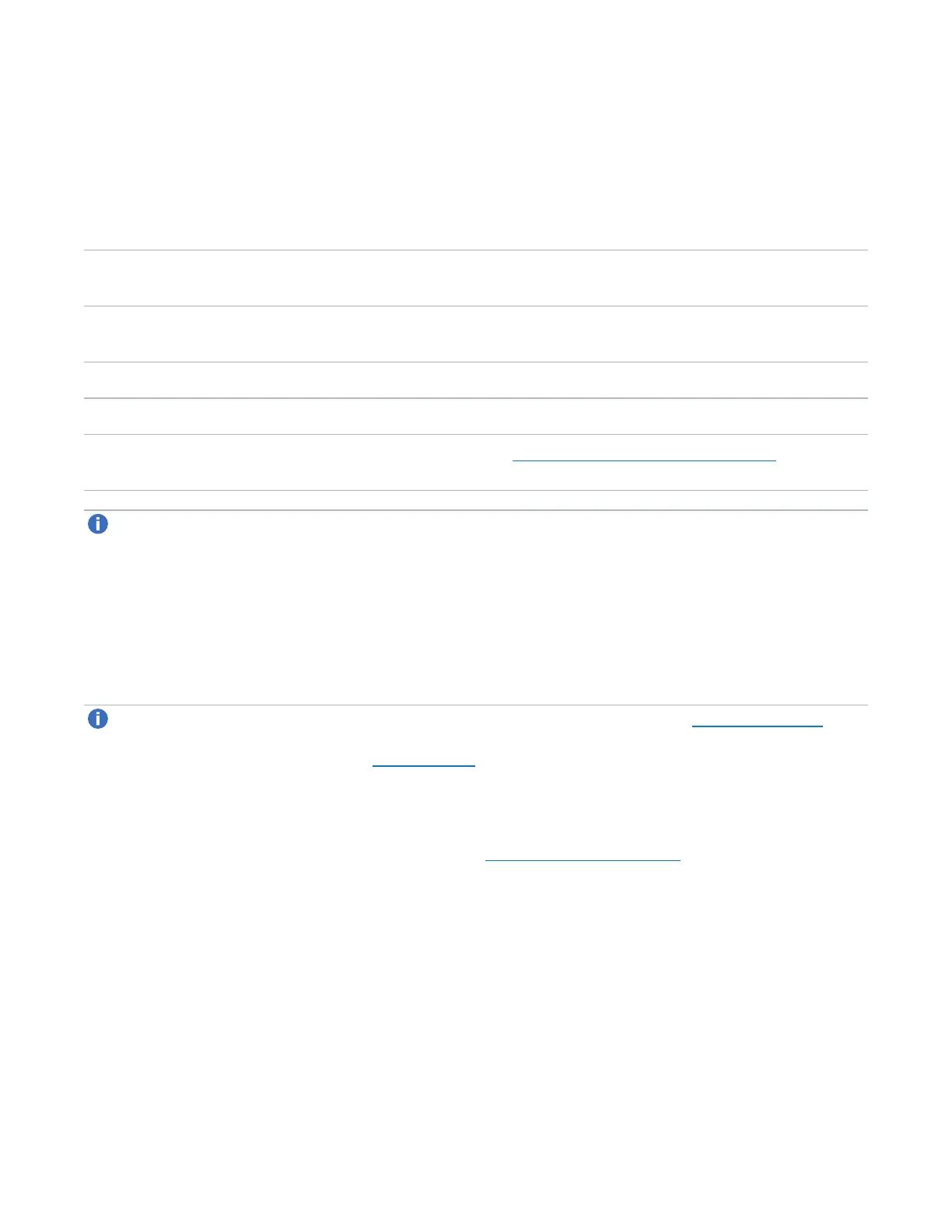Chapter 6: Replication
Receive NAS
Quantum DXi4700 User’s Guide 140
Snapshots List
The Snapshots List displays all available snapshots that have been received from configured replication
sources. Snapshots are grouped by NAS Share. To see all available snapshots for a partition, click the plus
icon [+] next to the share name.
The Snapshots List displays the following information about each snapshot:
Share
Name
The name of the share.
Source
DXi
The hostname of the system that the snapshot was sent from.
Started The time the most recent replication job was started.
Finished The time the most recent replication job finished.
Status The status of the most recent replication job (see Replication and Synchronization Status). Click the
status to display detailed information about the most recent replication job.
Note: Click a column heading to sort the rows in the table by that column. Click the column heading
again to reverse the sort order.
Recovering a Share
Recover a NAS share if the source system is unavailable and you need to access the share (for example, to
continue performing backups). When you recover a share, you select a received snapshot. The DXi4700
uses the snapshot to recreate the share on the target system just as it was at the point in time when the
snapshot was saved.
Note: Before recovering a share, you must enable CIFS/SMB on the DXi (see Windows Domain).
Also, if the DXi is not using Active Directory, you must configure at least one workgroup user to own
recovered CIFS/SMB shares (see Share Access).
To recover a share:
1. On the target system, select a snapshot in the Snapshots List and click Recover.
The Recovered Share Name page displays (see Figure 88 on the next page).