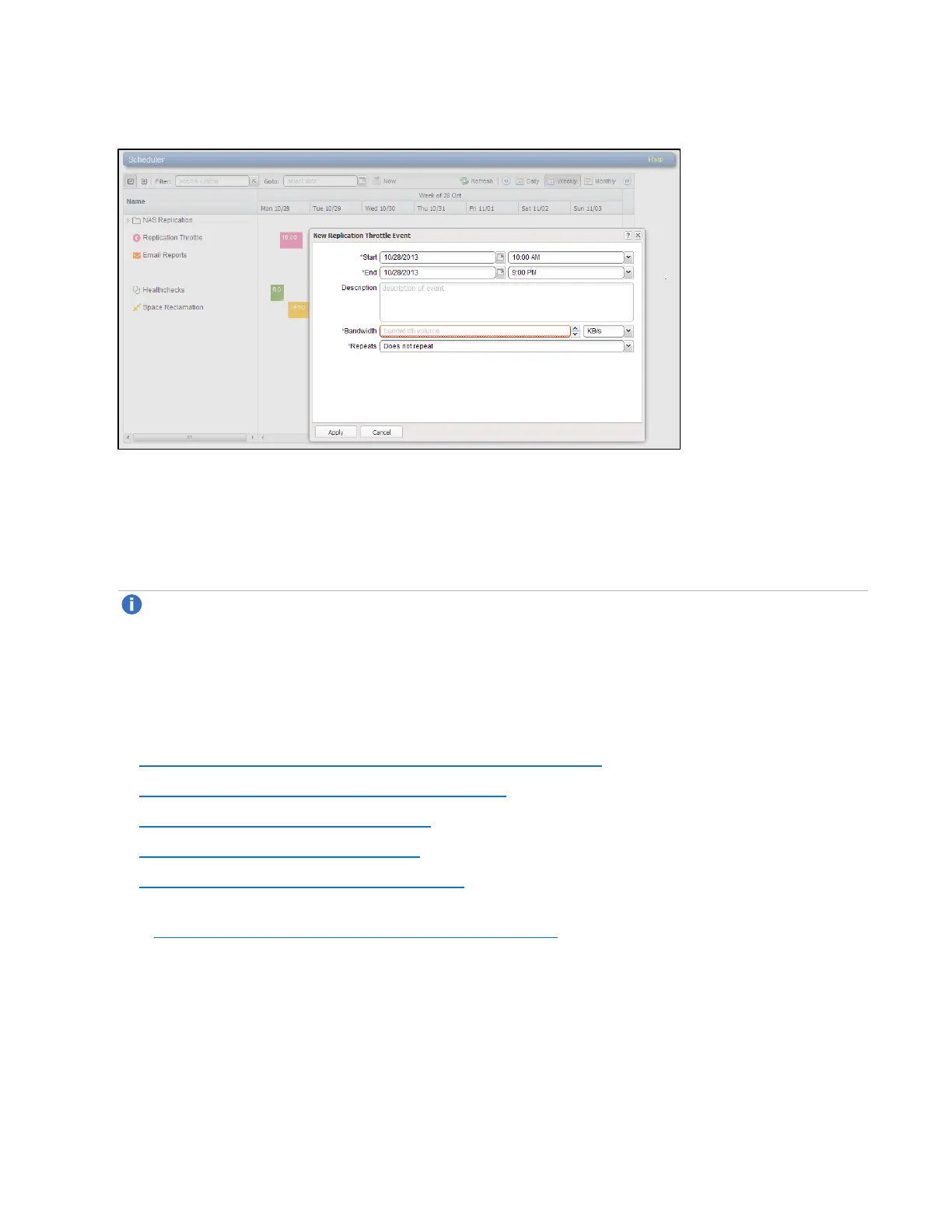Chapter 9: Configuration
Scheduler
Quantum DXi4700 User’s Guide 268
Figure 167: Adding a New Event
2. Define the start and, if applicable, the end of the event.
l Specify the Start Date and Start Time using the pop-up calendar and drop-down box.
l (Replication throttle events only) Specify the End Date and End Time. The end date and time must
occur after the start date and time.
Note: For a new event, you can click and drag to adjust the start and end time. For an existing
event, you can drag the event to change when it occurs. You can also drag the left or right edge of
the event to adjust the start or end time.
3. Enter a brief description of the event in the Description box. (This description will display on the
schedule view.)
4. Specify options specific to the type of event. See the following sections:
l Scheduling a Share or Partition for Replication on the next page
l Scheduling Replication Throttling on the next page
l Scheduling E-mail Reports on page 270
l Scheduling Healthchecks on page 271
l Scheduling Space Reclamation on page 271
5. (Required for healthchecks and space reclamation) Specify when and how often the event reoccurs
(see Setting Recurrence for a Scheduled Event on page 272).
6. Click Apply.
7. Refresh the browser window to make sure the event settings are applied.