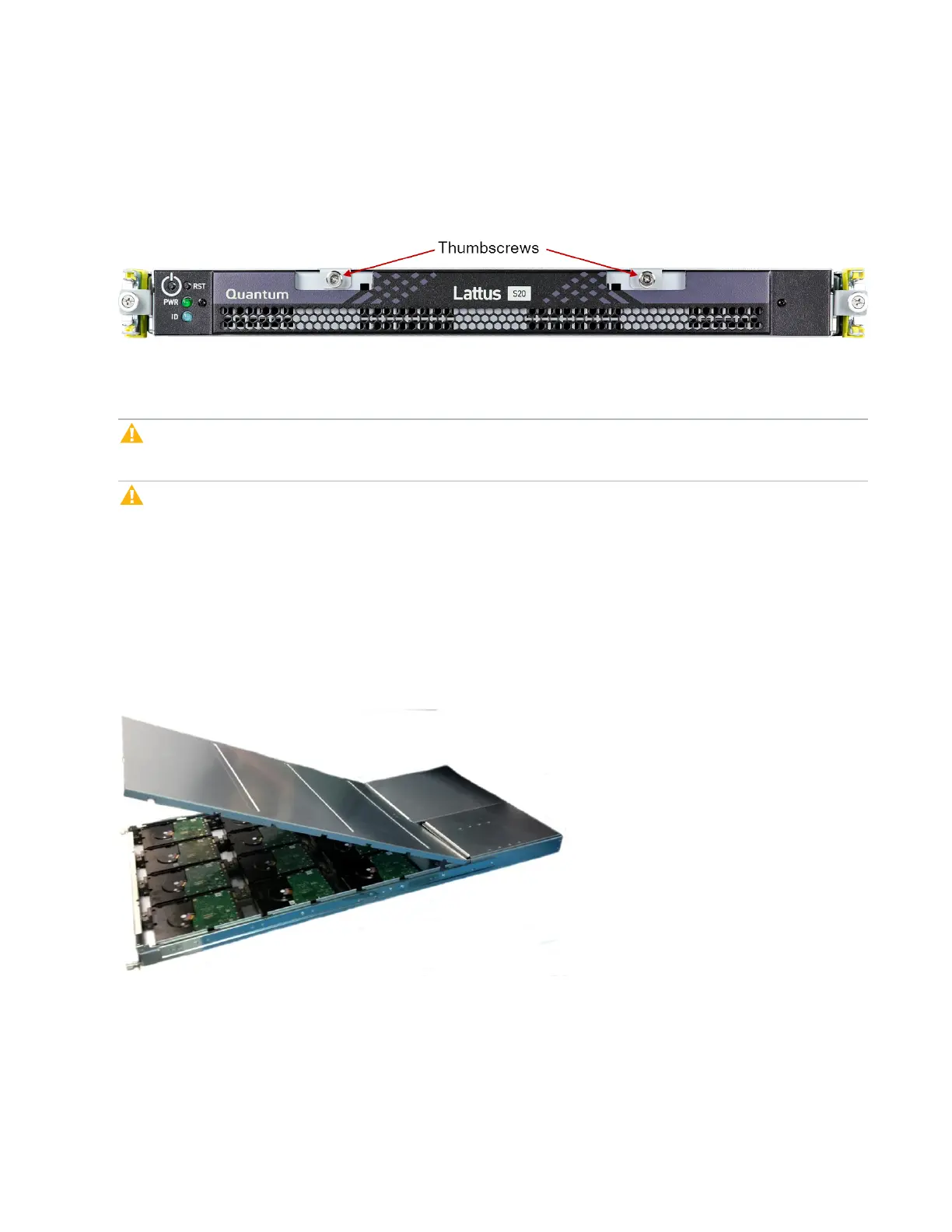Locating Lattus Storage Nodes
Lattus Replace Decommissioned Disks 11
Replacing Disks in the Lattus S20 Model 2, S30 or S50
Once you have removed the Lattus Storage Node from the rack, follow these steps to replace the
decommissioned disk(s) in a Lattus S20 Model 2, S30 or S50.
1. Unscrew the cover thumbscrews from the Lattus Storage Node's top.
2. Using the decommissioned disk details report you exported or emailed from the Lattus CMC, identify
the disks that need to be replaced.
Caution: Always check and confirm the serial numbers of the disks to verify that you're replacing
the right ones.
Caution: If your Lattus system includes a mix of different Lattus Storage Node models and you
are replacing drives in multiple storage nodes, be sure the storage capacity of the replacement
drive(s) matches the drive(s) you are replacing.
For example, do not install a 3 TB, 6 TB or 10 TB replacement drive into a Lattus S20 Model 2 Storage
Node. Also do not install a 3 TB,4 TB or 10 TB replacement drive into a Lattus S30, and do not install a
3 TB, 4 TB or 6 TB replacement drive into a Lattus S50 Storage Node.
Also, different 4 TB drives are used in the original Lattus S20 and the S20 Model 2, so make sure you
are using the correct replacement drives in those nodes.
3. Pull the lid toward the front of the node to unseat and remove the cover.
4. Identify the location of the drive you want to replace. The following illustration shows how the twelve
drives are arranged inside the chassis. Make a note of the drive number because you will need it when
