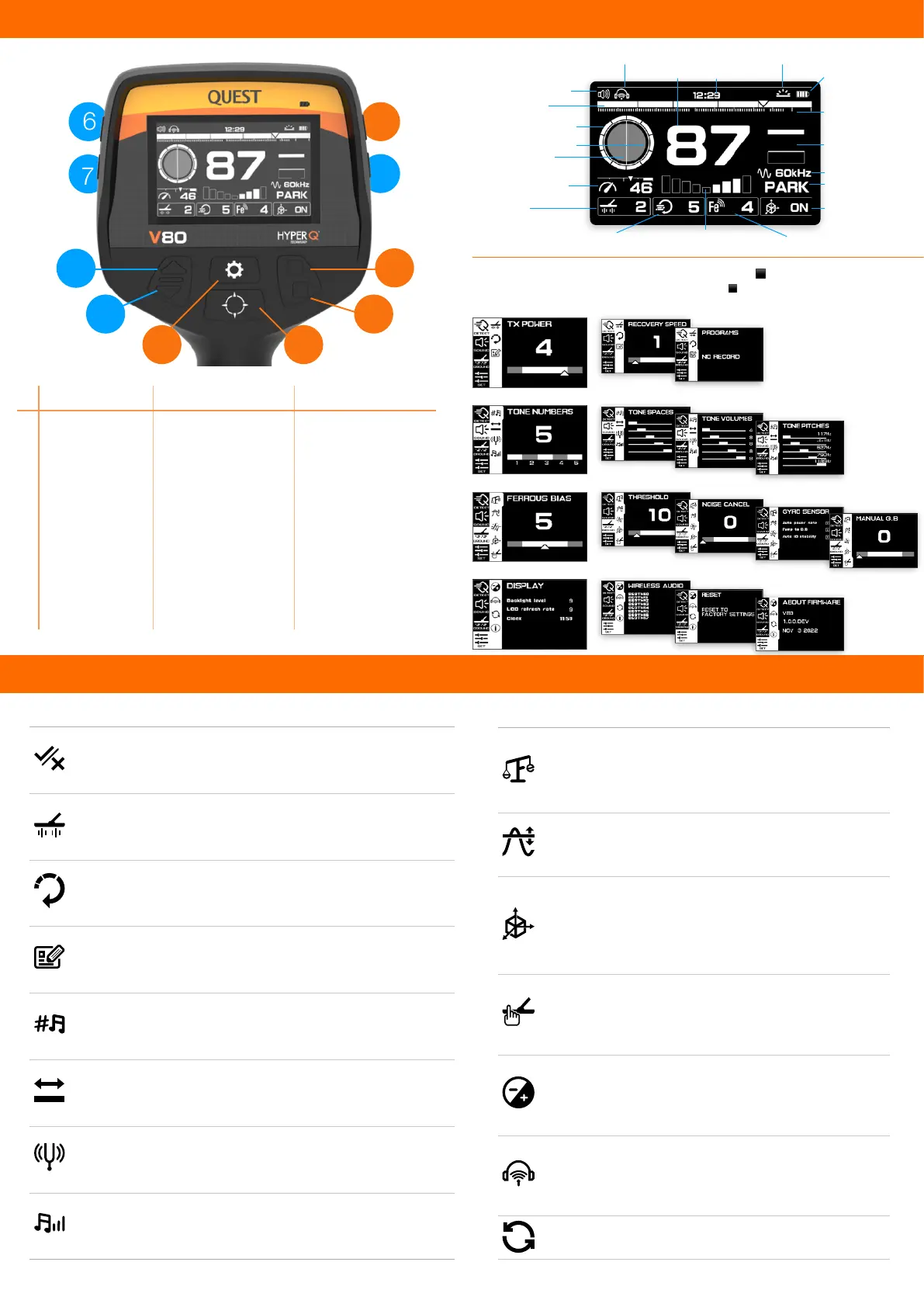Hold to perform noise
cancelling
Return to higher level MENU
Hold to + sensitivity quickly
Hold to - sensitivity quickly
Click ⚙ to enter MENU.Use▲▼ to navigate. Click upper▪ to enter 2nd level. "
Use ▲▼ to navigate in 2nd level menu. Click lower▪ to return to 1st level menu.
Make custom patterns to separate wanted from unwanted
targets. Each target is shown by a number and a spot on the
Discrimination Scale (1-99). By choosing or not choosing,
you can decide if they will be detected or ignored.
Adjust the strength of the electromagnetic field by changing
the TX POWER to different levels. The stronger the TX
POWER, the better the performance and it's a good option
for finding high-conductive targets such as large masses,
treasure, and certain currencies.
Choosing a faster recovery speed helps to quickly analyze
signals in trashy conditions. A slower recovery speed is
better for clear and clean environments for increased depth.
Under this menu, press and hold the accept button to save
your current settings. You can also save your favorite settings
as personal programs for different situations, and manage
them here. You can apply, edit, or pin a selected program to
the top for easy access.
The Target Tone Numbers categorizes target sounds into
several spaces. The more tone spaces you have, the more
different sounds you will hear. The changes will showed on
the ID bars at the stand by interface as well.
Under this menu, press the accept button to choose between
different joints, and use the up/down buttons to navigate
back and forth.
Tone Pitch lets you customize the sound frequency of target
responses based on target categories from 90 to 1500Hz. It
allows you to customize your desired audio and enhances
your ability to hear desired targets.
The Tone volume gives you complete control over the audio
volume for detected targets in each Tone space.
Iron Bias setting gives the machine permission to
identify ferrous-appearing targets as iron or not. It
helps the detector accurately classify big or intricate
iron targets (such as rusted nails or bottle caps) as
ferrous, making them easier to reject.
A threshold tone is a continuous background noise that
assists in distinguishing between desirable and
undesirable targets, as well as detecting soft signals. It
is critical setting in Gold Prospecting.
Instruct the detector to automatically initiate ground
balance without manual button press. Enable the
detector to automatically enter power-saving mode if
there is no motion detected for 5 seconds. Activate
motion detection for the detector to measure swing
speed and angle for improved accuracy.
Manually select the ground effect correction
Accurately setup backlight brightness, LCD refresh rate
Clock setup
Manage wireless headphone connections, including
searching for new devices, pairing, and unpairing
headphones.
Reset to factory default setting