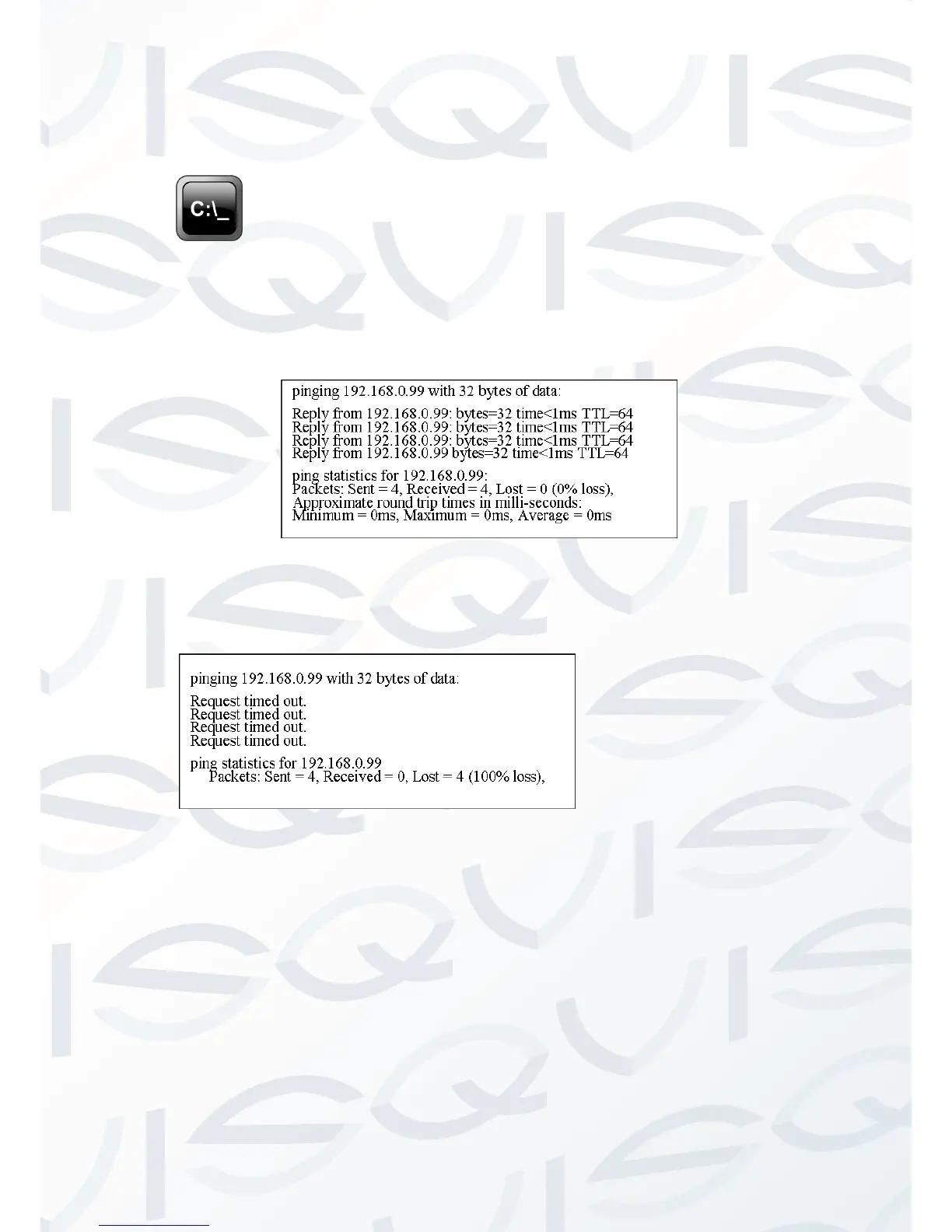© Copyright Qvis ®. All documentation rights reserved. 7
To find the ‘cmd’ console in Windows, firstly search for ‘cmd’ on your
computer, the icon for it should look like this:
Once loaded, the format of the command needs to be: ping 192.168.0.99
If the camera is correctly setup and connected the cmd console should
display this:
As the picture shown above, it indicates that there has been a successful
connection between the computer and the camera. However, if the screen
display like this:
This indicates a connection failure. To solve the connection issue please
check the following:
If the hardware is correctly connected together
If computer TCP/IP is within the same segment as the camera
If network forbids the ping order, please contact the network
administrator to gain permission.
