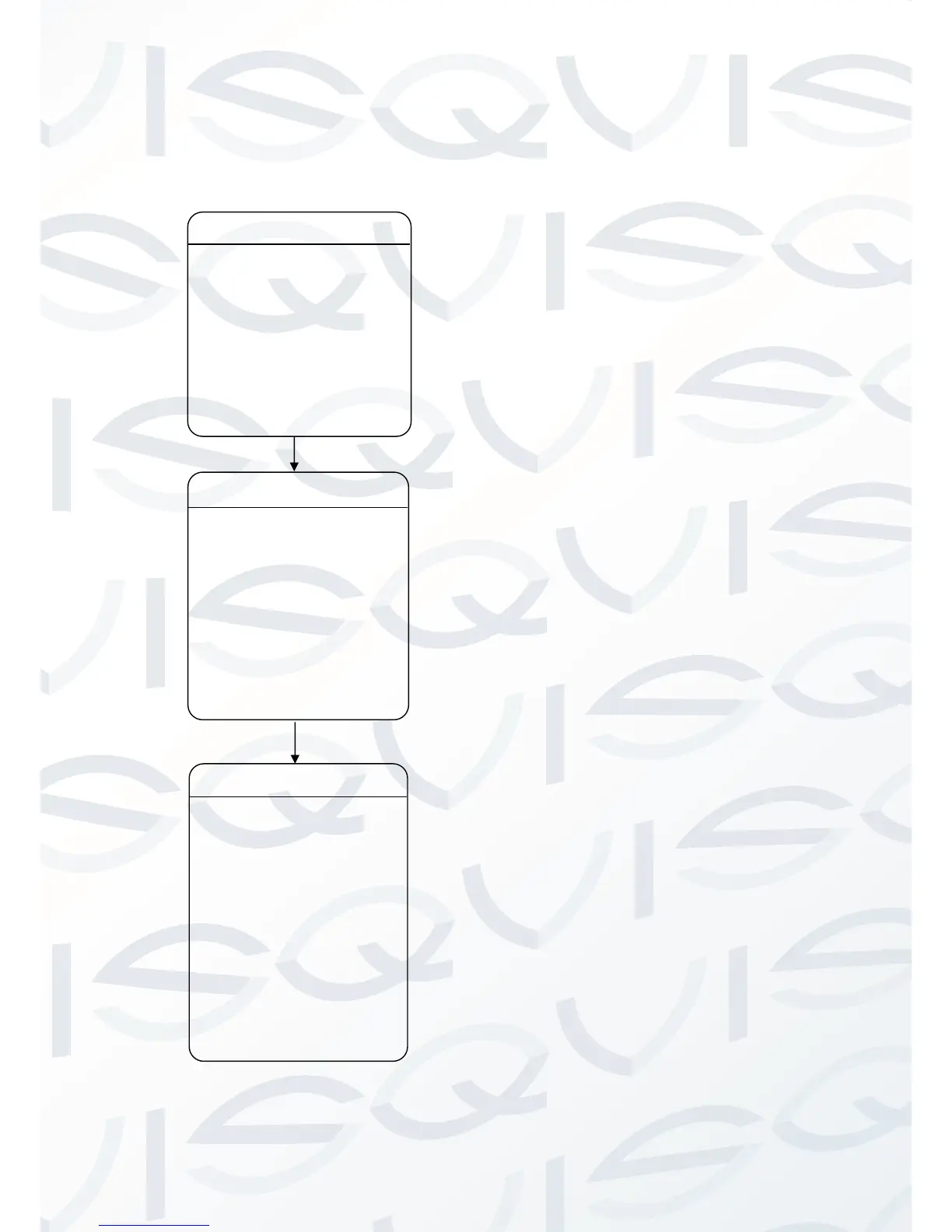The dome supports 220 presets. Please check
the following steps to set up a preset.
1. PRESET/SCAN NO.: Move the cursor here
and click IRIS + to enter the setup of Preset
Number. Click the up or down button to select
a preset number (1-64 and 100-255) and
click IRIS + to confirm.
2. TITLE: Move the cursor here and click IRIS +
to enter the setup of Preset Title. Check the
detailed above in DOME TITLE settings.
3. LEFT LIMIT: Move the cursor here and click
IRIS + to enter. Move the dome to a defined
position as left limit and click IRIS + to save
this left boundary.
4. RIGHT LIMIT: Move the cursor here and click
IRIS + to enter. Move the dome to a defined
position as right limit and click IRIS + to save
this right boundary.
5. CALL: Move the cursor here and click IRIS +
to call up the current preset.
6. DELETE: Move the cursor here and click
IRIS + to delete the current preset.
7. SCAN SPEED: Move the cursor here and
click IRIS + to set up the preset call up speed
of LOW, MID and HIGH.
