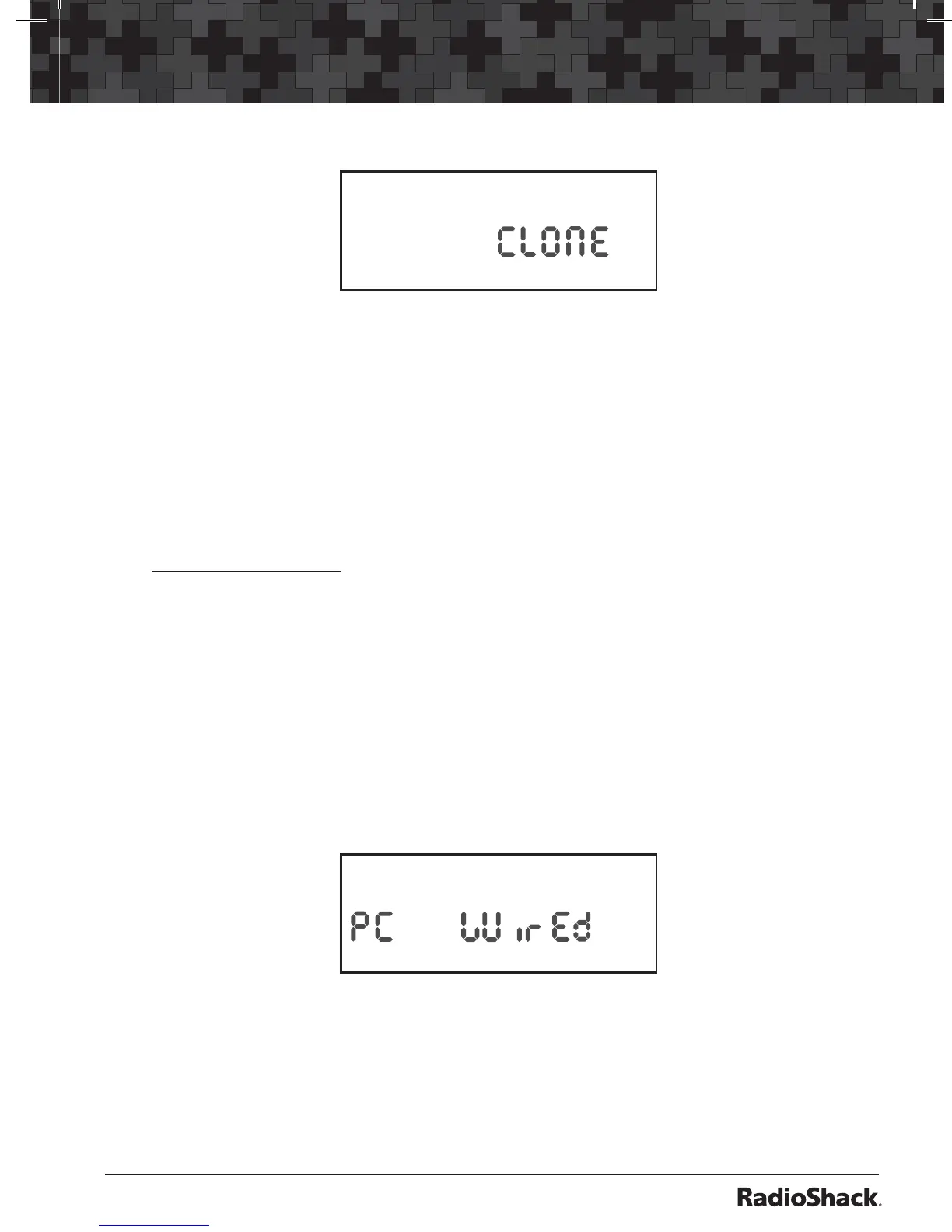23
Advanced Programming
CLONE and transfer progress are displayed on the slave unit.
BANK0 1 2 3 PGM
5. When the data transfer is completed, donE appears on both units. If the
transfer was not successful, Error appears. To clear the error, press •/CLR/
DELAY and go back to step 2.
6. After the clone operation is complete, remove the cable, turn both units
off and then on again.
Wired Programming
You can transfer programming data to your scanner using your PC, an
optional interface cable, and software (available at your local RadioShack or
www.radioshack.com).
1. Make sure your scanner is turned off.
2. Connect the interface cable to your computer and then connect the
other end of the cable to the scanner’s PC/IF jack.
3. Install the software to your computer and run the program.
4. To set up the program, click on Tools, select Configuration, and select
PRO-136 (if necessary).
5. Turn the scanner on. The scanner automatically goes into the wired
programming mode. WirEd and PGM appear. When the scanner begins
to communicate with the PC, PC flashes.
PGM
6. PC stops flashing when the scanner has successfully received all data.
Turn the scanner off and remove the cable.
7. Turn the scanner on again.
