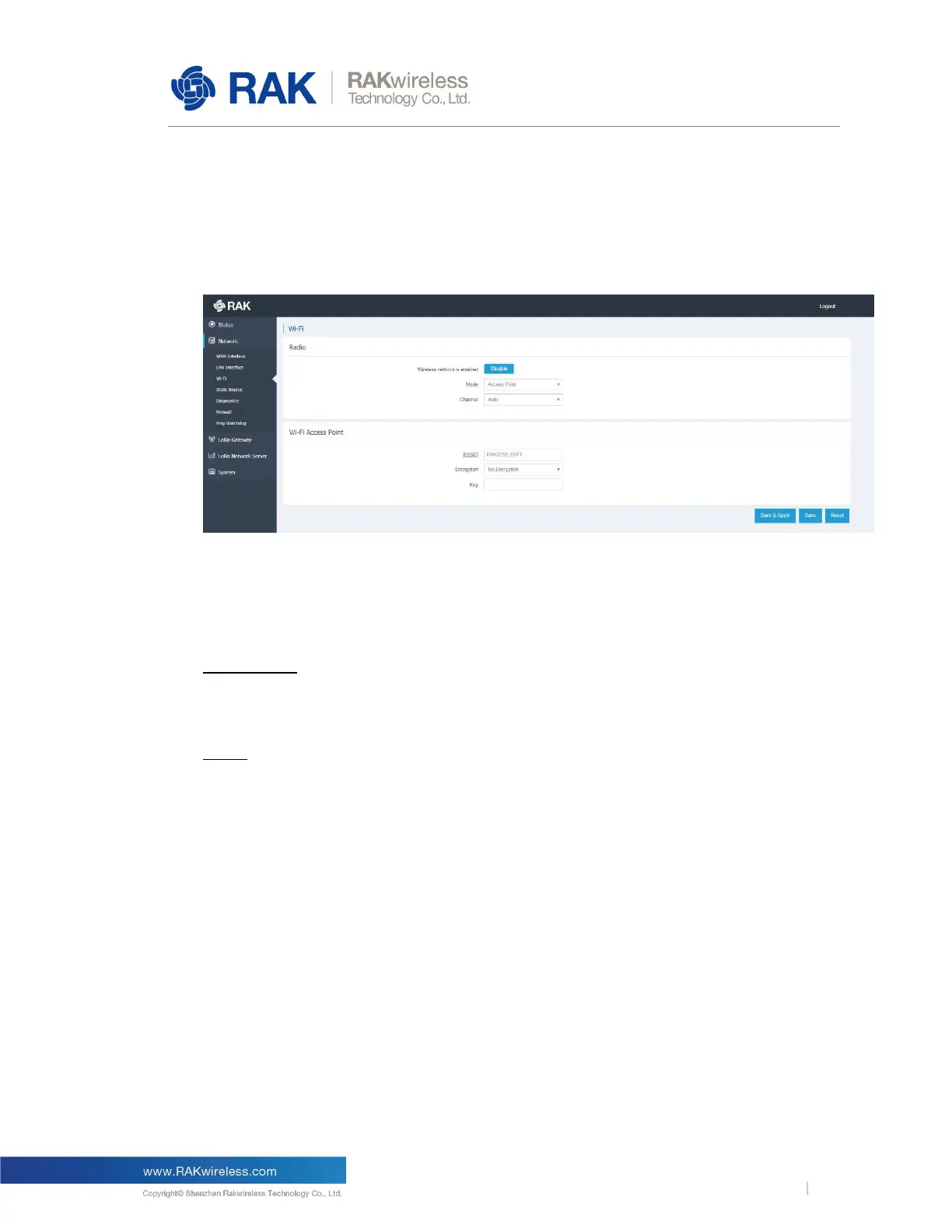RAK LoRaWAN Industrial Gateway Configuration Guide
The same statistics as with the WAN Interface are available. It is here that you set
the APN, User, and Password. The gateway metric determines the priority of this interface,
compared with the other connectivity options. The lower the value the higher the priority.
3.2.3
Wi-Fi
Figure 5 | Wi-Fi Interface
Enabling/Disabling the Wi-Fi is done from this page via the blue button at the top.
Additionally you can pick a radio channel or leave it on Auto configuration. The Wi-Fi can
work in one of two modes:
Access Point:
By default, there is no password. One can access the Web UI via the IP address:
192.168.230.1 once connected to the AP. The SSID is RAK72xx_xxxx by default.
Client:
Choose this option to use Wi-Fi as a backhaul for the Gateway. You need to manually enter
the SSID, Encryption method and the Key itself.
Note: Make sure to click the “Switch mode” button first in order to input the corresponding
parameters, before saving and applying the changes.
3.2.4
Firewall
You can configure a number of settings including, but not limited to: Zones, Port Forwarding,
NAT, etc.
