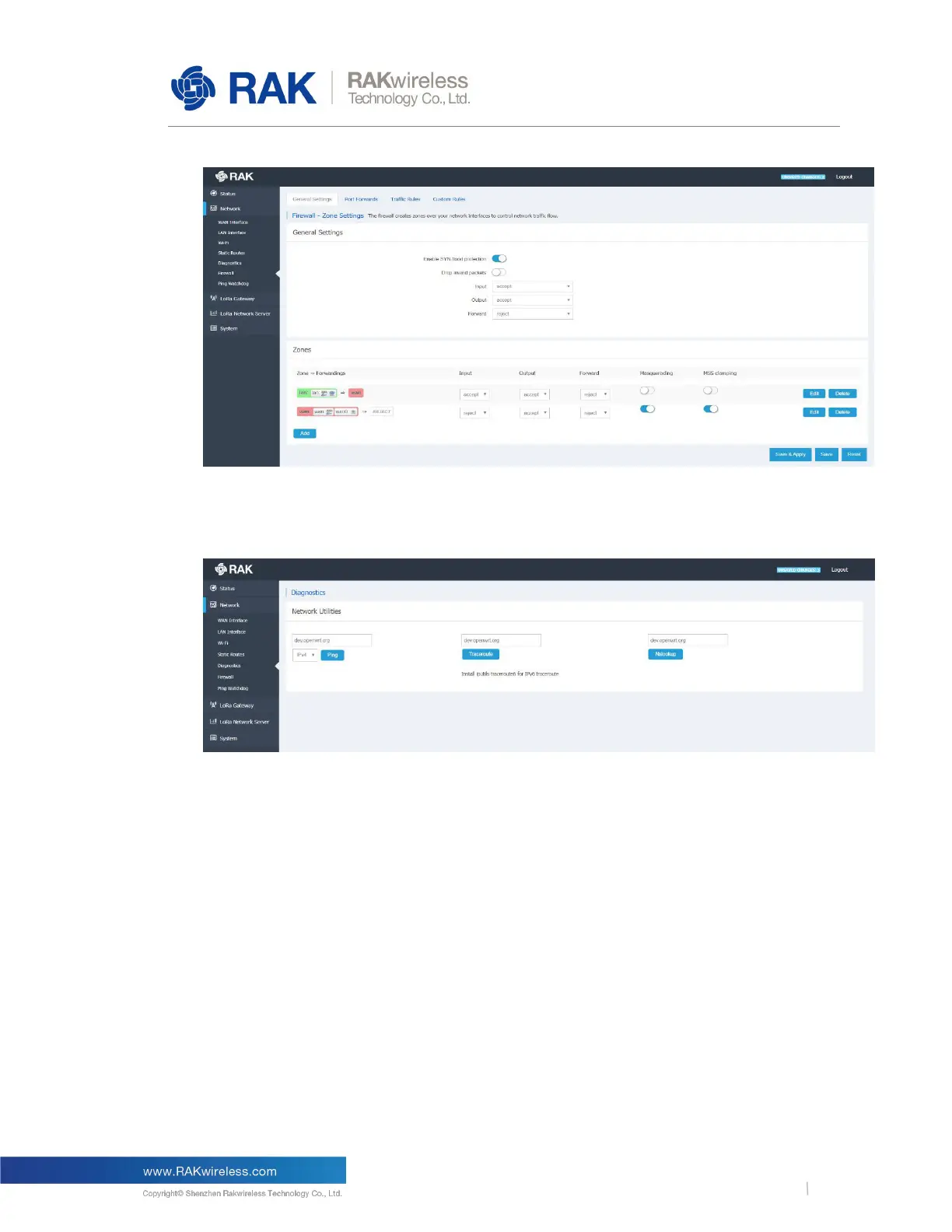RAK LoRaWAN Industrial Gateway Configuration Guide
Figure 6 | Firewall Settings
3.2.5 Diagnostics
Figure 7 | Diagnostics
This is where you can perform checks via the built-in tools: Ping, Traceroute, Nslookup.
You can enter either an URL or an IP Address in the text box and execute the command
with the button. Both IPv4 and IPv6 are supported. The results are conveniently displayed in
a CLI box.
3.2.6 Ping Watchdog
Ping Watchdog monitors the quality of network links by constantly pinging the specified IP
Address or Domain name on the specified uplink network interface. When network link
failures are detected, scheduled measures are taken automatically. Those include: Interface
restart, Interface priority reduction, Device restart, etc.
Note: Reducing the priority of an uplink interface only works when the LoRa Gateway uses
both Ethernet and Cellular as uplink methods at the same time.
