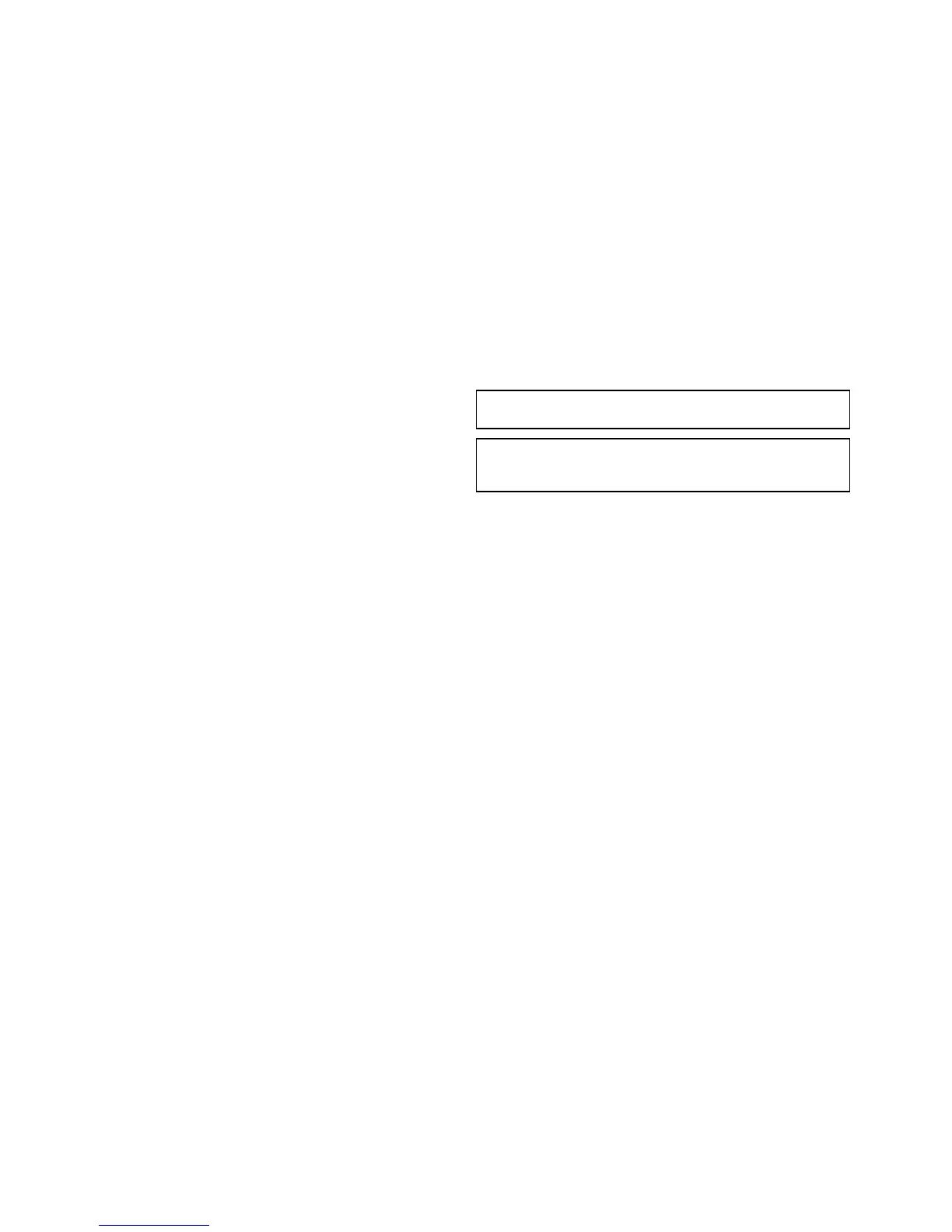27.1Serviceandmaintenance
Thisproductcontainsnouserserviceablecomponents.Please
referallmaintenanceandrepairtoauthorizedRaymarine
dealers.Unauthorizedrepairmayaffectyourwarranty.
Routineequipmentchecks
Raymarinestronglyrecommendsthatyoucompleteanumber
ofroutinecheckstoensurethecorrectandreliableoperation
ofyourequipment.
Completethefollowingchecksonaregularbasis:
•Examineallcablesforsignsofdamageorwearandtear.
•Checkthatallcablesaresecurelyconnected.
27.2Cleaning
Bestcleaningpractices.
Whencleaningthisproduct:
•DoNOTwipethedisplayscreenwithadrycloth,asthiscould
scratchthescreencoating.
•DoNOTuseabrasive,oracidorammoniabasedproducts.
•DoNOTuseajetwash.
Cleaningthedisplaycase
Thedisplayunitisasealedunitanddoesnotrequireregular
cleaning.Ifitisnecessarytocleantheunit,followthisbasic
procedure:
1.Switchoffthepowertothedisplay.
2.Wipethedisplaywithaclean,softcloth(amicrobreclothis
ideal).
3.Ifnecessary,useisopropylalcohol(IPA)oramilddetergent
toremovegreasemarks.
Note:DoNOTuseIPAoranyothersolventordetergenton
thescreenitself.
Note:Incertainconditions,condensationmayappearinside
thedisplayscreen.Thiswillnotharmtheunit,andcanbe
clearedbypoweringonthedisplayforashorttime.
Cleaningthedisplayscreen
Acoatingisappliedtothedisplayscreen.Thismakesitwater
repellent,andpreventsglare.Toavoiddamagingthiscoating,
followthisprocedure:
1.Switchoffthepowertothedisplay.
2.Rinsethescreenwithfreshwatertoremovealldirtparticles
andsaltdeposits.
3.Allowthescreentodrynaturally.
4.Ifanysmearsremain,verygentlywipethescreenwitha
cleanmicrobrecleaningcloth(availablefromanopticians).
292NewaSeries/NewcSeries/NeweSeries
